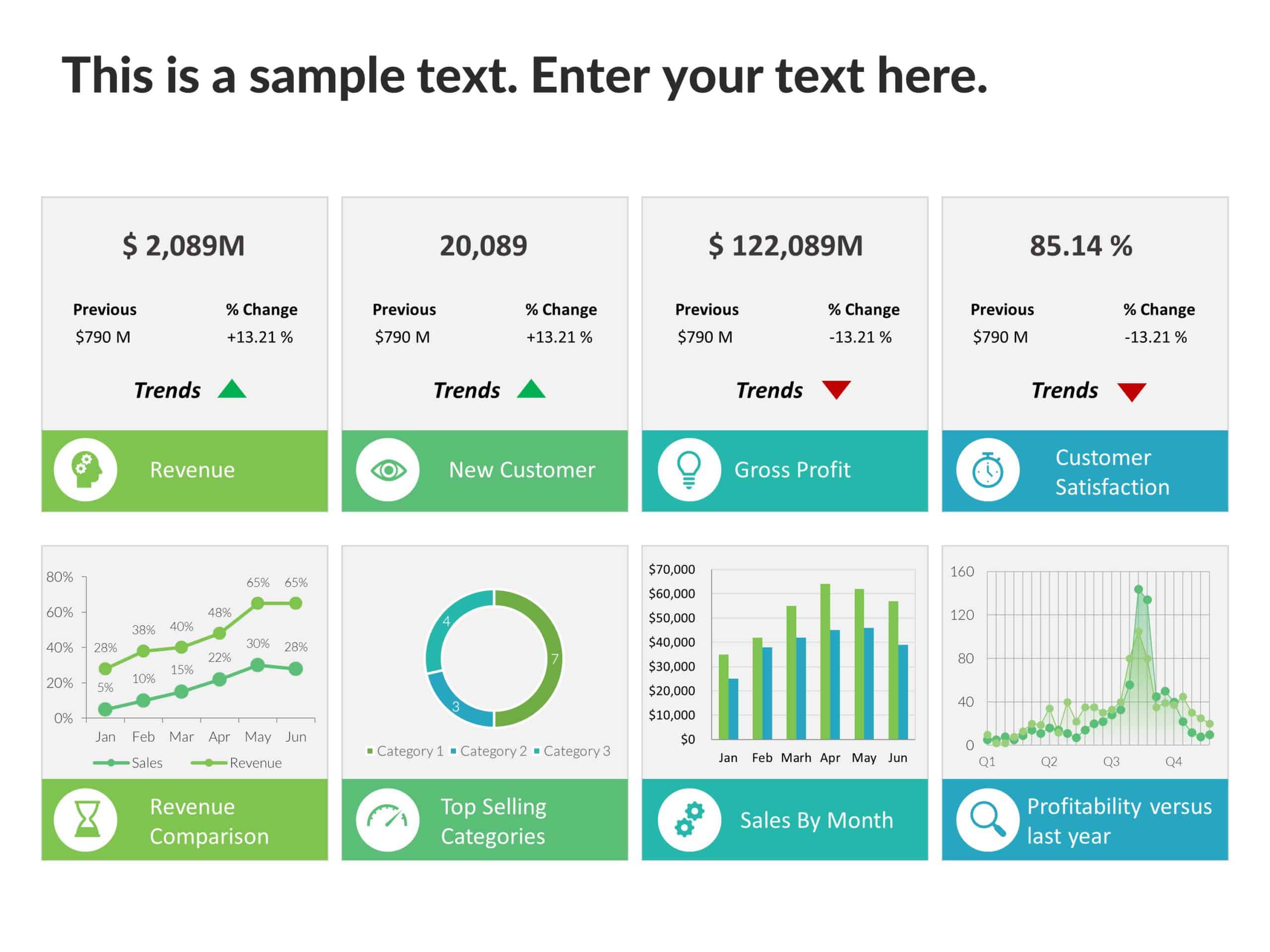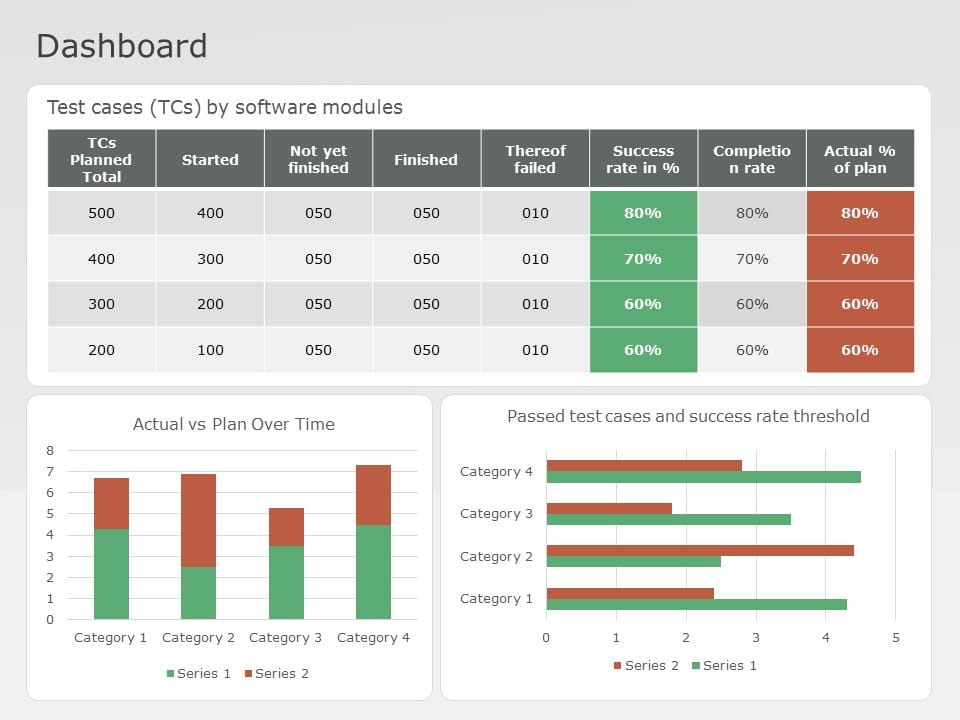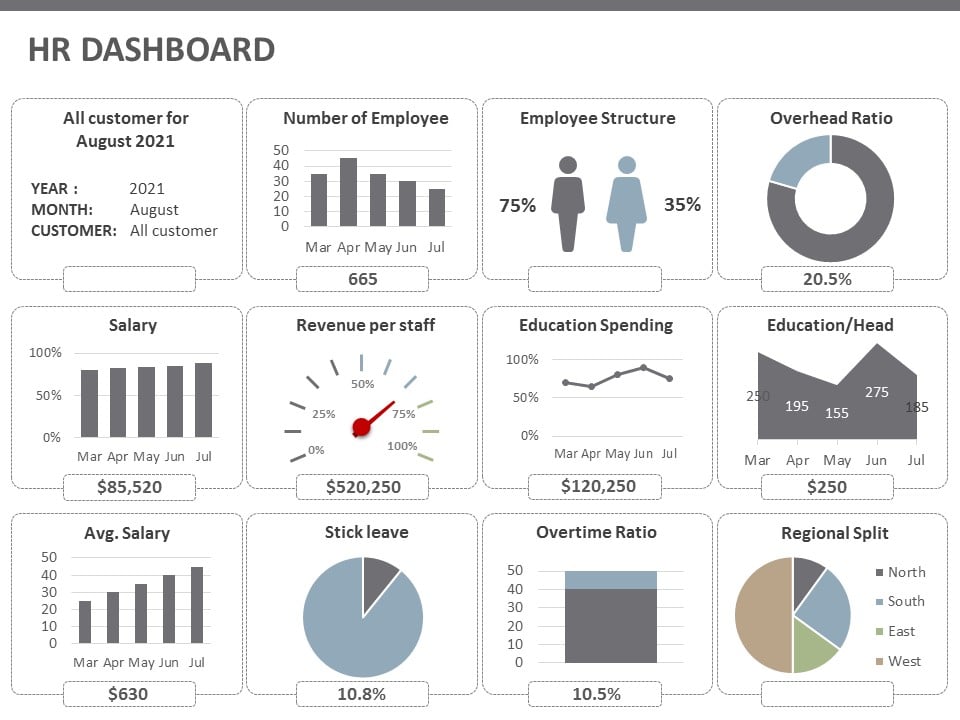Chart PowerPoint & Google Slides Presentation Templates
What Are The Uses Of Charts For PowerPoint?
There are several uses of a chart PPT:
- Visualizing data: Charts help present numerical data in a clear and easy-to-understand format. They can be used to show trends, patterns, and comparisons in presentation data.
- For making presentations attractive: Charts make presentations attractive and engaging by providing a visual representation of data rather than just listing numbers.
- Enhancing understanding: Chart templates for PowerPoint can make complex data more accessible and understandable by breaking it down into simpler visual elements.
- Highlighting key points: Charts for presentation can be used to highlight key points or trends in data, making it easier for the audience to understand the key message of the presentation.
- Creating forecasts: Charts can be used to create forecasts or predictions based on historical data.
- Analyzing data: Charts on PowerPoint can be used to analyze data and identify patterns and trends that may not be immediately apparent.
How To Create PowerPoint Chart Template From Scratch?
Creating a PowerPoint chart template from scratch entails various stages to guarantee a visually appealing consistent design. Here’s a step-by-step tutorial for creating a PowerPoint chart template.
- Open your presentation.
- Go to the “Insert” tab, and then click on the “Chart” button
- Select the type of chart you want to create, and then input your data.
Can I Import Data From Excel To Charts In PowerPoint?
Yes, you can import data from Excel to PowerPoint chart templates:
- Open the Excel file with the data you want to use, select it, and copy it.
- Go to your PowerPoint presentation.
- Select the chart to which you want to add the data, and then paste the data into the chart.
Can I Add Multiple Data Series To A PPT Chart Template?
Yes, you can add multiple data series to a chart PowerPoint template
- Select the chart and go to “Chart Tools.”
- Click on the “Design” tab, then select “Edit Data.”
- Click on the plus button to add a new data series.
Which Are The Best Graphs In PowerPoint?
PowerPoint graph templates help your audience understand the relation between distinct data sets. You can make a graph in PowerPoint to tell a compelling story and effectively communicate complex financial data and trends. Here is some mainly used presentation chart that may be used for efficient data presentations so that you can grasp how data can be usefully illustrated.
- Bar Chart: Bar chart templates display changes and patterns throughout time. They are best suited for surveys, assessments, or statistics.
- Pie Chart: A pie chart used for showing percentages of a whole. They are best suited for market shares, election outcomes, etc.
- Line Chart: You can showcase event and value progression using a line chart template. Suited for stock prices, for instance
- Radar Chart: Radar charts visually compare and contrast data sets.
Related Presentation Templates
-
Bar Chart
56 templates
-
Pie Chart
44 templates
-
Bubble Chart
3 templates
-
Line Chart
8 templates
-
Gauge Chart
30 templates