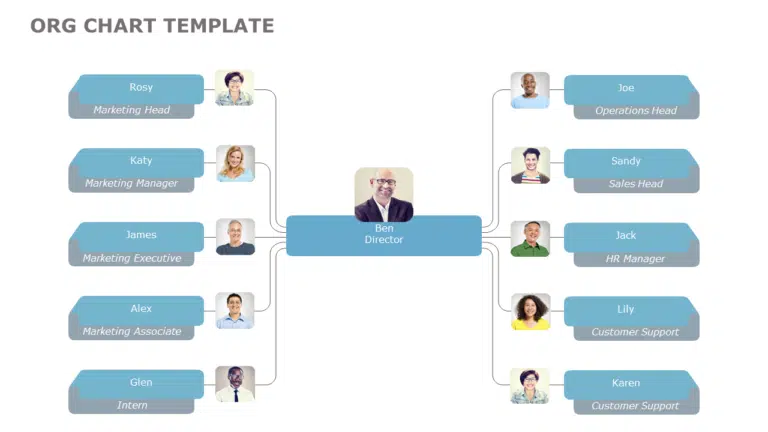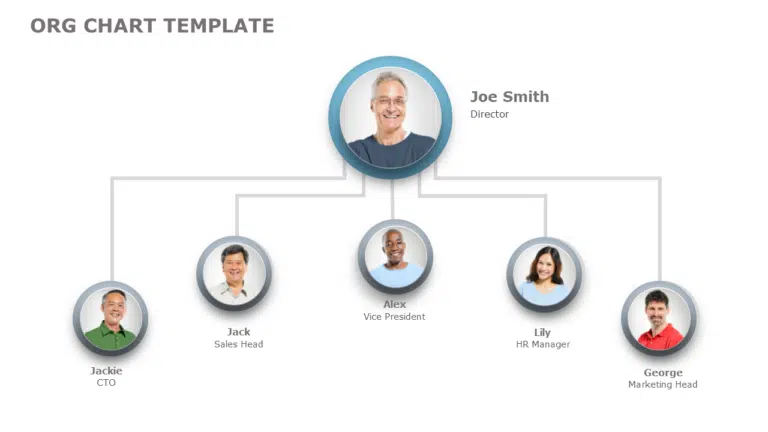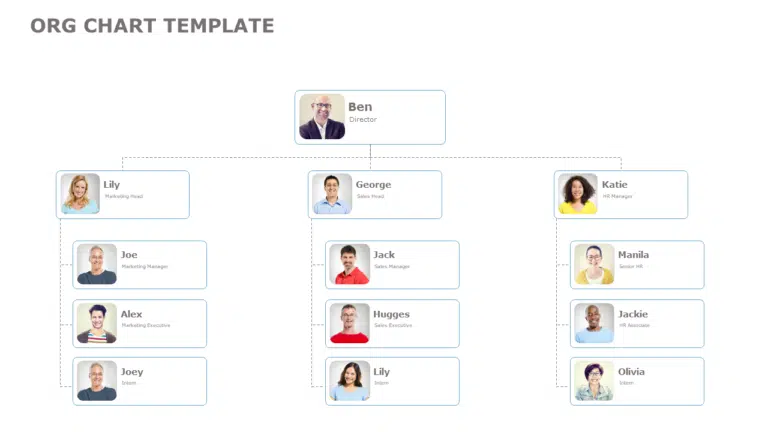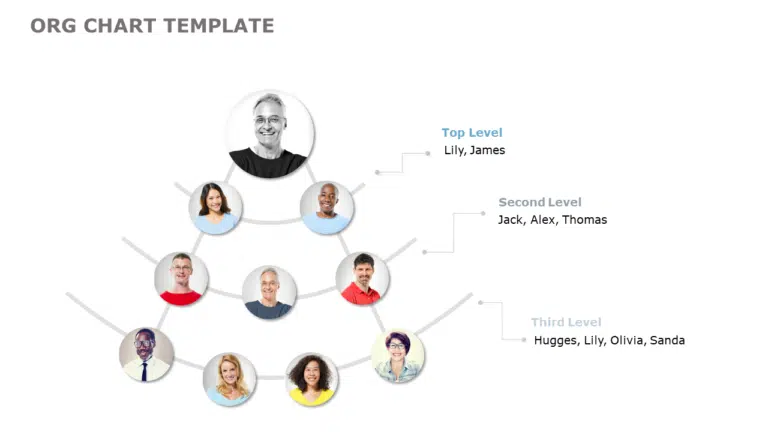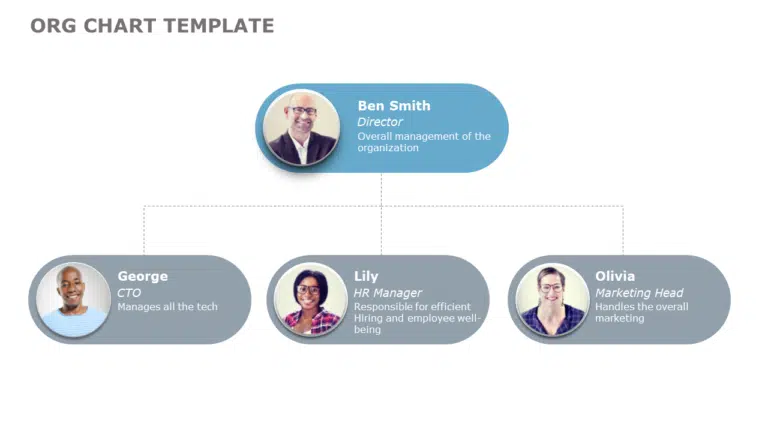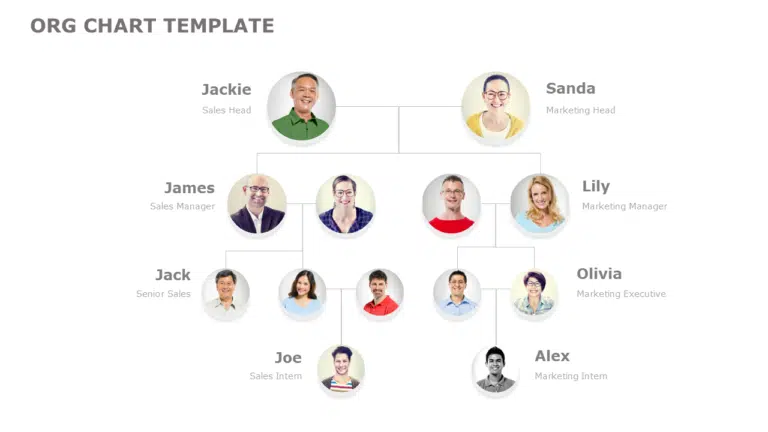Have you ever needed help explaining the intricacies of your company or project’s structure to an investor, management, or employees? Whatever the case, creating an org chart can be a valuable tool for visualizing and communicating the roles and relationships within your team or organization. Hence, it is best to learn how to create an org chart.
In this blog post, we’ll show you how to make an org chart in PowerPoint that effectively communicates your organization’s or project’s structure and leaves a lasting impression on your audience.
What Is An Org Chart?
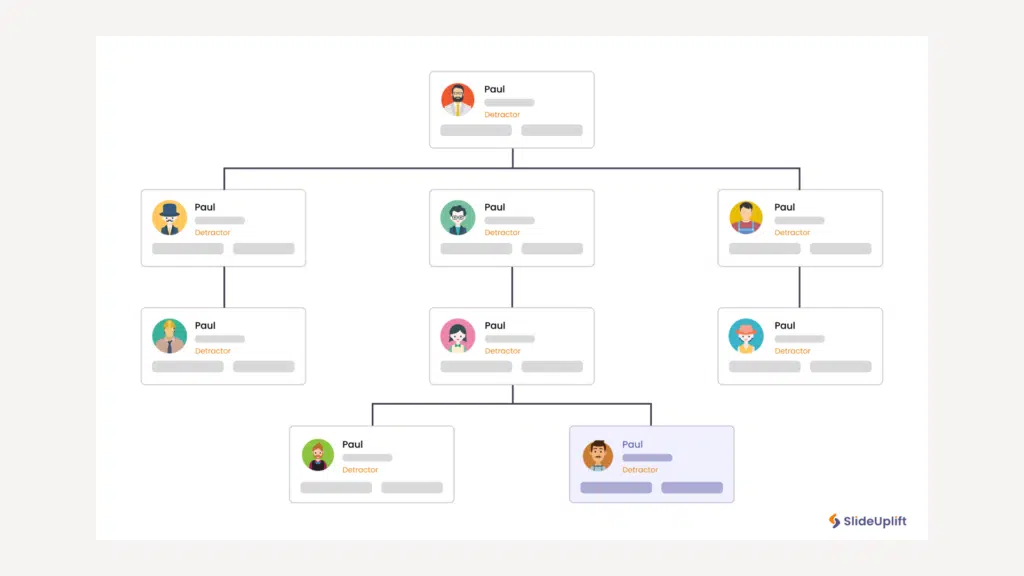
An organizational chart visually represents a company’s or organization’s structure and hierarchy. It displays the relationships between different organizational roles and the chain of command. The chart is typically arranged with the highest management level at the top and lower-level employees branching out below.
You can create an organizational chart in various formats, including a simple flowchart, a hierarchical diagram, or a more complex diagram with pictures, job titles, and other relevant information. The chart showcases the structure of an organization, including different departments or teams and the individuals that make up those departments.
Benefits Of Using An Org Chart
Before discussing how to make an org chart in PowerPoint, let’s discuss its benefits:
It helps understand the organizational hierarchy
An org chart shows the complete hierarchy of the organization along with each member’s assigned roles and responsibilities. It provides an order of reporting for all employees. This clarity helps employees understand how the organization operates and what their roles are in the company.
Improves Communication
An organizational chart helps employees know whom to report to in various circumstances. They clearly know who their team lead is and who their manager is, along with all the senior stakeholders. It forms a chain of communication, which makes the overall communication among employees efficient.
It makes your hiring process efficient
If you are hiring new employees for various departments of your company, then it is crucial to brief them about the organizational structure and chain of command. If you create an org chart, it will help your new employees understand their reporting channels and roles. Hence, the hiring and onboarding of employees becomes more efficient and organized.
It helps in talent-bridging and succession planning
As a leader, you can see all the employees of your company together and their hierarchy and roles. This can help you review employee performance and assess the talent gaps that need to be filled and identify potential candidates for promotion to senior levels. Managing a large team is challenging, but a visual representation of all your employees on a chart lets you consider everyone. Hence, an organizational chart helps in talent bridging and succession planning for the business.
Why Use PowerPoint To Create An Org Chart?
Here are a few reasons why you might choose to use PowerPoint to create your org chart:
Ease Of Use
MS PowerPoint is a widely used software, and many people are already familiar with navigating and using its essential features. It makes it an excellent option for creating org charts, even if you don’t have experience with specialized chart-making software.
Flexibility
PowerPoint allows you to create charts and diagrams, from simple flowcharts to more complex diagrams with pictures, job titles, and other relevant information. This means you can customize your organizational chart to suit your organization’s needs best.
Formatting Options
PowerPoint offers various formatting options, such as different colors, shapes, and lines. This makes it easy to create a professional-looking chart that effectively communicates your organization’s structure.
Sharing And Collaboration
PowerPoint is a highly versatile tool for creating a wide range of documents, business presentations, and graphics. It allows you to share your org chart with others quickly and collaborate on it in real-time. This can be especially beneficial if you’re working with a team or need input from multiple stakeholders to create an accurate chart.
Reusability
Creating an org chart in PowerPoint allows you to easily update and reuse the chart as the organization’s structure changes. It saves time and effort in the long run.
How To Create An Org Chart In PowerPoint?
Let’s first consider creating an organizational chart from scratch in PowerPoint.You can do this by using SmartArt diagrams or Shapes in PowerPoint.
How To Create An Org Chart In Powerpoint Using Shapes
Follow the below steps to make an org chart using Shapes in PowerPoint:

Step 1: You can quickly create an organizational chart by combining several shapes. Some org charts are rectangles, while others are ovals, circles, or other shapes. To add a shape to the slide, navigate to Insert -> Shapes and choose the required shape.
Step 2: You may create a hierarchy in PowerPoint by using shapes. You may drag and drop objects to promote, demote, or align them horizontally. You can also copy and duplicate shapes when creating a PowerPoint organizational chart with shapes.
Step 3: After the names have been set in the hierarchy, use a connector to link the chart. You may use a variety of shapes, such as Lines or arrows, to link your chart.
Step 4: As previously stated, different spots in the chart can be color-coded to signify different hierarchy levels. If you’re using images, you may also enter an extra shape inside each box to include an image for a more polished effect.
Step 5: You may format your chart in PowerPoint using Shape Format and other Ribbon menu choices.
How To Create An Org Chart In Powerpoint Using SmartArt Diagrams
You learned how to make an org chart with shapes in PowerPoint. Another way to do this is by using SmartArt diagrams in PowerPoint. Follow the below steps:
Step 1: To design your organizational chart with SmartArt, click Insert -> SmartArt -> Hierarchy. The Hierarchy menu is one of the simplest methods to construct and includes numerous chart styles.

The Hierarchy menu has chart styles such as a conventional, a picture, a name and title org chart, a half-circle organization chart, a horizontal organization chart, hierarchy lists and charts, and so on. Other alternatives, including cycle and list chart types, can be helpful for certain presenters to create an org chart.
Step 2: After you’ve decided on a chart type, add text to indicate your company’s hierarchy. You can also organize your chart by adding or removing sections.
Step 3: Using the SmartArt menu, you can rearrange hierarchies in the correct sequence. When adding members, you can also promote or demote titles in the hierarchy.
Step 4: Color codes and images can highlight different positions in the hierarchy. Differentiating the top and bottom tiers will make the chart simpler.
Step 5: You can format your organizational chart using several Ribbon menu choices, such as the SmartArt Design or Format tabs.
How To Create An Org Chart In PowerPoint With SlideUpLift’s Templates?
We discussed the two primary methods of creating an org chart in PowerPoint. However, both options require significant time, and we know it might be tough for you to create from scratch. That’s why we have created multiple templates that you can use. Using templates is the best way to create an org chart.
Follow the below steps to make an organizational chart using templates from SlideUpLift :
- Visit Slideuplift and search “Org chart” in the search bar shown on the homepage.
- You will see hundreds of templates. Browse and choose the template that matches your requirements.
- Download the template. You can choose it for two aspect ratios- 4:3 and 16:9.
- Open the template through PowerPoint.
- Customize the template and fill in your data in the placeholders.
- Add colors, background images, or logos to better align the presentation with your brand identity.
- Review and Save the presentation.
All the templates provided by Slideuplift are fully editable. You can customize them depending on your needs. You will find all the types of organizational chart templates on our website. These org chart templates are suited for individuals from multiple industries and backgrounds. The following sections will discuss some of the best org chart templates for you to try.
Org Chart Templates
Organizational charts help streamline several activities within an organization. They clearly overview an organization’s hierarchy, explaining team structures, decision-making processes, and project planning. With the pre-made org chart templates, you can illustrate company changes by adding a visually appealing element to your presentations.
Here are the top Org Chart PowerPoint templates from SlideUpLift that you can use to create an org chart:
Matrix Organizational Chart Template:
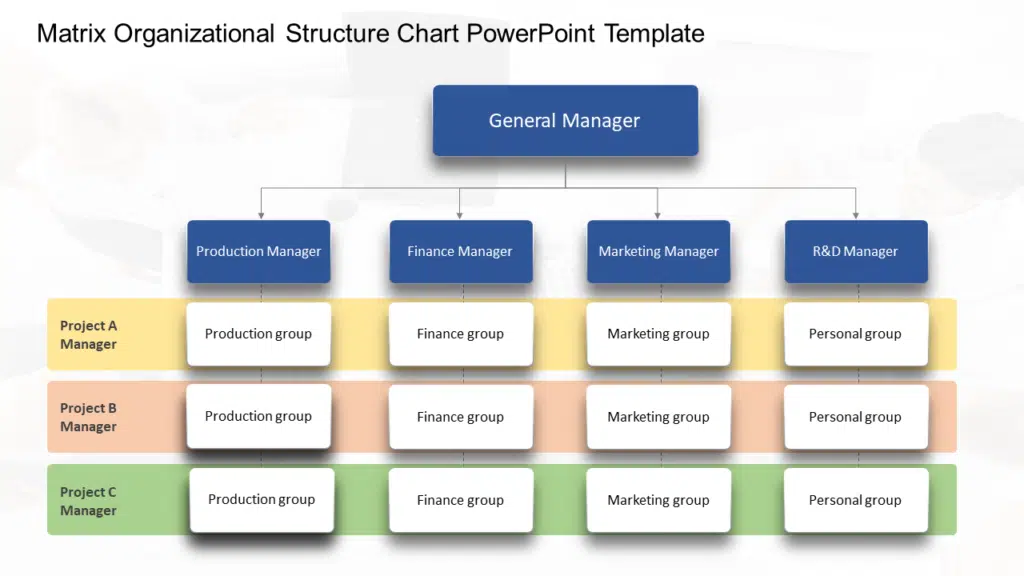
This template is designed for HR professionals, project managers, and business leaders. It offers a visually compelling way to illustrate reporting relationships, enhance communication, and showcase dynamic interactions within a matrix organizational framework.
Flat Org Chart Template:
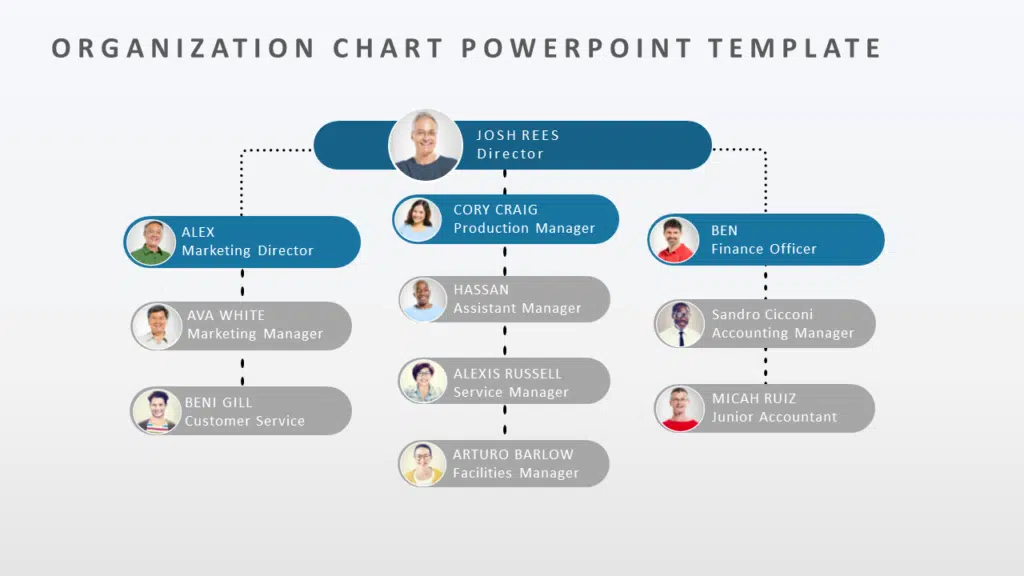
Perfect for startups, modern enterprises, and management professionals, this template simplifies hierarchy and fosters transparency, enabling clear communication of roles and relationships in a flat organizational setting.
Organizational Chart Template:
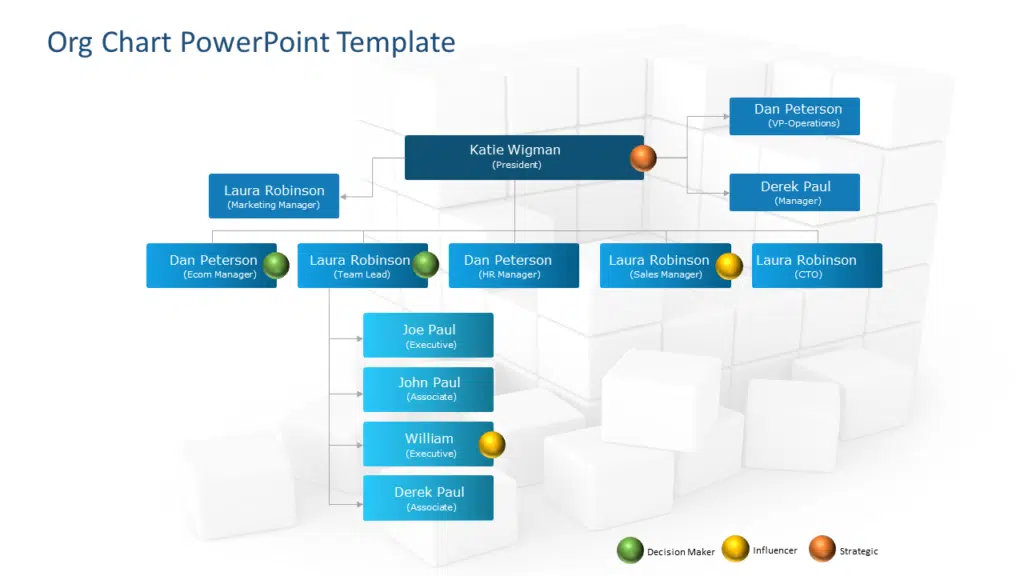
Use this template to create an org chart. Whether presenting professionally or simplifying complex ideas, this template ensures you stand out in any context. Craft impactful business presentations effortlessly using the Organizational Chart template. Expertly designed with visual appeal in mind, it features editable infographics, symbols, and fonts.
Circular Organizational Structure Template:
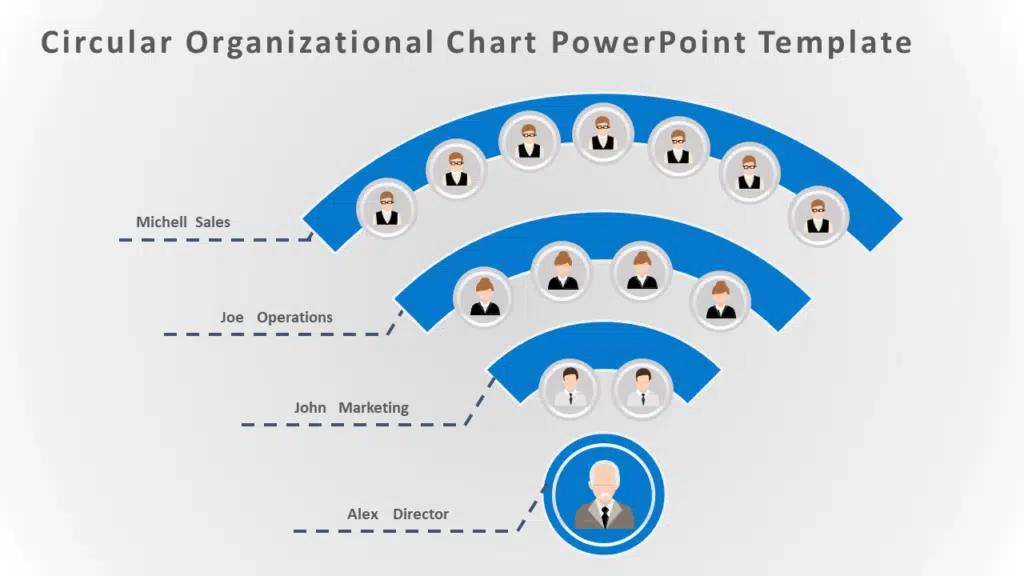
Illustrate radial or circular organizational structures effectively. Its design visually conveys hierarchies and communication styles within the company. Professionals in various fields find it invaluable to emphasize cooperation, tasks, and management tiers.
Project Team Organization Chart Template:
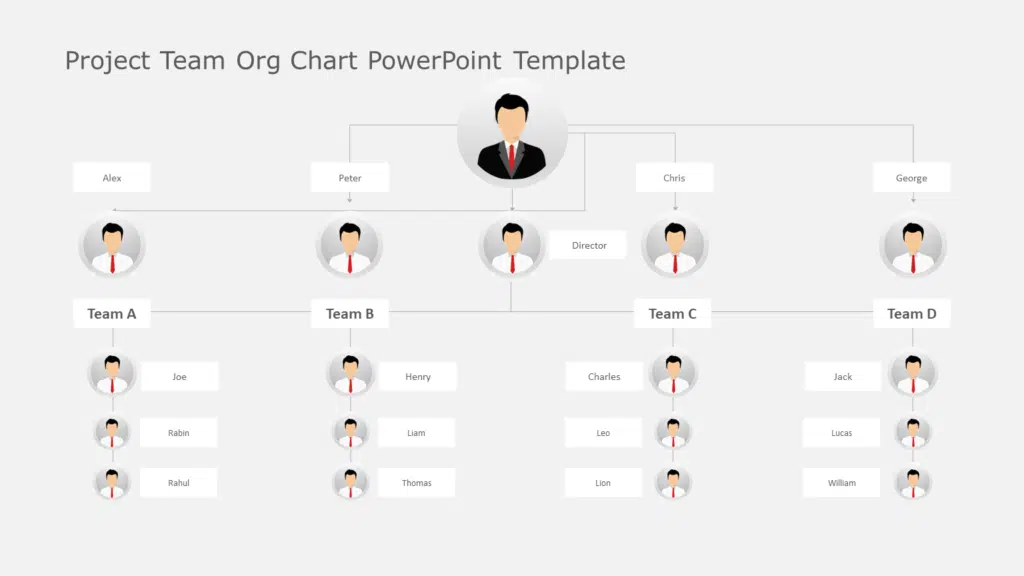
The Project Team Organization Chart template displays your project team’s structure, roles, and responsibilities. It enhances cooperation, work delegation, and team cohesion. Ideal for coordinators, instructors, and project managers, this adaptable template simplifies task management, from intern supervision to academic assignments.
Org Chart Templates Collection
Conclusion
Learning how to Create an org chart in PowerPoint is a simple and effective way to visualize the structure and hierarchy of your organization. By following the step-by-step instructions and tips in this blog post, you’ll create a professional-looking chart that effectively communicates the roles and relationships within your team or company. You can check out Slideuplift for more PowerPoint presentation templates.
FAQ's
-
How do I add new positions or employees to my org chart in PowerPoint?
You can easily add new positions or employees to your org chart by selecting the existing shape that represents the position where you want to add. Then use the “Add Shape” option from the SmartArt Tools tab.
-
Can I import data from Excel into my org chart in PowerPoint?
Yes, PowerPoint allows you to import data from Excel into your org chart, making it easy to create and update org charts with large amounts of data.
-
Can I export my org chart from PowerPoint to other formats?
You can export your org chart from PowerPoint to other formats such as PDF, image files (e.g., JPG or PNG), or even to other Microsoft Office applications like Word or Excel, using the “Save As” or “Export” options.

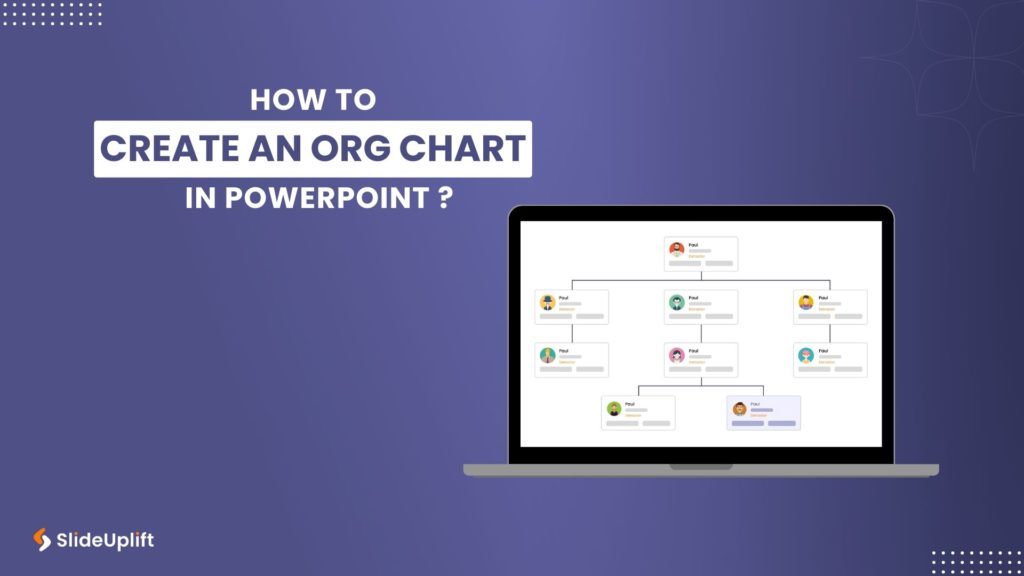
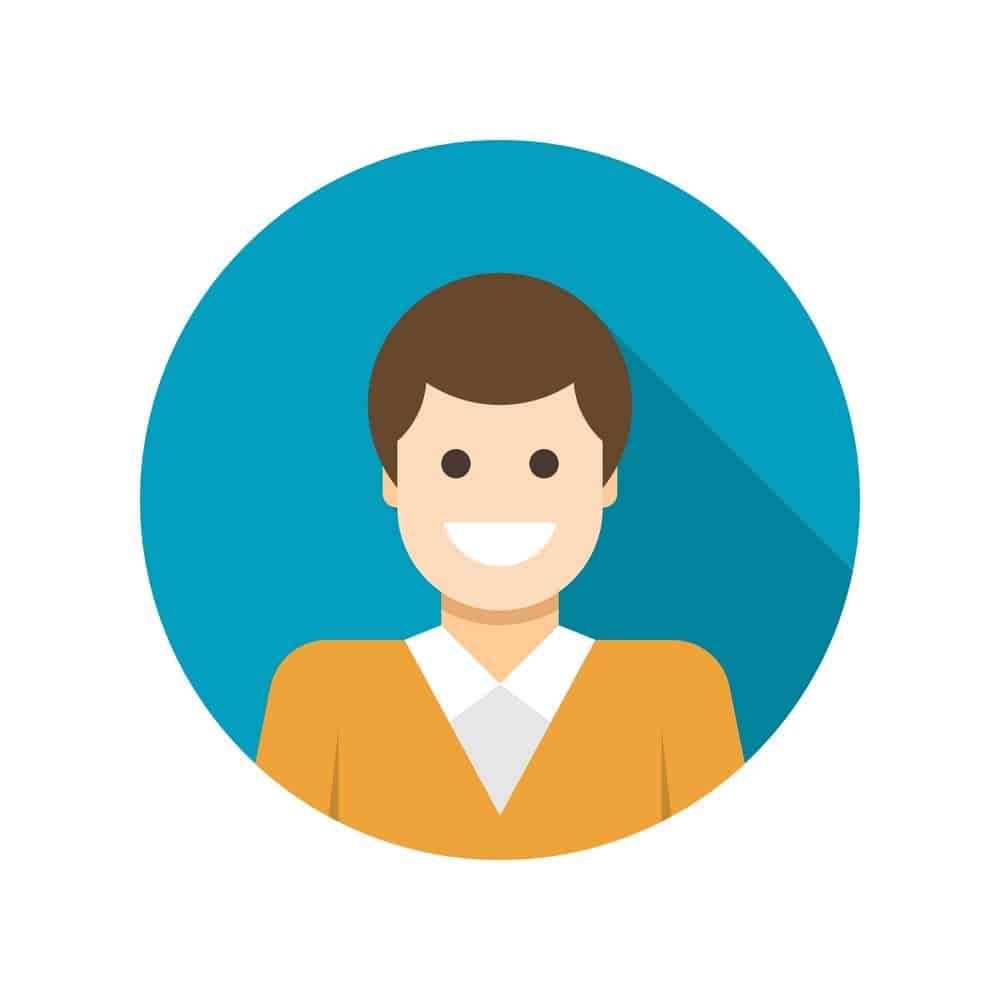 SlideUpLift
SlideUpLift