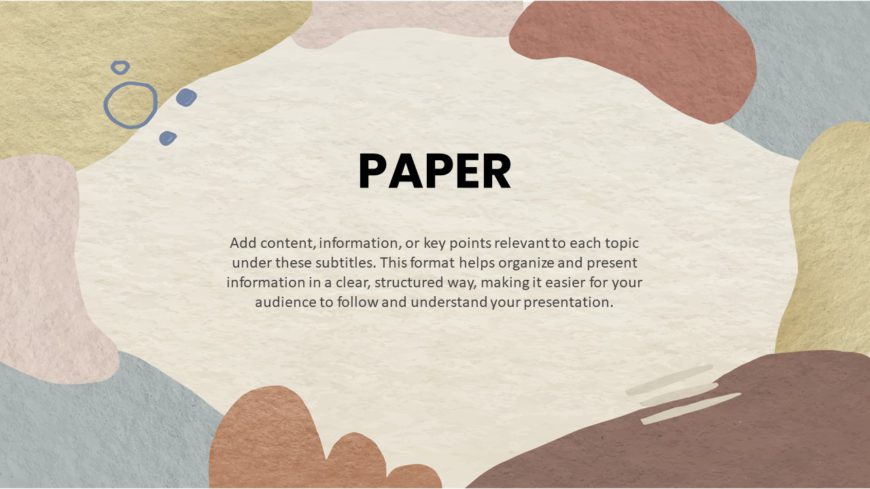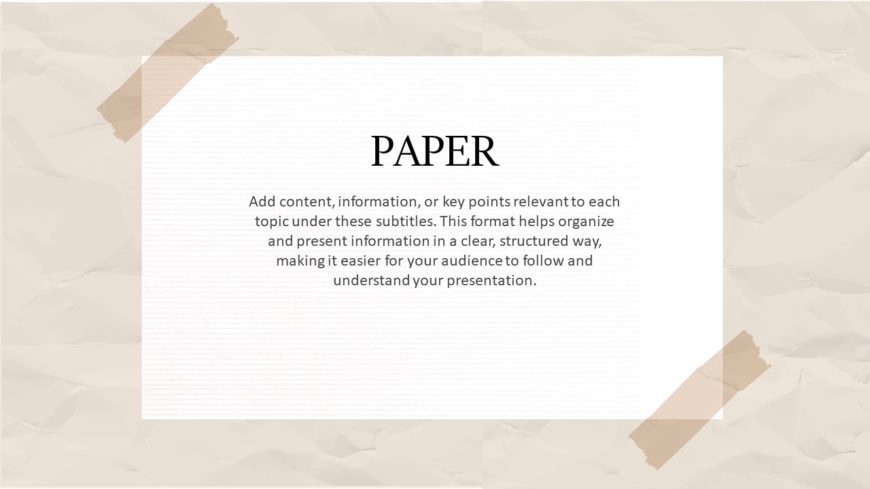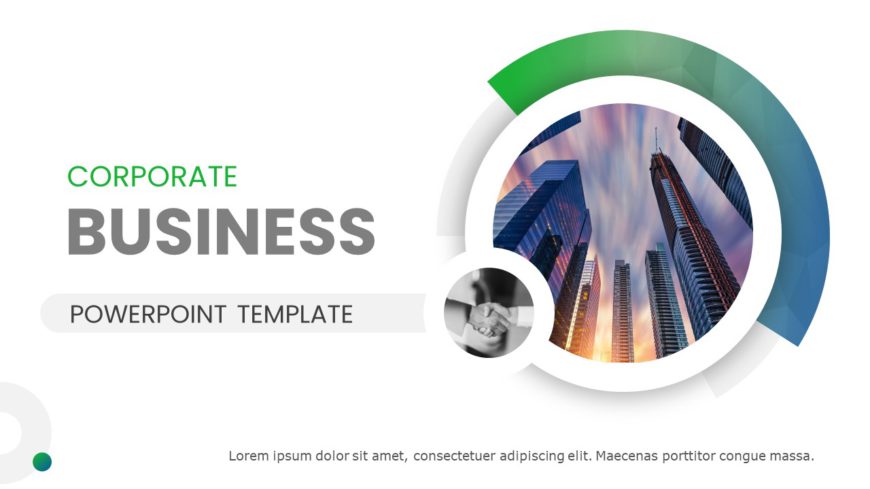This Paper Background gives the slide a natural, classic, or handcrafted appearance. These backgrounds make the presentation or document visually....
This Paper Background features a paper-like texture and design, making slides or visuals more dynamic and engaging. These backgrounds are effecti....
This Fall Welcome Slide Background effectively conveys the arrival of fall through its visual elements. The slide features a soft, watercolor bac....
The Watercolor slide background is a collection of seven slides. These templates have slides for various purposes that can be used to add a hint ....
The Doodle Slides template introduces a fun and casual approach to your average business presentation by including various doodle elements. The d....
The Green Background has predefined topics that are versatile and can be used by a wide range of professionals. Entrepreneurs, sales and marketin....