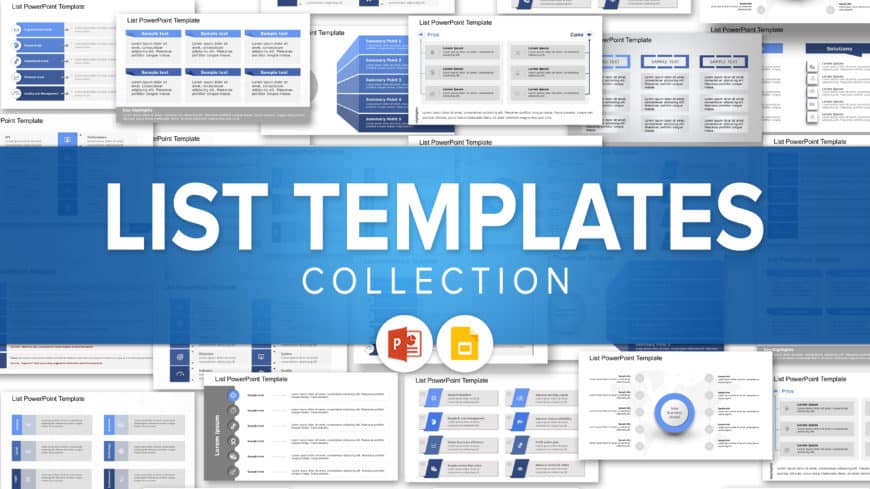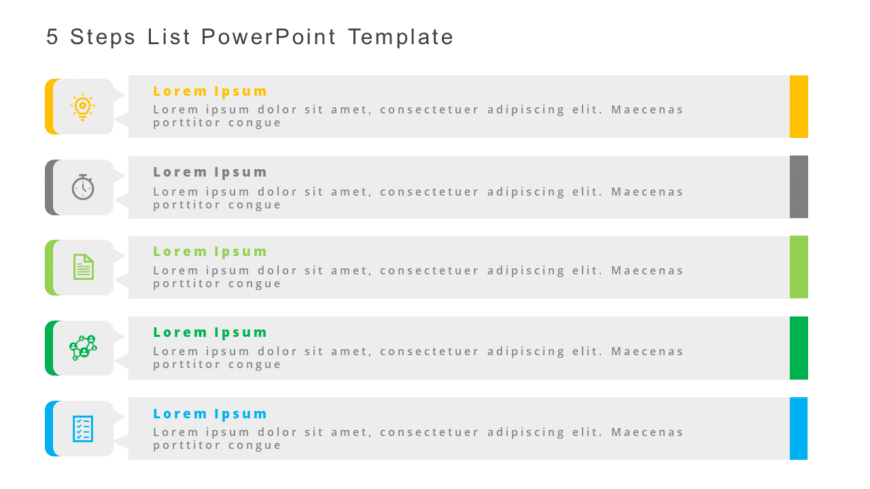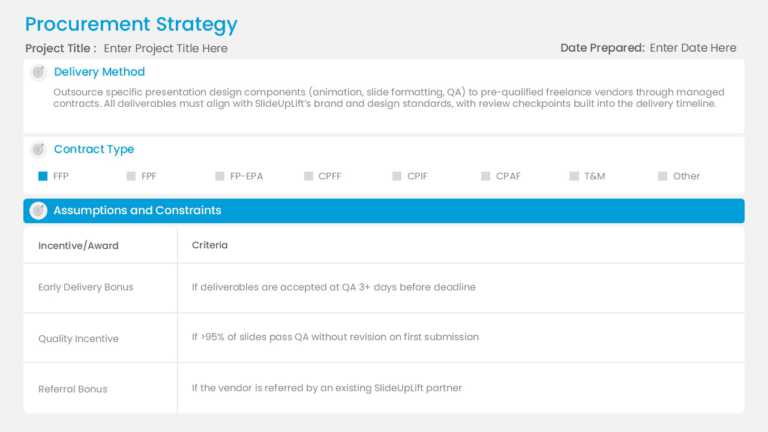PowerPoint List Templates For Presentations
List Templates Collection for PowerPoint & Google Slides A list refers to a set of important key points that an individual notes down in a st....
The lighthouse template can be used to highlight the points that have to be focused on for the growth of the business. Such Google Slides templat....
Summary Slides Template Collection for PowerPoint & Google Slides To give your audience a glimpse or a short overview of the whole presentati....
The Bulb Agenda Slide Template is a creative and engaging way to shine a light on the list of agenda topics in the presentation. It is designed t....
Enhance your presentation, with this template created for showcasing reorganization strategies easily and effectively using a vibrant gradient ar....
The National Bike to Work Day Template is essential for providing agendas or listicles in a clear and concise format. On the occasion of National....
Present complex concepts, in a user information box format that is tailored for highlighting various industry sectors distinctly with vibrant col....
Showcase, to stakeholders this captivating template crafted for partnerships!. This tool for presentations is ideal for business experts aiming t....
Enhance your presentation flow using this crafted KPI list template tailored for professionals seeking to effectively showcase key performance in....
Enhance your meetings with this template comprising five steps to elevate levels effectively This template is ideal, for those, in project manage....
Enhance communication by utilizing this process template tailored for business objectives.Its elegant vertical design combines gray tones to esta....
Present your procurement strategy confidently using this presentation template! Crafted to simplify your project organization process and improve....
Related Presentations
How a Well-Designed List Slide Enhances Presentations
- Instant Clarity: Lists convert complex information into easily digestible points. Their visual structure helps audiences immediately grasp your key messages.
- Improved Retention: According to cognitive load theory, breaking down complex data into bite-sized, organized chunks such as lists makes it easier for the brain to absorb and retain the information. Research further supports that lists increase recall by 65%, making your presentations more impactful.
- Faster Comprehension: Audiences process listed content 40% quicker than blocks of text. Perfect for time-sensitive presentations.
- Professional Appeal: Clean, well-structured lists project competence and credibility. They show you value your audience’s time.
- Enhanced Engagement: Animated reveals maintain audience focus. Interactive elements encourage participation and discussion.
Types of List PowerPoint Templates for Different Presentation Needs
List slides are the backbone of clear communication. The right template structure ensures your audience grasps key points instantly. Here are the most effective types used by top companies:
- Lighthouse List: This vertical hierarchy template places the most critical point at the top, visually “guiding” viewers like a lighthouse. Management consultants like Bain use this to emphasize primary recommendations. The descending structure naturally draws eyes to your main argument while organizing supporting points underneath.
- Summary List: Perfect for time-crunched executives, this template distills complex information into numbered takeaways. Amazon’s leadership team uses this format for quarterly briefings. Its clean 1-5 structure with bolded lead-ins helps audiences retain conclusions without sifting through paragraphs.
- Timeline List: When showing progression or history, this horizontal layout connects dated milestones with clean lines or arrows. Tech companies like IBM use it for product roadmaps. The left-to-right flow creates an intuitive understanding of sequences and dependencies.
- Comparison List: Built for decision-making, this side-by-side format contrasts options using columns. Marketing teams at Procter & Gamble use it for product feature analyses. Color-coded cells or rating systems (stars, checks) enable at-a-glance evaluations.
- Process List: This numbered step template breaks workflows into digestible stages. Operations teams at FedEx use it for procedure training. Arrows between steps visually reinforce movement and progression through phases.
- Interactive Checklist: Designed for workshops, this template includes clickable checkboxes or fillable fields. Microsoft’s training teams use it for hands-on sessions. The tactile elements increase participation and provide visible progress tracking.
- Animated Build List: Each point appears on click, maintaining focus. TED speakers use this to reveal arguments systematically. The controlled reveal builds anticipation and prevents the audience from reading ahead.
How to Choose the Right List PowerPoint Template for Your Presentation?
- Match to Your Content Type: Corporate decks: professional, clean layouts. Creative pitches: bold, visual templates. Training materials: interactive, engaging designs. Pick what fits your message.
- Align With Brand Guidelines: Customizable colors/fonts to match your identity. Avoid generic templates that dilute branding. Professional consistency builds trust.
- Prioritize Readability: Clear hierarchies with bold headings. Proper spacing between points. 30% text, 70% visuals is an ideal balance.
- Boost Engagement: Subtle animations maintain focus. Interactive elements increase participation. Dynamic > static for attention.
- Check Compatibility: Works across PPT/Google Slides/Keynote. Fully editable elements. Mobile-friendly display.