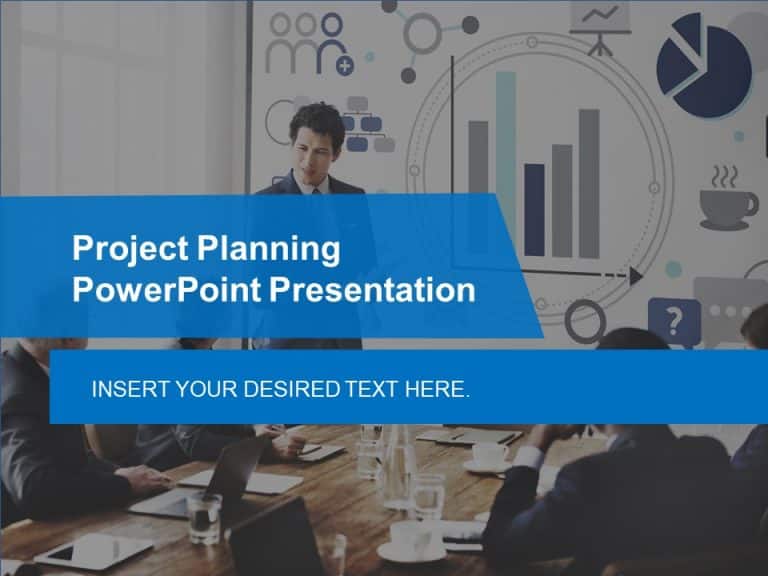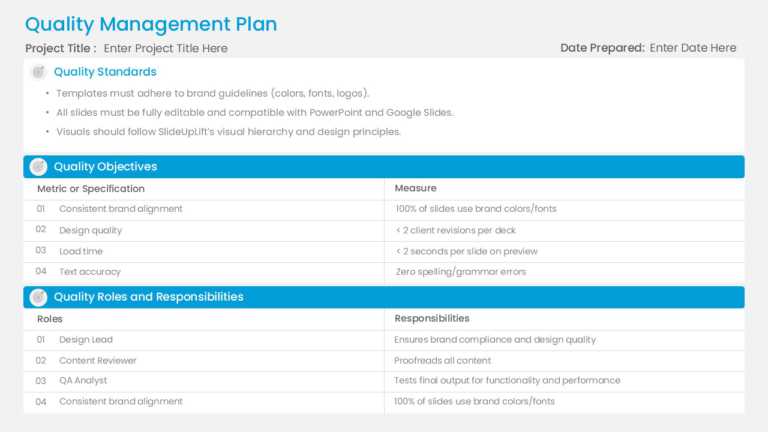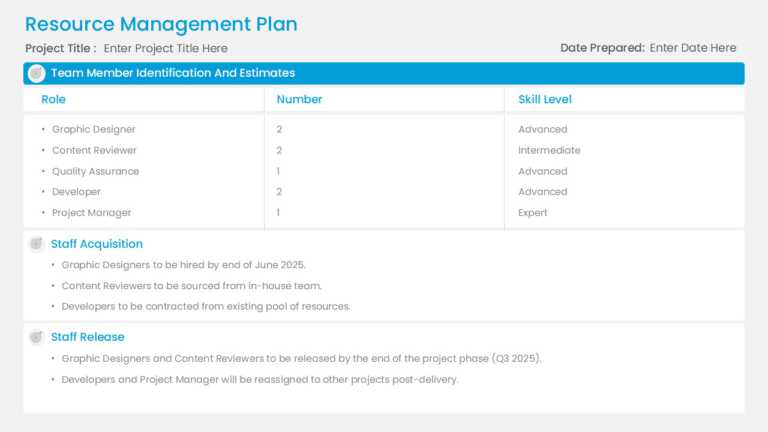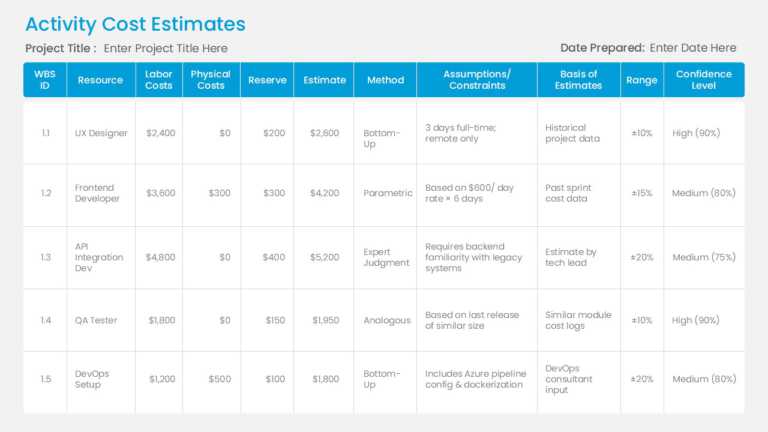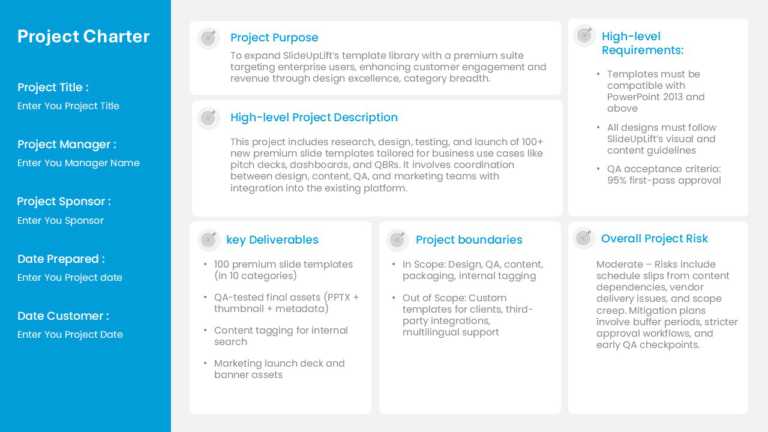Project Management Templates That Lead To Impactful Project Presentations
The Project Kickoff Meeting theme is a ready-to-use presentation slide that can be leveraged to create a presentation for a project kickoff meeti....
Enhance your effectiveness with this expert project planning presentation template that is crafted to facilitate your project conversations effic....
The Project Status Review Deck PowerPoint Template is a collection of professional project status templates. They can help in briefing your stake....
The Project Closure Presentation ensures you present your project closure in a planned and professional. Any project cycle should have a strong c....
A collection of 12 professionally designed blue-themed templates, that efficiently showcase every phase of your project in a detailed format. The....
Enhance project results using this quality audit template created for project leaders and teams seeking to streamline concepts efficiently and ef....
Enhance the sharing of information effortlessly using this template crafted for quality management initiatives. Ideal for professionals striving ....
Enhance sharing information effortlessly with this all tool created for monitoring quality measurements ! This model offers an easy-to-follow for....
Enhance your influence with this summary tailored for resource allocation and management strategies! This format offers an easily navigable desig....
Enhance your information visualization with this designed resource demand tracking slide template! Tailored for project managers and team leaders....
Create a story using this detailed expense breakdown chart template that helps simplify your project’s financial planning phase. This pleas....
This template is crafted to help you create an organized project charter presentation that simplifies your project planning procedure effectively....
Related Presentations
What Do You Mean By Project Management Templates?
Project management templates are ready-made PowerPoint slides designed specifically for PM tasks. Think pre-built layouts for timelines, resource charts, risk logs, and status updates – the stuff you use daily. They’re not just backgrounds; they’re structured templates designed to present complex project information clearly and efficiently. Grab one, pop in your details, and save hours of design work. Skip the headache, present like a pro, and make sure your team (and bosses) actually get what you’re saying.
What Are The Must-Have Templates For A Project Management Presentation PPT?
Simplify your workflow and communicate project details effectively with the right templates. These key PowerPoint tools help teams plan, track, and present every stage of a project with clarity.
| Project management template type | Real-World Use Case | Key Slides Included |
| Project Timeline Template | Visualize project phases and deadlines over time. | Timeline layout, milestones, task duration, progress overview |
| Gantt Chart Template | Plan and track tasks with dates and dependencies. | Gantt chart, task list, duration bars, dependencies, and project tasks |
| Project Status Report Template | Share updates with stakeholders on project progress. | Status summary, progress bars, risks/issues, next steps |
| Project Proposal Template | Pitch a new project for approval. | Objectives, scope, budget, timeline, benefits |
| Project Roadmap Template | Show long-term strategic plan and major deliverables. | Roadmap path, phase breakdown, quarterly goals |
| RACI Matrix Template | Clarify team roles and responsibilities. | RACI grid (Responsible, Accountable, Consulted, Informed), role assignments |
| Project Dashboard Template | Present high-level KPIs and project performance. | Charts, status indicators, key metrics, and visual summaries |
What Are The Must-Have Elements In A Project Management Presentation?
To run a project efficiently and communicate it effectively, your PowerPoint template should include these essential elements:
- Project Overview Slide: Gives a snapshot of the project’s purpose, goals, and scope to align stakeholders and team members quickly.
- Timeline & Milestones: Visually maps out the project phases, key dates, and major deliverables—ideal for setting expectations and tracking progress.
- Task Breakdown / Work Breakdown Structure (WBS): Breaks the project into smaller, manageable tasks or work packages, helping teams understand their responsibilities.
- Gantt Chart/Project Schedule: Illustrates when tasks start and finish, shows dependencies, and aids in resource and time management.
- Team Roles & Responsibilities: Clearly defines who is doing what, ensuring accountability and smoother collaboration.
- Risk Assessment & Mitigation Plan: Identifies potential risks and outlines strategies to address them before they escalate.
- Progress Tracking / Status Updates: Provides regular updates on completed work, ongoing activities, and what’s next—useful for reporting and decision-making.
How Can A Well-Designed Project Management PowerPoint Presentation Enhance Team Collaboration?
A well-designed project management PowerPoint isn’t just about good looks — it’s a strategic tool that improves team communication and alignment. Here’s how:
- Clarity of Roles and Goals: Clearly presented project charter goals, timelines, and responsibilities ensure everyone knows their part and how it contributes to the big picture.
- Centralized Information Sharing: A PowerPoint deck acts as a visual reference point for updates, plans, and decisions, keeping the whole team on the same page.
- Encourages Feedback and Alignment: Visual layouts make it easier to spot gaps, raise questions, and refine strategies during team meetings or stakeholder reviews.
- Boosts Accountability: When tasks, deadlines, and ownership are visibly laid out, team members are more likely to take responsibility and follow through.
- Saves Time in Meetings: Structured project management presentation slides keep conversations focused and reduce confusion, leading to more productive discussions and faster decision-making.
- Supports Remote Collaboration: In hybrid or remote teams, a well-designed deck bridges communication gaps by providing a consistent visual format across time zones.
What Are Some Tips For Making Your Project Management PowerPoint Presentation Visually Appealing?
- Use a Consistent Theme and Color Palette: Stick to a professional color scheme aligned with your brand or project identity. Consistency builds visual trust and keeps slides cohesive.
- Leverage Icons and Visuals: Replace long bullet points with relevant icons, illustrations, or infographics to simplify complex data and improve audience retention.
- Keep Slides Clean and Uncluttered: Use white space effectively. Avoid overloading slides with text—aim for one main idea per slide to maintain focus.
- Use Hierarchy and Layouts Strategically: Highlight key points using font size, weight, and placement. Use grids or layout templates to guide the viewer’s eye naturally.
- Integrate Timelines and Roadmaps Visually: Present phases, milestones, or deadlines using timelines, Gantt charts, or visual roadmaps to make progress easy to follow.
- Add Subtle Animations: Use transitions and object animations sparingly to guide attention, not distract from the content. Effects like fade or appear can enhance flow.
- Include Real Metrics and KPIs: Showcase key performance indicators using charts and data visualizations (like pie charts or bar graphs) that are clean and easy to interpret.
What Are The Benefits Of Using Powerpoint Templates For Project Management?
Here are some Benefits of using PowerPoint templates for project management:
- Saves Time and Effort: No need to create slides from scratch—just plug in your content.
- Ensures Professional Design: Project management templates offer clean, visually appealing layouts that make your presentations look polished.
- Maintains Consistency: Using a uniform format across all project updates improves team alignment and branding.
- Enhances Communication: Visual elements like timelines, charts, and graphs make project data easier to understand.
- Boosts Productivity: Reusable project manager templates streamline the presentation process, helping teams stay focused on project execution.
- Easy Customization: Templates can be quickly adapted to fit different project goals, audiences, or reporting styles.
Are There Free Creative Project Management Templates Available For PowerPoint?
Yes, SlideUpLift offers free project management PPT templates for PowerPoint and Google Slides, and we have a huge library of free templates.
- Includes key slides like Gantt charts, timelines, RAID logs, and 30-60-90 day plans.
- Fully editable designs—customize text, colors, icons, and animations.
- No signup needed—download instantly or sign up to save favorites.
- A new free PowerPoint template is released every Friday to keep your designs fresh and up-to-date.
- PowerPoint add-in available to access templates directly in PowerPoint.
- Works with PowerPoint, Google Slides, and Keynote.
Are There Templates For Tracking Project KPIs And Metrics?
Yes, there are templates available for tracking project KPIs and metrics. These templates help visualize data clearly and keep stakeholders informed. Here are some common types:
- Project KPI Dashboards: Visually display key metrics like budget, timeline, resources, and milestones in one comprehensive view.
- Performance Scorecards: Track specific goals and outcomes across different categories—such as cost, quality, and efficiency.
- Metric Visualization Slides: Use charts, graphs, and infographics to highlight trends, variances, and progress over time.
These Project Manager templates are fully editable and ideal for regular status updates, executive reporting, and team reviews.
Can I Combine Multiple Templates Into One Project Deck?
Yes, you can absolutely combine multiple templates into one project deck. Here’s how:
- Mix & Match Slides: Copy and paste slides from different templates into a single PowerPoint file to suit your project’s needs.
- Maintain Design Consistency: Use the “Apply Design” or “Format Painter” tools to match fonts, colors, and layouts across slides.
- Customize as Needed: Edit text, icons, and visuals to align with your project content while keeping the overall look unified.
- Organize Your Flow: Arrange slides logically—from goals and timelines to KPIs and team roles—for a smooth project management presentation.
This flexible approach allows you to create a professional, tailored project deck without being limited to a single project management PowerPoint template.
How Do Animated Templates Help With Project Presentations?
Animated templates can significantly enhance project presentations by improving clarity and engagement. Here’s how they help:
- Boost Viewer Engagement: Smooth animations grab attention and keep the audience focused, especially during longer or data-heavy presentations.
- Reveal Data Step-by-Step: Animations allow you to present complex information in stages, reducing overwhelm and helping viewers follow along.
- Support Visual Storytelling: Motion effects can emphasize key milestones, highlight progress, or show dependencies, making the project journey easier to understand.
- Enhance Professionalism: Well-timed transitions and animations give your deck a polished, dynamic look, perfect for client or executive presentations.
Overall, animated PowerPoint templates make it easier to communicate complex project details with clarity and impact.
Can I Customize These Project Manager Templates For Different Types Of Projects?
Yes, you can definitely customize project management PowerPoint templates for different types of projects. And, our slides are pre-structured with sections for goals, milestones, KPIs, and responsibilities. Here’s how:
- Flexible Layouts: Most templates come with adaptable slide structures that you can modify based on project size, scope, or industry.
- Editable Elements: You can change text, colors, icons, images, charts, and timelines to suit your specific project requirements.
- Add or Remove Slides: Easily include only the slides you need—whether it’s for Agile, Waterfall, marketing campaigns, construction, or IT projects.
- Tailor for Your Audience: Adjust the tone, visuals, and level of detail to match internal teams, executives, or external clients.
- Reuse Across Projects: Once customized, your version of the project management template can be reused for future projects with minor updates.
This flexibility makes PowerPoint templates a smart and efficient choice for managing a wide variety of project types.
How Can I Use Gantt Chart Templates For Project Tracking?
You can use Gantt chart templates in PowerPoint to effectively track projects by:
- Plotting Timelines: List tasks on the vertical axis and use horizontal bars to show start and end dates.
- Setting Dependencies: Indicate task relationships using arrows or color coding to show which tasks follow or rely on others.
- Monitoring Progress: Update bars with shading or markers to reflect completed and pending work.
- Making Adjustments: Easily edit tasks, dates, and dependencies as the project evolves.
Gantt visuals make it easy to keep your team aligned and projects on track.
Do The Templates Include Placeholders For Project Goals, Timelines, And Team Roles?
Yes, the templates include placeholders for all key project management content. You’ll find pre-structured project management presentation slides designed to cover:
- Project Goals: Clearly defined sections to outline objectives and desired outcomes as part of the overall marketing plan of action.
- Timelines & Milestones: Built-in visuals like roadmaps, Gantt charts, and schedules to map project phases.
- Deliverables: Dedicated slides to list tasks, outputs, and expected results.
- Team Roles & Ownership: Sections for assigning responsibilities, team member profiles, and role descriptions.
These ready-made layouts help you stay organized and communicate your project plan effectively, without starting from scratch.
What’s The Difference Between A Project Plan And A Project Timeline Template?
Here’s the key difference between a project plan and a project timeline template:
| Aspect | Project Plan Template | Project Timeline Template |
| Purpose | Outlines project structure, phases, and responsibilities | Shows the sequence and timing of tasks |
| Focus | What needs to be done, and who is responsible | When tasks start, end, and overlap |
| Includes | Phases, deliverables, goals, team roles, and ownership | Start/end dates, durations, milestones, and deadlines |
| Usage | Used to communicate the full scope and organization of a project | Used to visualize the project schedule and track progress |
| Visual Style | Typically structured like a chart, matrix, or checklist | Often displayed as Gantt charts, horizontal timelines, or roadmaps |
| Best For | Planning responsibilities and task breakdown | Managing deadlines and tracking project flow |
This helps users select the appropriate project management powerpoint template based on their communication needs.