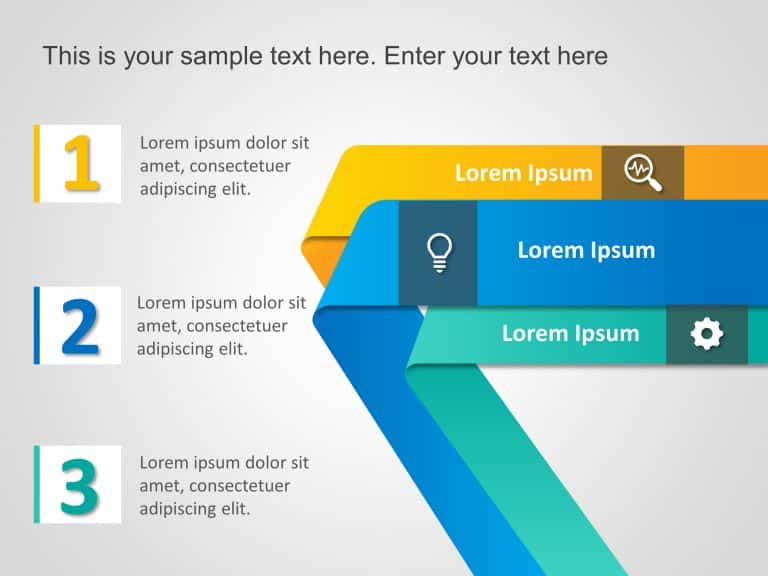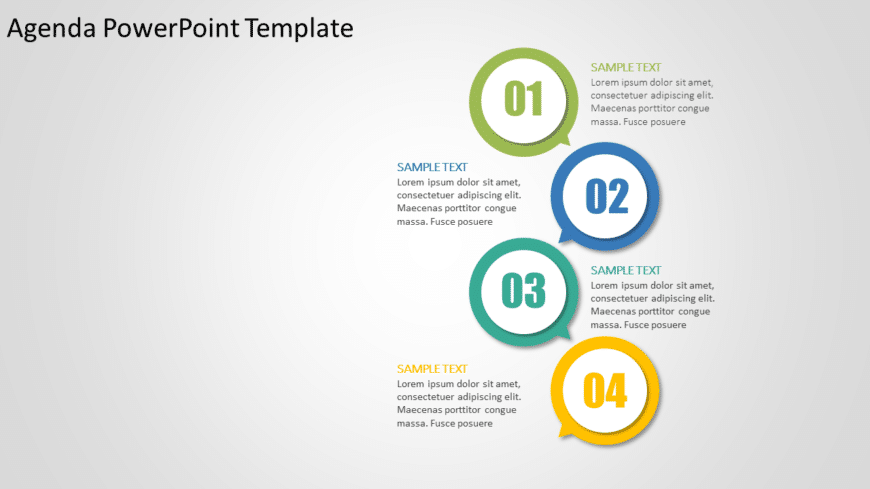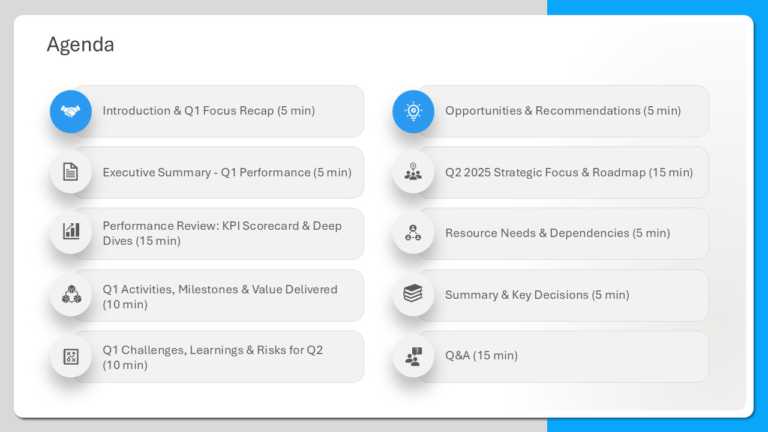Professional Agenda Slide Templates For Presentations
The Bulb Agenda Slide Template is a creative and engaging way to shine a light on the list of agenda topics in the presentation. It is designed t....
Agenda Templates Collection for PowerPoint & Google Slides Templates Before starting any formal meeting, it is essential to brief your audien....
Enhance the organization of your presentation using this agenda format crafted to captivate and educate your audience effectively. With its sleek....
The Agenda Slides Template is a tool created to simplify meeting preparations and encourage discussion. With its concise layout, this template al....
Enhance your information sharing using this agenda infographic template! Crafted with a blend of teal hues, in mind for a polished look that appe....
Enhance your presentation organization using this captivating agenda infographic design template that features a teal and green color palette – f....
Welcome your new employee with the Agenda Slides Template PowerPoint 5, briefing them about the work and providing them with their schedule of th....
Business Strategy Agenda 3 Steps PowerPoint Template Presenting the Business Strategy Agenda 3 Steps PowerPoint Template, a vibrant and engaging ....
Online Editable Template for PowerPoint & Google Slides 24 The Online Editable PowerPoint Agenda Template 24 is a highly customizable tool de....
This colorful agenda presentation template is sure to make an impression, with its design and eye catching speech bubbles that effectively highli....
Make your ideas simpler, by using this infographic template for your presentations! Created with a blue gradient design that helps in explaining ....
This template is great for team meetings as it simplifies your agenda presentation using a polished design with a touch of blue that boosts clari....
Related Presentations
What Is an Agenda Slide?
- A PowerPoint agenda template is a presentation slide that outlines the main topics or sections to be covered. Think of it as a visual table of contents for your meeting or presentation—it helps set expectations, provides structure, and keeps your audience engaged.
- Professionals often use an agenda slide template at the beginning of meetings, webinars, training sessions, or business pitches to clarify and ensure the session stays on track.
Agenda Slides For Different Presentations
| Design Type | Industry/ Use-Case | Visual Style | Pro Tip |
| Timeline Agenda | Project Management, IT, Engineering | Horizontal/vertical flow with milestones and arrows | Add estimated time or deadlines below each topic |
| Minimalist Agenda | Consulting, Finance, Executive Presentations | Clean, numbered list with subtle lines and fonts | Use animation to reveal one point at a time |
| Icon-Based Agenda | Marketing, Startups, Creative Agencies | Icons for each topic, color-coded, modern layout | Use brand-aligned icons and colors for a polished look |
| Mind Map Agenda | Education, Training, HR | Central idea with branching points (radial layout) | Interactive: build the map live or animate step-by-step |
| Calendar/Schedule View | Healthcare, Event Planning, Ops | Table layout with time slots, session titles, breaks | Highlight key sessions using icons or color highlights |
| Vertical Step Agenda | Sales, Nonprofits, Strategic Planning | Downward or upward steps or blocks with progress arrows | Label each step as a milestone or phase |
| Circular Agenda | Workshops, Design Thinking, Innovation | Circular flow, loop arrows, iterative process visuals | Emphasize feedback loops and continuity |
| Team Member Agenda | Cross-functional Teams, Agencies, Collaborations | List by person/team with speaker icons or photos | Clarify ownership and sequence of contributions |
Benefits of Using Agenda Slides in Presentations
Including an agenda PowerPoint slide at the start of your presentation:
- Helps your audience understand the flow of topics.
- Sets clear expectations about what will be discussed.
- Encourages time management during meetings.
- Increases audience engagement and retention.
Studies show structured meetings are up to 67% more productive than unstructured ones. Adding daily agenda slides is a simple but powerful way to improve meeting outcomes.
Future Trends in Agenda Slide Design
- As we look ahead in the realm of presentation design, agenda slide PowerPoint is poised to evolve in ways that align with emerging technologies and audience expectations.
- One of the most significant trends is incorporating interactive elements, allowing presenters to engage their audience more dynamically. This shift towards interactivity makes presentations more engaging and empowers viewers to navigate the content that interests them most.
- Additionally, the minimalism of your professional agenda slide continues to dominate design aesthetics, focusing on clean lines and plenty of white space to enhance readability.
How can creative agenda slides impact the effectiveness of a presentation?
Using a creative agenda slide can make your presentations much better. They provide a clear structure and design, which helps grab attention. This way, the audience can follow along easily and understand your main ideas. With tools like PowerPoint, these slides are not only useful but also visually appealing.
What should be included in an Agenda Slide?
The creative agenda slide needs to have a clear title, date, and time, and short agenda items should be listed as bullet points. It should also show how much time is set for each topic and include details about the presenter. These things help to make sure that meeting agendas or presentations are easy to understand and organized well.
Should the agenda slide include time allocations for each topic?
Yes, setting time limits for each topic helps in managing the schedule well. It gives both the presenter and the audience a clear timeline. This way, discussions stay on track and go smoothly. This method is especially useful for meetings that have tight time limits.
How often should you update your agenda slide for recurring presentations?
Always update the agenda PowerPoint before each recurring presentation. This helps show any changes in the content or layout. Keeping the agenda up to date makes sure it stays relevant and clear. This way, the audience can understand and stay engaged in every presentation.
What is an Agenda Slide for PowerPoint?
An Agenda Slide for PowerPoint is a ready-made template. It shows the plan for the presentation, listing important points in order. This agenda PowerPoint template looks good and helps people follow along with the talk. At the same time, it gives the presenter a roadmap for using Microsoft PowerPoint.
How do you create an Agenda Slide in PowerPoint?
To make a Presentation agenda in PowerPoint, you need to add a text box and name it “Agenda.” After that, write your topics as bullet points below the title. You can use templates. They help by giving ready-made designs that are easy to change and look professional.
What are the common mistakes to avoid when creating an agenda slide?
Common mistakes are cramming too much onto the Google Slides Agenda Template, having mismatched designs, and not organizing agenda points in a clear way. You should avoid using unclear images or tiny fonts that make it hard to read. Keeping a simple and matching design helps the agenda slide do its job well.
Should I include an Agenda Slide in the presentation?
Yes, adding an agenda template PowerPoint improves the structure of your presentation. It helps set the tone, shows the main topics, and gives the audience a clear roadmap. This makes it a key part of a good and organized presentation.
Creative agenda slide design not only improves your presentation’s structure but also makes it look better. Use these fun designs for a smooth and engaging experience in your next presentation.