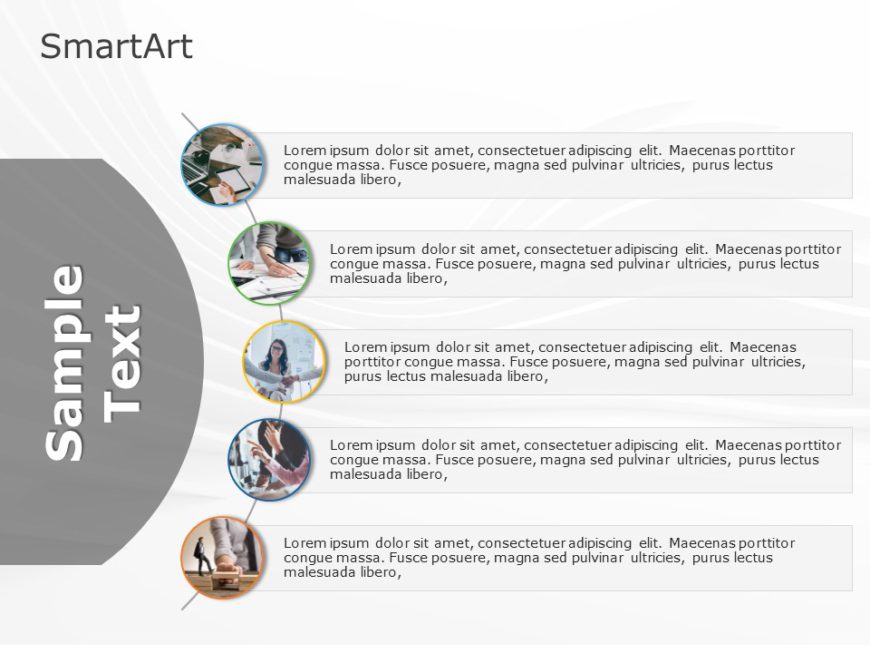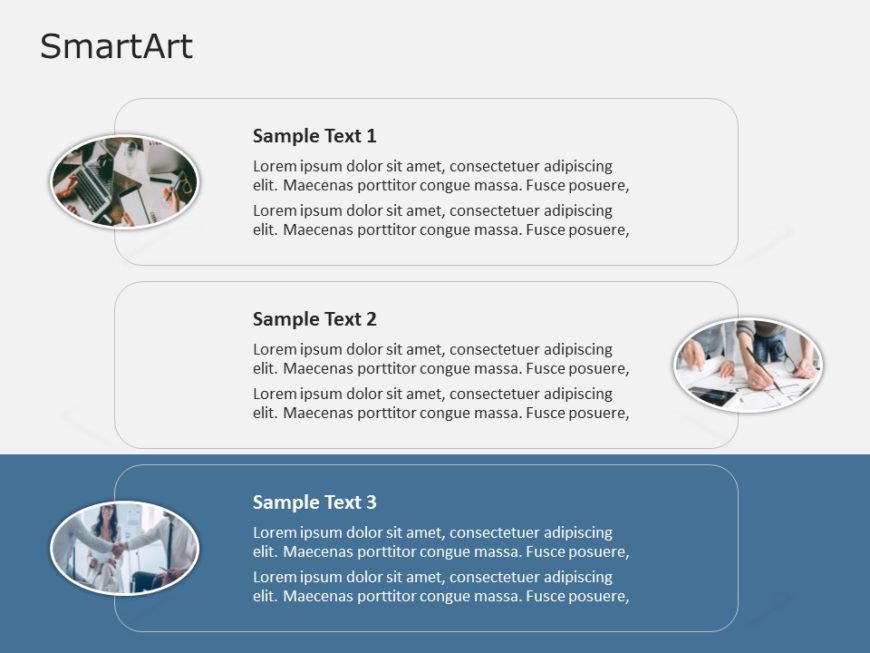The SmartArt List Curved Five Step PowerPoint template clearly illustrates a sequence of ideas or tasks. It is valuable for educators, business p....
Elevate your presentations using the SmartArt List Vertical Picture Three Steps PowerPoint template to showcase key points, ideas, or steps capti....
Design captivating presentations using this template that delves into the captivating realm of brain functions! Crafted with a combination of ora....
Upgrade your meetings using this captivating template crafted to align with work practices effectively! Ideal, for team supervisors and leaders a....
This template is crafted to make your presentations clear and impactful by incorporating an lively design thats ideal, for highlighting strategie....
Enhance your presentation, with a captivating infographic tailored for displaying Learning Management Systems information effectively using a blu....