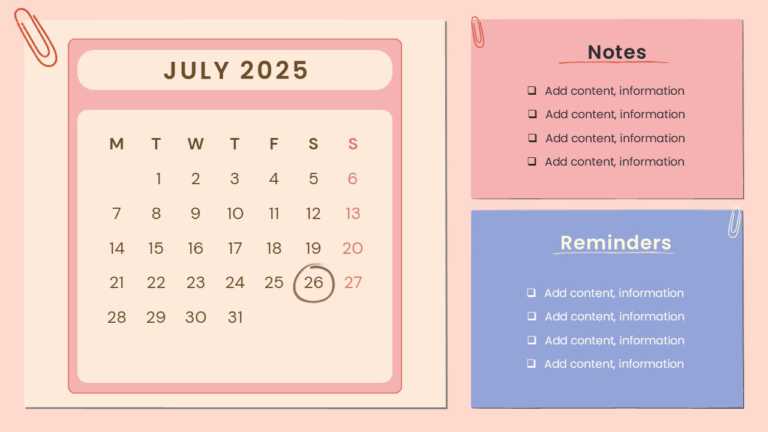PowerPoint Calendar Templates That Keeps You On Track
This March-themed template is perfect for professionals and corporate employees, trainers, individuals, and event planners for seasonal planning,....
This template is perfect for planning schedules, managing tasks, or organizing events. This slide is useful for presentation in team meetings, ac....
These slides are sets of calendar templates for the year 2025. They can be presented during meetings to plan the yearly events, tasks, activities....
Perfect for highlighting key events, tasks, and deadlines in an organized weekly schedule manner. This Google Slides calendar template makes high....
The 2025 PowerPoint Calendar Template is designed for individuals and organizations to effectively manage time, improve productivity, and achieve....
The PowerPoint Weekly Calendar Template 2025 offers a professional design to help you plan, track, and organize your weekly schedule. It includes....
The Free PowerPoint Calendar Template 2025 helps users organize and plan their year efficiently for the entire year. It has detailed and visually....
The PowerPoint Annual Calendar Template 2025 features a clean, professional design with well-organized slides. This template is significant for i....
The PowerPoint Template 2025 Calendar is crafted to assist you in arranging your schedule and goals for the upcoming year. The primary objective ....
The PowerPoint Quarterly Calendar Template 2025 is designed to assist in planning and organizing quarterly activities. This template is significa....
The Microsoft PowerPoint Calendar Template 2025 offers options for full-year overviews and detailed month-by-month views. This template helps use....
Related Presentations
What is a PowerPoint Calendar Template?
A calendar PowerPoint template is a ready-to-use template designed to plan your days, weeks, or months directly on the slide. You can use it to add tasks, mark deadlines, or schedule events. With its clean, grid-based design and easy-to-customize features, adding your personal data becomes hassle-free. Some templates focus on a single month or a week, while others provide a full-year overview.
What Are the Key Features to Look for in a Google Slides Calendar Template?
Here are the key features to keep in mind when you choose one:
- Clear layout: Days, weeks, and months should be easy to read.
- Editable text boxes: So you can quickly add tasks, events, or notes without any trouble.
- Customizable design: Change colors, fonts, or styles to match your needs.
- Multiple views: Monthly, weekly, or yearly formats are available.
- Space for notes or goals: Quite helpful for planning and tracking progress.
- Print-friendly: In case you want to save it or share it offline.
- Works across devices: Easy to use on both desktop and mobile. Also compatible with Google Slides and PowerPoint.
Combine it with a timeline template for a clear view of how projects unfold, step-by-step.
What Are the Types of Calendar PowerPoint Templates?
|
Type |
Description |
Looks |
|
Monthly |
One month per slide. Great for short-term planning. | Clean and grid-based |
|
Yearly |
Full-year view on a single slide. Good for big-picture planning. | Compact, structured overview |
|
Weekly Planner |
Detailed weekly breakdown. Helpful for meetings and tasks. | Horizontal or vertical layout |
|
Daily Planner |
Focuses on daily tasks, events, or time-blocking. | Hour-by-hour or checklist style |
|
Project |
Tracks tasks, milestones, and deadlines for projects. | Gantt-like or timeline-style |
|
Content |
Plan social media, blogs, or campaigns by date. | Color-coded, with space for notes |
|
Academic |
School/college schedules with terms and holidays. | Semester-style with event highlights |
|
Personal Planner |
For routines, goals, or habit tracking. | Minimal or creative layout |
|
Animated |
Includes slide transitions or motion to show timeline flow. | Dynamic, modern, attention-grabbing |
|
Aesthetic |
Stylish designs with creative fonts, colors, and visuals. | Visually appealing, trendy designs |
Pair it with a PowerPoint roadmap to show where you’re headed, not just when things happen.
How to Choose the Right Google Slides Calendar Template for Your Needs?
Choosing the right calendar template depends on what you need it for and how you plan to use it.
- Know your purpose: Decide what you want it for. Are you planning for work, school, personal use, or content creation?
- Pick out the right format: Make sure that you can easily edit dates, texts, and colors to ft to your style.
- Look at the design: Choose a layout that is easy for you to read and that matches your presentation style.
- Think about features: Do you need more space for notes, reminders, or task tracking?
- Choose the right platform: Decide if you need it for PowerPoint, Google Slides, or both.
Pick what suits you best and your workflow; simple, stylish, and easy to update!
How Can You Use a Calendar Slide in Fun and Creative Ways?
- Project Timelines: To show project phases, deadlines, and progress by marking key dates.
- Social Media Plans: To map out content ideas or posts for each day or week.
- Event Planning: To highlight important dates for events, meetings, or launches.
- Team Schedules: To assign tasks or shifts by day for better team coordination.
- Goal Tracking: To use it to mark milestones or habit-building goals.
- Color Coding: To use colors to separate tasks, teams, or priorities at a glance.
- Visual Reminders: To add icons or images to make it more engaging and easier to follow.
What is a PowerPoint Calendar Template?
It is a ready-made slide that looks like a calendar. You can use it to plan out your days, weeks, or months directly in PowerPoint. It is easy to edit and helps in staying organized all the time.
How to Insert a Calendar in PPT?
To insert a calendar presentation template, go to ‘Insert’ > ’Table’ to create a basic grid, or just download a pre-designed template and paste it into your slide. And start typing away.
Are there free PowerPoint calendar templates available online?
Yes! Many platforms offer free PPT templates. SlideUpLift has a wide range of free calendar PowerPoint templates that are professionally designed, easy to customize, and use. You just have to search for the one that fits your needs, download it, and start customizing.
How do I update an old calendar template to a new year in PowerPoint?
To update an old PowerPoint calendar template, just change the year and adjust the dates to match the current one. Some templates let you swap in new date grids or download updated versions easily.
What’s the difference between monthly, weekly, and yearly PowerPoint calendars?
The difference between these three is:
- Monthly: It shows one month per slide, good for planning 30 days at a time.
- Weekly: It breaks down each day of the week, great for task-level planning.
- Yearly: It displays all months at once. Perfect for high-level overviews and goal setting.
How do I use a calendar PowerPoint template?
To use it, download the template first. Then, open it in Microsoft PowerPoint and start typing your events, tasks, or deadlines. You can also give it your touch by changing the colors, fonts, or layout to match your style.
How to edit a Calendar Planner Template in PowerPoint?
As all the templates are easy to customize, click on any text box to add or change content. You can also move elements, resize boxes, and adjust colors using PPT’s formatting tools like ‘Shape Fill and Outline’, ‘Font’, ‘Align and Distribute’, etc.
What types of PowerPoint calendar templates are available?
You can find many types of PowerPoint calendar templates, such as:
- Monthly- one month per slide.
- Yearly- full year on one slide.
- Weekly planners- break down your week.
- Daily planners- for detailed daily tasks.
- Content- for social media or marketing.
- Project- to track tasks and deadlines.
Can I use a PowerPoint calendar template in Google Slides or Keynote?
Certainly, you can open PowerPoint files in Google Slides or Keynote, but some formatting might shift. Always double-check and adjust after importing. You may need to adjust some elements again.