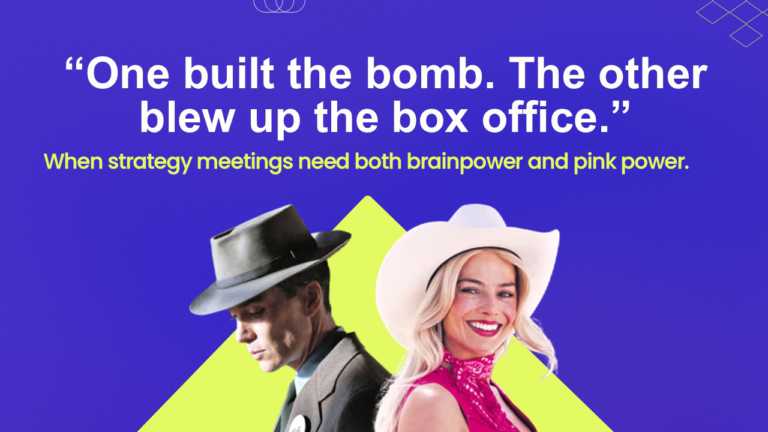PowerPoint Infographic Slide Templates For Presentations
This 3D PowerPoint template is a versatile and creative presentation template used for various purposes. The template helps showcase multiple asp....
Enhance your influence with this set of aids tailored to highlight strategies, for growth! This design template showcases a color palette that ex....
Enhance your presentation, with this strategic initiatives template that will captivate your audiences attention and guide them through key steps....
The “Editable Timeline Infographic PowerPoint Template” clearly displays a timeline. This timeline is represented by a wavy route tha....
Showcase your vision using this template crafted to highlight cutting edge solutions that stand out in a crowd of ideas and presentations alike, ....
Enhance your presentation with an captivating infographic template created to illustrate processes or steps in an appealing manner that stands ou....
Use this Charts Infographics template to create visually appealing presentations in any professional setting. Its minimalistic design and ready-t....
This creative PowerPoint infographic offers a clean and systematic design focusing on visual clarity. The template features a prominent title bar....
Enhance your presentations with this captivating template that simplifies concepts effectively! With a combination of yellow colors and a distinc....
Similar to how a lighthouse on shore guides ships to stay on course, this template can be used to highlight important points through a presentati....
Infographic Table Of Content Presentation Template Use this Infographic Table Of Content PowerPoint template to create visually appealing present....
In order to make your presentations more effective and engaging during team strategy meetings, use this cover slide that is designed for clear me....
Related Presentations
What Is An Infographic PowerPoint Template?
Infographic templates are pre-designed dynamic visual slides that show facts and data using images, icons, and illustrations. Infographic presentations enhance audience engagement by using customizable graphics like timelines, roadmaps, flowcharts, and other visuals. These infographics help you showcase complex information in an easy-to-understand and engaging manner.
Why Should You Use Infographics In Your Presentations?
There are various reasons to use infographics in your presentations, from enhancing visual appeal to having an impact; here are a few reasons:
1. Enhanced Visual Appeal: Infographics for PowerPoint add a visual element to your presentation, making it more engaging and memorable. A combination of text, images, and charts helps break up the monotonous nature of a presentation and catch the eye of the audience.
2. Improved Information Retention: With the help of visual information, our brain can process data faster than text. By presenting data in a visual format, you help everyone in the room understand and retain information more effectively. This can help you break down complex ideas to make them easier to understand.
3. Clear and Concise Communication: Infographic PowerPoint templates help convey information quickly and effectively by summarizing key points, highlighting trends, and comparing data in a digestible way. This allows your audience to understand the main message without getting overwhelmed.
4. Increased Engagement: Infographics help spark curiosity and interest in your audience. When you present visually appealing graphics, the audience is likelier to pay attention and stay engaged throughout the presentation, leading to more interaction and a memorable presentation.
5. Professionalism and Credibility: A well-designed PowerPoint infographics slide can help enhance your presentation’s credibility and professionalism. It shows that you have put effort into preparing your content.
Why Choose Our Infographic Slides?
From being visually appealing to having templates on trial, here are a few reasons why you should use our PowerPoint and Google Slides infographic templates:
1. Vast Library: We provide various infographic PowerPoint templates to explore! We have image-heavy slides, 3D graphics, icons, graphs, and isometric templates to break down complex ideas. You are bound to find a slide that fits your needs!
2. Visually Appealing: Our infographic slides are designed to catch the eye of your audience and ensure they are hooked from the very beginning of your presentation and can easily understand everything you are trying to present in a visual manner.
3. Customizable: One of the best aspects of our infographic PPT templates is that they are 100% customizable. This lets you edit every element on the template, including fonts, text color, shapes, graphics, images, icons, backgrounds, and so much more.
4. Compatibility: Whether you are using Google Slides or Microsoft PowerPoint, you can easily use our templates as they are seamlessly compatible with both.
5. Ask Us To Create Your Infographic Slide: If you want a very specific infographic slide or deck for your presentation, let us create it for you! Drop your requirements here, and let us know what you want. This allows you to focus more on the content and delivery of the presentation while we focus on the design.
6. Trial: We also offer free infographic templates for a limited time! You can access these free PowerPoint slides for 2-days to test out our templates and themes and get a feel for them before you purchase a plan!
What Are The Different Types Of Infographics?
There are various types of infographics that you can use for your presentation; here are a few of them:
1. Timeline infographics: This infographic is perfect for showing historical events or the development of concepts over time.
2. Process infographics: Break down complex processes into step-by-step visuals, making them easy to follow with the help of process infographics.
3. Informational infographics: Easily present common information in a visually interesting way with the help of illustrations and text.
4. Statistical infographics: Break down complex data and trends into easy-to-understand charts and graphs with the help of statistical infographic slides.
5. Comparison infographics: Compare and contrast different items or concepts side by side with ease using the comparison infographics in your presentation.
Can I Make My Infographic Slide Interactive?
Yes, you can make your infographic slides interactive using the various features PowerPoint offers. You can create dynamic and engaging presentations that will keep your audience hooked till the end; here are a few ways to make them interactive:
1. Hyperlinks: Link different elements within your infographic to other slides or websites to provide extra content and information.
2. Action Buttons: You can insert action buttons in your slides that trigger specific actions when pressed, like playing a video or revealing hidden information.
3. Animations: Add animations to the slide to draw your audience’s attention to specific elements or to create an engaging and memorable experience.
4. Interactive Content: Add interactive elements like quizzes, polls, or even games to encourage participation and engagement.
What Are The Main Elements Of A PowerPoint Infographic?
The main elements of an infographic in a presentation are:
1. Accurate Data Points: Make sure you add accurate data to your infographic so it doesn’t look weird when displaying it.
2. Well-Crafted Text: Ensure your content is crisp and concise without much repetition.
3. Right Color Palette: Use a cohesive color palette that is pleasing to the eye so that it keeps everyone’s eyes glued to the screen.
4. Proper Layout: Keep a balanced design to make the content easy to read and understand.