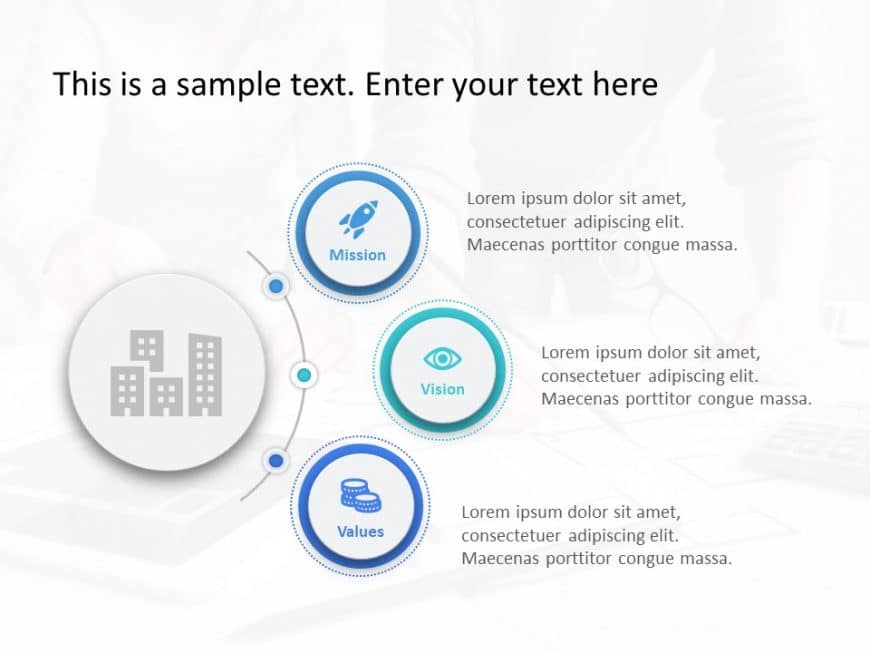Show off this format meant for highlighting your companys fundamental beliefs to important parties involved in your organizations success story! ....
Take your storytelling to the level, with this infographic tailored for mapping out your market strategy, for launch day! With a blend of gray hu....
This template shows important events and tasks over particular period of time. It has six dates on the timeline to organize events and tasks in o....
Enhance your influence using this appealing dashboard tailored for evaluating product launch data metrics. This template offers a summary of perf....
Designed for clarity and impact, enhance your presentations with this comprehensive timeline template that chronicles the significant events of t....
Enhance your storytelling with this diagram created for highlighting the Agile Development Cycle efficiently and effectively! This appealing temp....