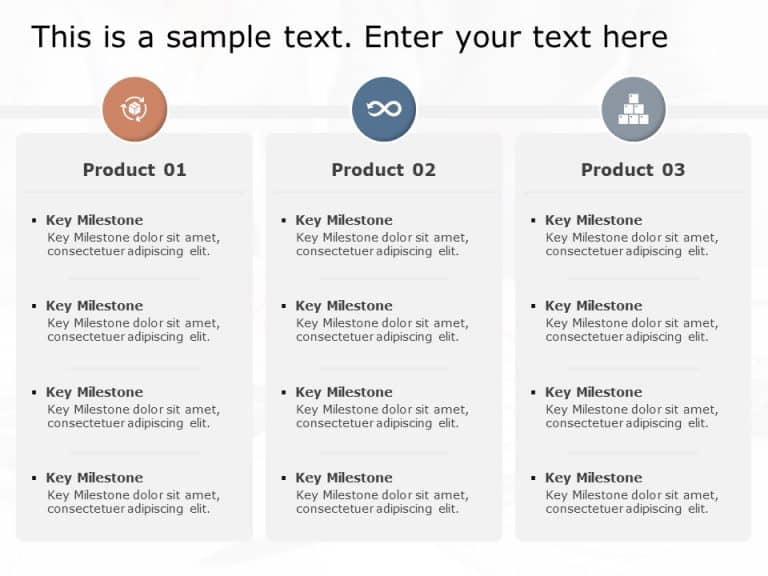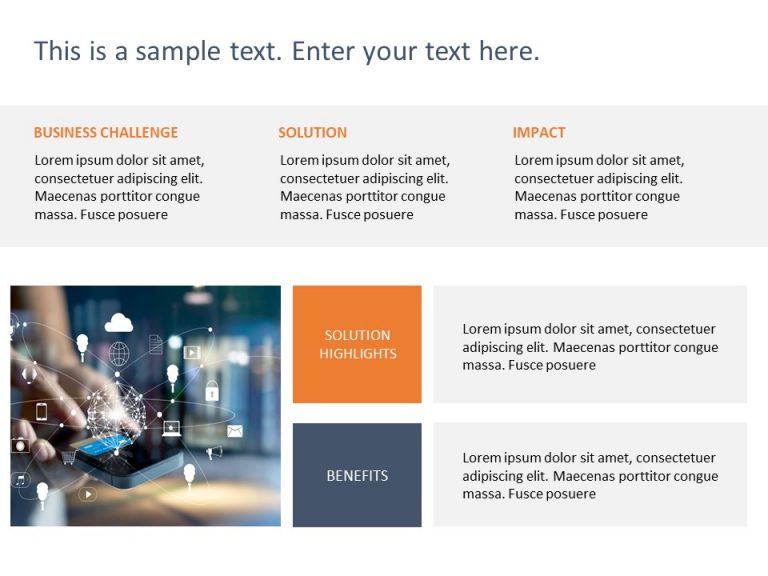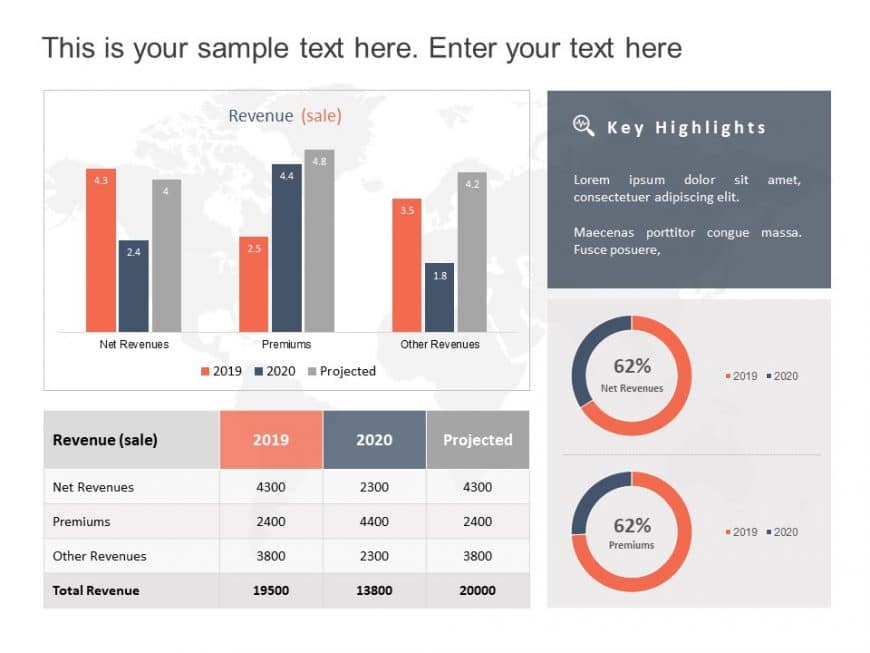Wow your audience, with this Cylinder Bar Graph template that highlights your data effectively and makes it pop out at them in a striking way! Th....
Engage your audience from the beginning with this appealing three step plan layout that showcases geometric design elements! The template include....
Turn your information into to understand findings using this appealing roadmap design crafted to display various product milestones effectively a....
Share your vision using this design layout created for analyzing the impact of solutions.. This template showcases a combination of gray colors t....
The Brand Strategy Executive Summary PowerPoint Template is crafted for professionals aiming to deliver their brand strategy concisely and transp....
Enhance your presentation, with this eye catching template tailored for examining revenue patterns! Ideal, for experts and corporate analysts ali....