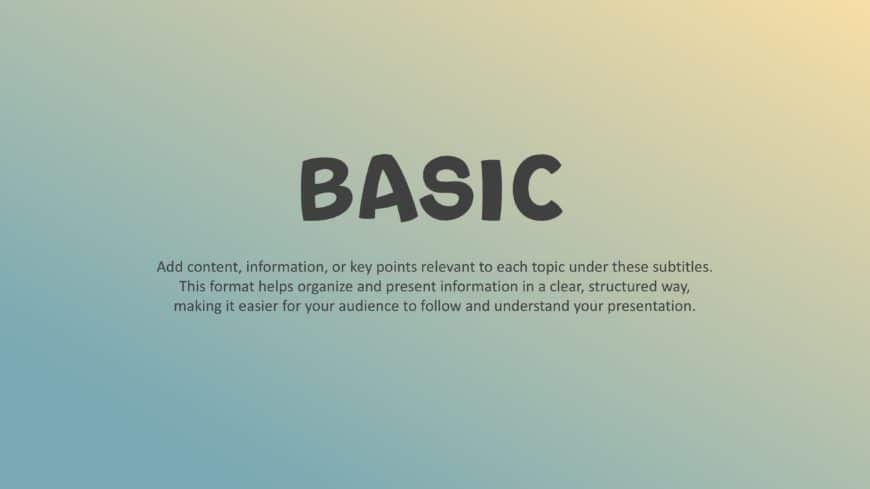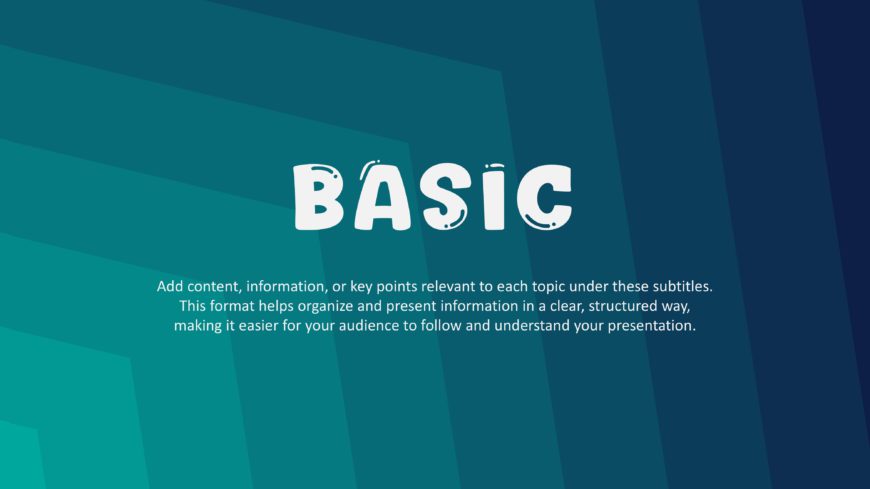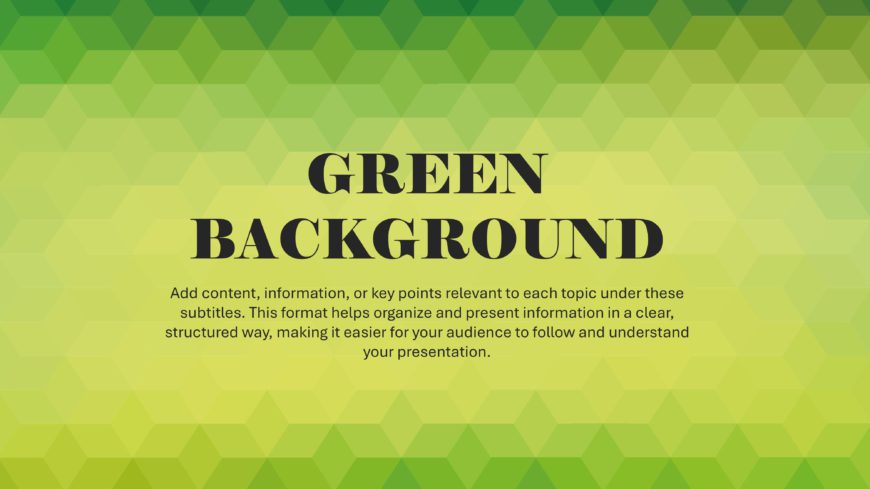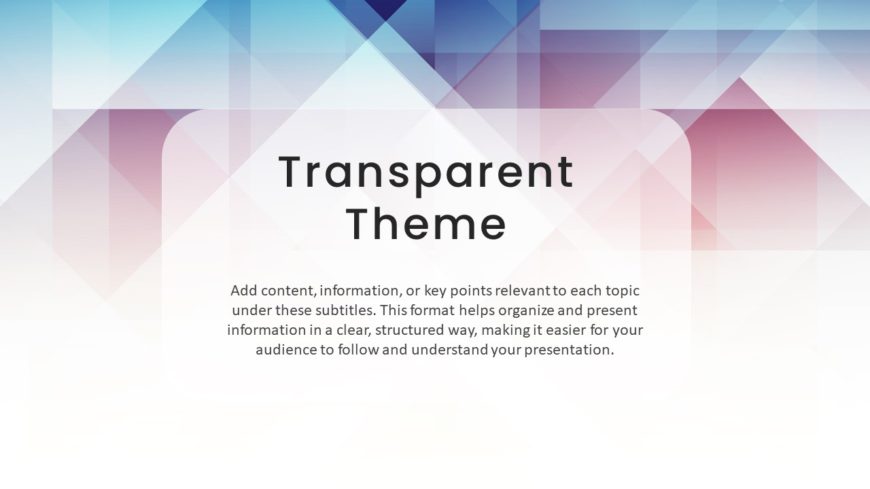This Dark Green background offers a visually appealing and organized way to showcase your information. With a fresh, modern design and a soothing....
These Basic backgrounds showcase multiple gradients while maintaining a simple yet minimalist design. The gradients shift subtly between colors t....
These Basic backgrounds showcase a gradient effect design with darker and lighter tones. You have different color background options to match you....
This Black background offers presentations a sleek and polished look, making it ideal for business meetings or formal events. Black color is a st....
This Cute Green background highlights themes of nature, growth, freshness, and renewal. Individuals and businesses can use this background for pr....
This Elegant Black background highlights the texts or images, drawing the audience’s attention. It is a visually appealing background that makes ....
This Green background has a modern design suitable for various presentation types. You can use this green-colored background as a cover slide or ....
This Holiday background includes visually appealing elements that make it captivating to the audience. You can use this template for presentation....
This Holiday background adds visual interest to the template, effectively grabbing the audience’s attention. You can use such PowerPoint backgrou....
This Thanksgiving background is designed to evoke the warmth and gratitude of the holiday season, making it perfect for business events, family g....
This Theatre Google Slides Theme is designed to create visually appealing presentations that capture the essence of theater. This set has a varie....
These Transparent backgrounds feature semi-transparent backgrounds, allowing the other elements, backdrop, or images to show through. They can ea....