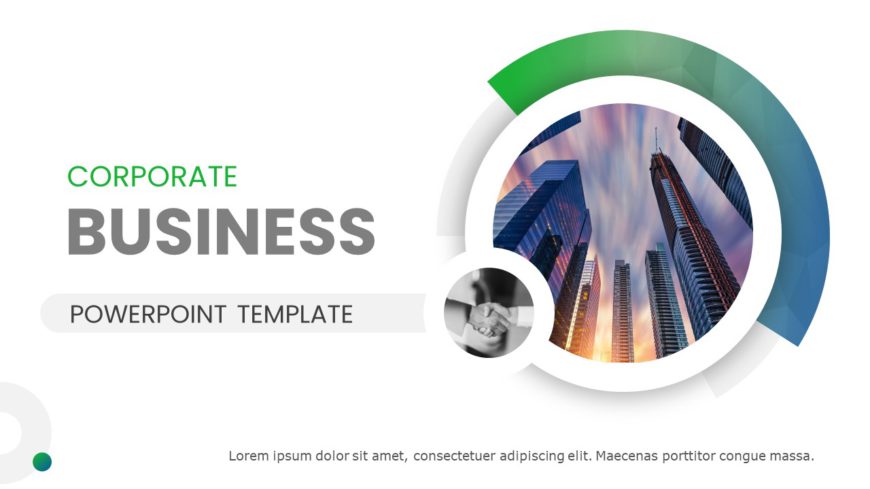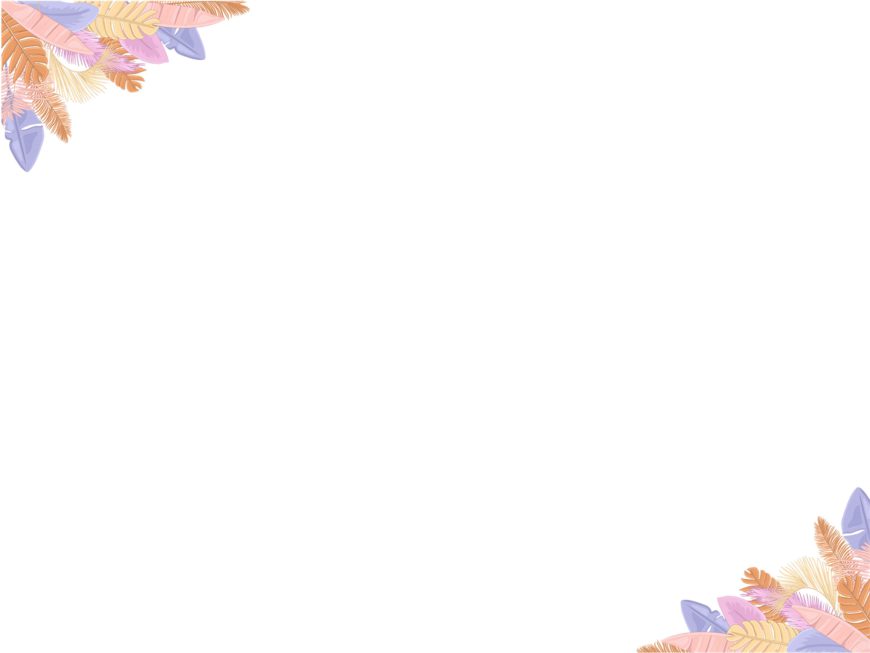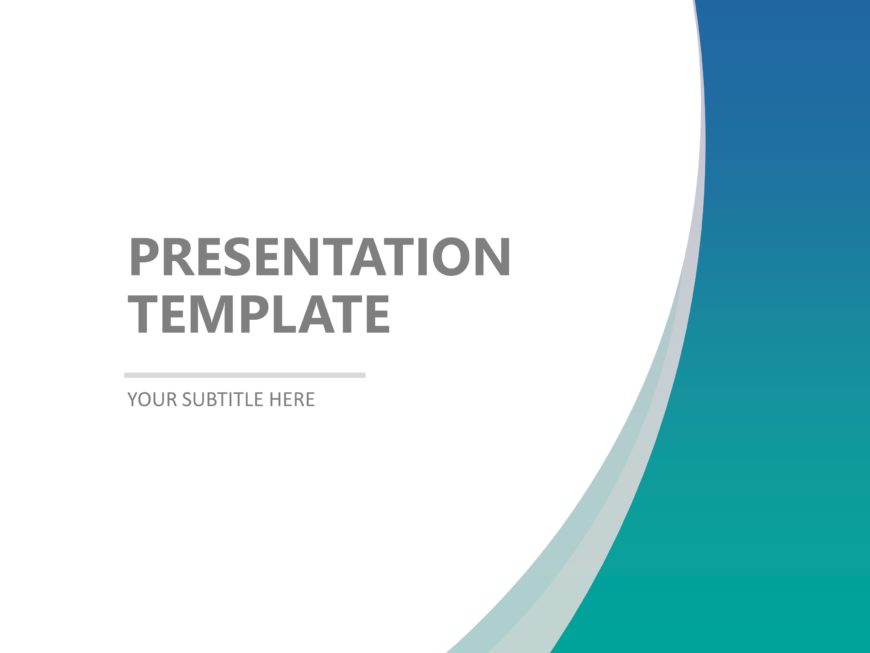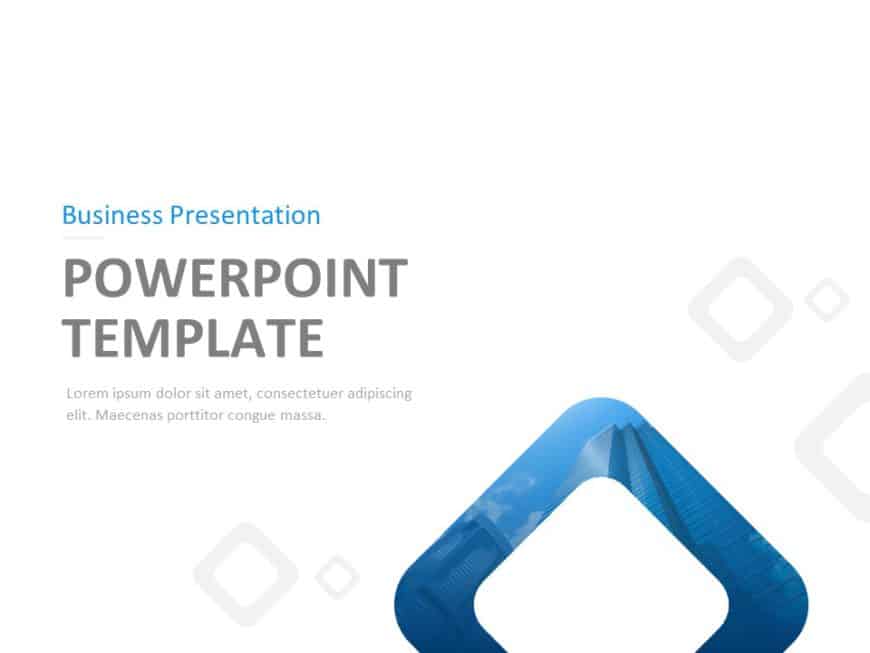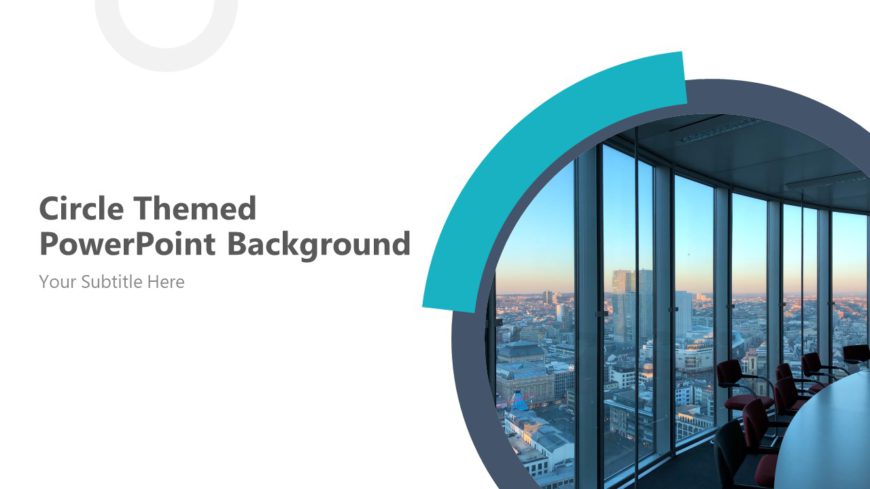The Doodle Slides template introduces a fun and casual approach to your average business presentation by including various doodle elements. The d....
The Green Background has predefined topics that are versatile and can be used by a wide range of professionals. Entrepreneurs, sales and marketin....
The Professional Background PowerPoint Template has predefined topics that are versatile and can be used by a wide range of professionals. Busine....
Enhance the appeal of your presentation by using the Leaves PowerPoint & Google Slides Background template. This design offers a backdrop tha....
The Green Gradient Background PowerPoint Template has presentation templates with simple yet captivating designs. The template follows the color ....
The Modern Background PowerPoint Template is a deck with a sleek and elegant design. It is crafted for business professionals, startups, entrepre....
The Blue Background PowerPoint Template is a deck with a sleek and elegant design. It is crafted for business professionals, startups, entreprene....
Professionals can use the Professional Theme & Background PowerPoint Template to introduce their business or company. The deck can be used by....
The Professional Background Theme PowerPoint Template is a versatile template used by a wide range of professionals. Entrepreneurs, sales and mar....
The Purple Circles Background PowerPoint Template is designed to attract the audience’s attention. It has a unique design of circles inserted in ....
The Company Presentation PowerPoint Background is a lively presentation that can be used for multiple purposes. All the templates have a backgrou....
The Circle Themed PowerPoint Background features a modern and minimalist design suitable for a variety of professionals. The color palette is pri....