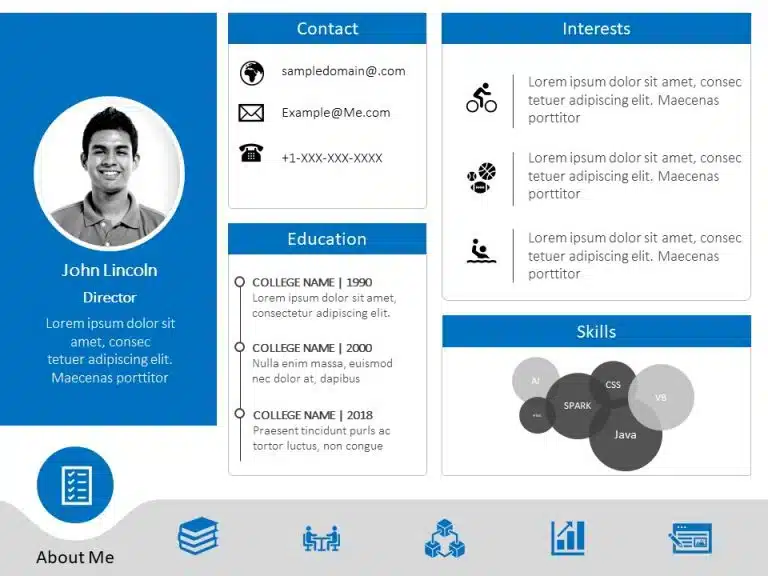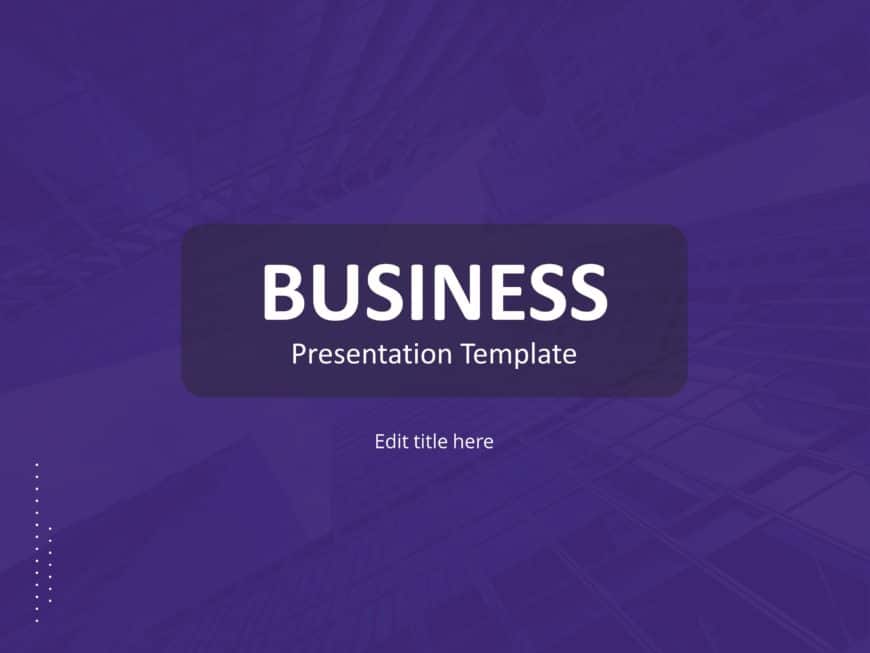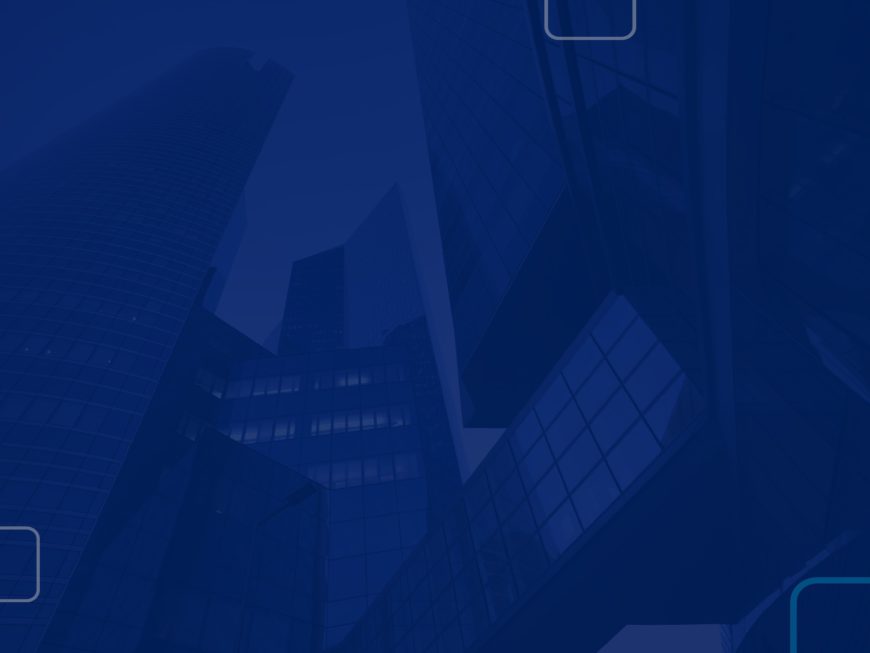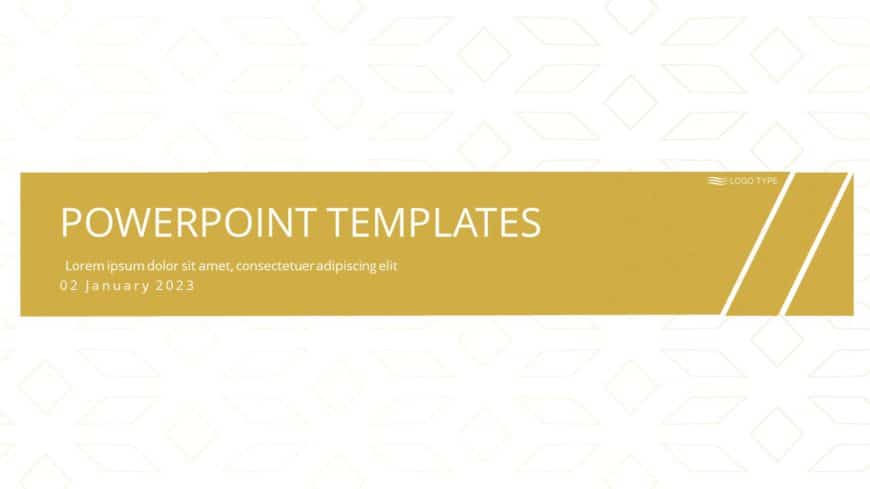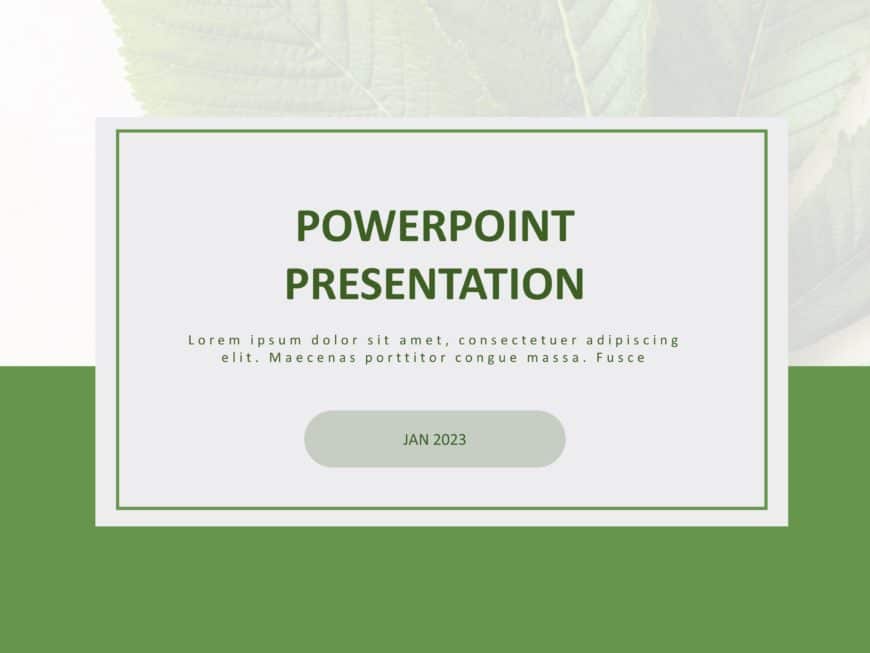Trophy Sports PowerPoint Template can help to celebrate accomplishments and achievements. This template is perfect for coaches, sports managers, ....
The Animated Resume PowerPoint Template is a visual-heavy and smooth presentation template that can help make a positive impression on potential ....
The Project Status Review Deck PowerPoint Template is a collection of professional project status templates. They can help in briefing your stake....
Use this Magenta Business PowerPoint Background to create visually appealing presentations in any professional setting. Its minimalistic design a....
Use Dark Blue PowerPoint Background to make impactful presentation.
Use Patterns PowerPoint Background to make impactful presentation.
Craft compelling visual narratives using this captivating presentation template tailored for presenting product attributes effectively. The sleek....
Craft engaging presentations using this crafted template specifically made for client offboarding purposes. With an contemporary design aesthetic....
Create a story using this template for presentations, in the construction field tailored for engineers like yourself! The design showcases a mix ....
Start off by grabbing your audiences interest using this presentation template crafted for collaborations. With an contemporary design layout; th....
Turn your information into conclusions using this stylish opening slide made specifically for PowerPoint and Google Slides presentations ....
Craft compelling visual narratives using this title slide design template that is sure to grab your viewers attention right, from the start. With....