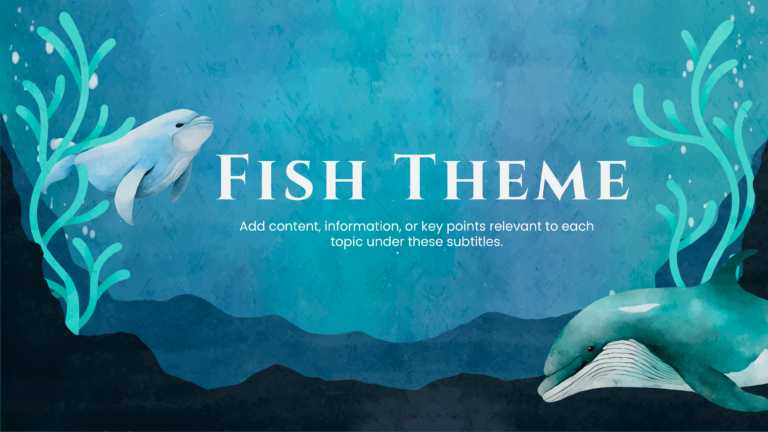Try our Presidents’ Day poster to inspire a sense of national pride and appreciation for this important day! Celebrated on the third Monday....
Use our Fishing Background for PowerPoint to add a serene and calming touch to your presentation. This template captures the peaceful essence of ....
Convey your New Year wishes creatively with our purple-themed New Year slide. The minimalistic design and colors of this greeting card make it lo....
Use this elegant New Year slide to Convey your New Year wishes in a more meaningful and engaging way. The sleek design and visually appealing ele....
Celebrate this New Year with our 2025 New Year’s greeting card. This red-themed slide is perfect for conveying your wishes meaningfully and....
Celebrate and convey wishes of the New Year with our sleek 2025 New Year’s greeting card. The elegant design of this template makes it perf....
Use this creative whale presentation background to introduce your presentations engagingly. Perfect for presentations related to oceans or aquati....
Introduce your presentations creatively using our Cute Fish background. Perfect for events or workshops, this background can be used as a title s....
Celebrate and convey your Christmas greetings with our Christmas background. This slide has a minimalistic and clean design, with Christmas trees....
Make your Christmas greetings more special with our Christmas background template. Perfect for conveying your wishes, this template is perfect fo....
This is a perfect background for presentations about oceans or aquatic ecology. The ocean theme of this template makes your presentations more en....
Grab the attention of your audience with our Ocean-themed presentation background. This creative slide can be used as a title slide or a cover sl....