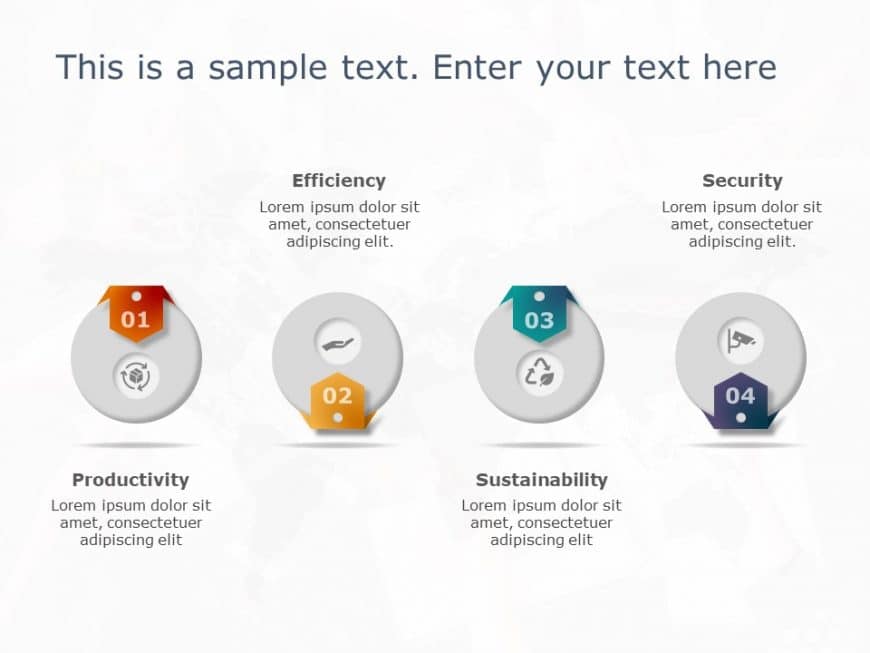Turn your information into visuals using this attractive infographic template created for guiding through processes in a step, by step manner. De....
Ideal, for team meetings and presentations geared towards simplifying procedures into understandable visual stories is this template design with ....
Easily share information using this pentagon layout created for presentations! This design showcases an display of chevron arrows to lead your au....
Here’s a user friendly puzzle head diagram template that simplifies concepts, for planning purposes! This visually appealing slide showcase....
Break down concepts using this chart that showcases the positives and negatives of any subject matter in a straightforward manner! Ideal, for dis....
Impress your audience with the Tri Colored Donut Chart Infographic that is crafted for communication and visual allure! Showcasing data in a capt....
Create a statement using this captivating template crafted to display results effectively. With its design and contemporary color scheme this sli....
Boost your effectiveness using this template created for highlighting important features in a straightforward way! The circular design enables yo....
Enhance your effectiveness with this captivating feature wheel diagram tailored for business presentations! This design provides an format, for h....
Share your vision using this captivating aid that elegantly depicts the concepts of Kaizen practice. Crafted in a soothing combination of blue hu....
Here’s a compelling team overview diagram that showcases the strengths and contributions of your group in an way, with its modern design bl....
Elevate your presentations with a captivating circular market share diagram template that is tailored for business professionals and marketers se....