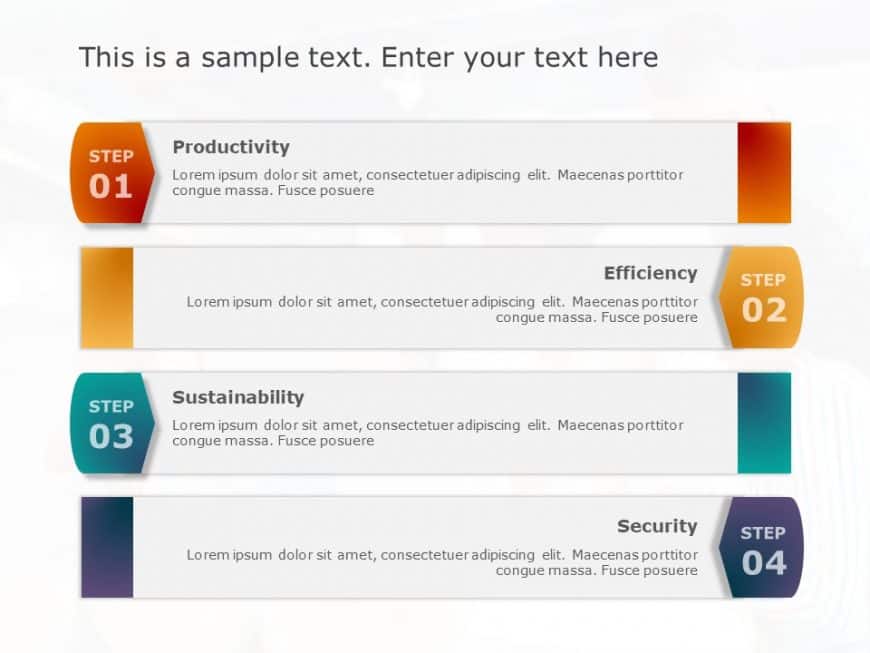Designed for clarity and impact, this step-by-step business process overview template enhances your presentations with a structured approach to c....
Craft engaging presentations using this SWOT analysis template!. With an eye catching blue infinity loop design that visually categorizes your st....
Enhance your presentations using this slide template with dark themed icons that highlight different business sectors effectively at a glance. In....
Present concepts, in an visually appealing manner using this step by step infographic template! Ideal for professionals aiming to explain workflo....
Engage your audience from the get go with this template outlining a four step hexagon strategy approach that simplifies concepts, for easy unders....
Turn your information into knowledge using this captivating template crafted for presenting strategies, for expansion. With a design that merges ....
This dynamic animated template is here to help streamline your planning process and present your concepts effectively in a manner! It consists of....
Unleash a message, with this captivating representation crafted to ignite fresh thinking! This eye catching design showcases a bulb motif in past....
An excellent choice, for team meetings is this captivating design that highlights crucial abilities in a concise and structured way. The distinct....
Transform your presentation structure using this tool tailor made for conducting a SWOT analysis session! This layout showcases an lively design ....
Enhance your influence using this eye catching 3 bar chart design template! Ideal, for presenting your information in a concise and captivating w....
Craft compelling visual narratives using this captivating template crafted to depict cause and effect associations for a range of users including....