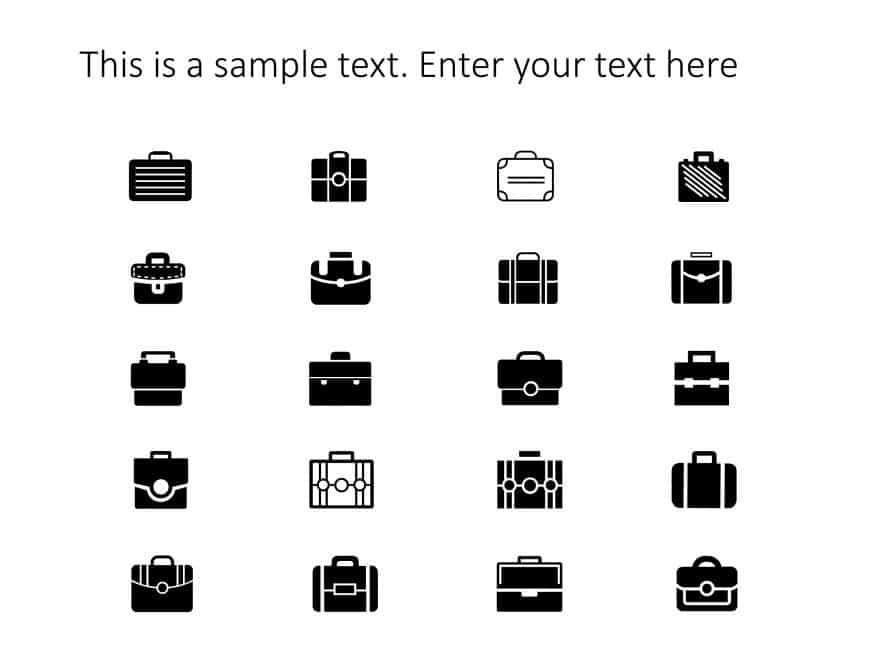First Aid Kit Icons First Aid Kit Icons are a set of high-quality, small images or symbols that can be used to illustrate concepts and ideas in y....
Test Tube Rack Icons Test Tube Rack Icons are a set of high-quality, small images or symbols that can be used to illustrate concepts and ideas in....
Enhance your presentation flow effortlessly using this partnership silhouette template! Tailored for meetings and interactive dialogues; this tem....
Impress with a statement using this eye catching handshake silhouette template that perfectly captures teamwork and cooperation in your presentat....
Enhance your presentations organization using this Leadership Silhouette template – a choice, for business experts looking to convey a message ef....
Enhance your storytelling by using this captivating depiction of teamwork! This design showcases an outline of hands joining forces to represent ....
Science Lab Coats Icons Science Lab Coats Icons are a set of high-quality, small images or symbols that can be used to illustrate concepts and id....
Science Icons Science Icons are a set of high-quality, small images or symbols that can be used to illustrate concepts and ideas in your presenta....
Achievements Icons List Achievements Icons List are a set of high-quality, small images or symbols that can be used to illustrate concepts and id....
This customizable Syringe Medical Icons Template is a valuable resource for creating presentations related to healthcare, medical research, or ph....
Test Tube Icons Test Tube Icons are a set of high-quality, small images or symbols that can be used to illustrate concepts and ideas in your pres....
Briefcase Business Icons Briefcase Business Icons are a set of high-quality, small images or symbols that can be used to illustrate concepts and ....