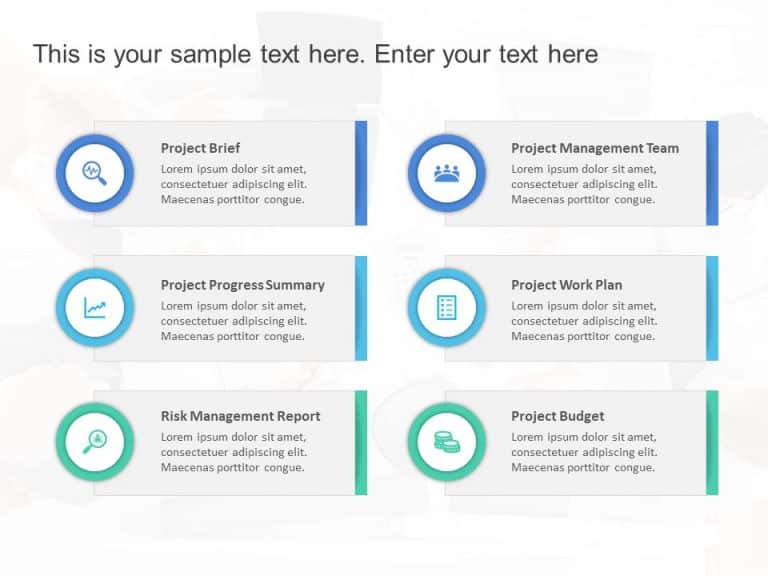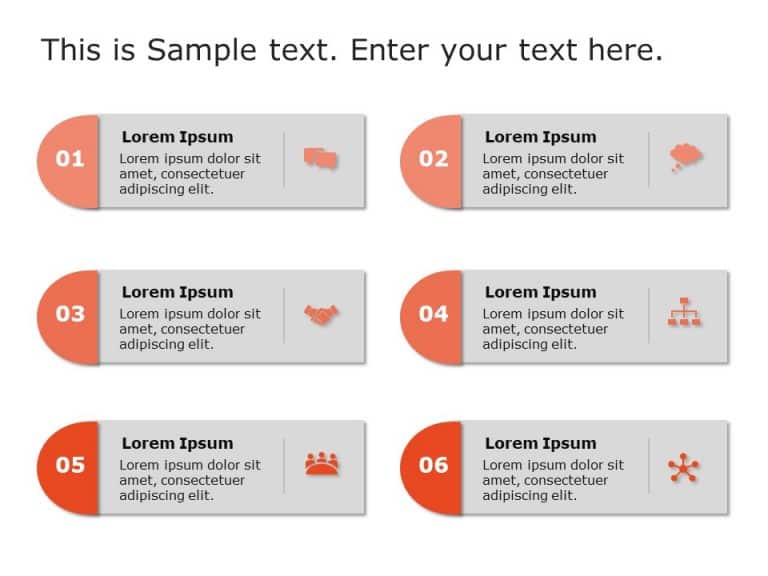The template for illustrating 5 Step Process Flow in PowerPoint is crafted to assist in showcasing the progression of five stages within any proc....
The 4 Steps Hexagon Process Flow PowerPoint Template is a solution for illustrating sequential processes in your presentations. It is crafted to ....
The National Bike to Work Day Template is essential for providing agendas or listicles in a clear and concise format. On the occasion of National....
Here is a stylish and contemporary SWOT analysis template that assists in delineating your strengths and weaknesses well as opportunities and thr....
Agenda Topics Presentation Template Presentation is an important part of a business meeting, it can visually convey your message and is easy to u....
Enhance the organization of your presentation using this agenda format crafted to captivate and educate your audience effectively. With its sleek....
Enhance your project planning with this agenda template crafted for presenting ideas and engaging your audience throughout the process.Capture at....
Agenda Slide PowerPoint & Google Slides Template Make your meeting plans clear with our Agenda Slide PowerPoint Template. This design is well....
Creative Agenda List PowerPoint & Google Slides Template Listing down the topics for your meeting using the Creative Agenda List PowerPoint &....
Enhance sharing information effortlessly using this format crafted for project summaries! This layout showcases an contemporary style with a comb....
Agenda Template for PowerPoint & Google Slides The Agenda PowerPoint Template is a tool designed to help instructors explain their meeting to....
Share your project vision using this vibrant project overview template crafted for communication of your projects core components. With a design ....