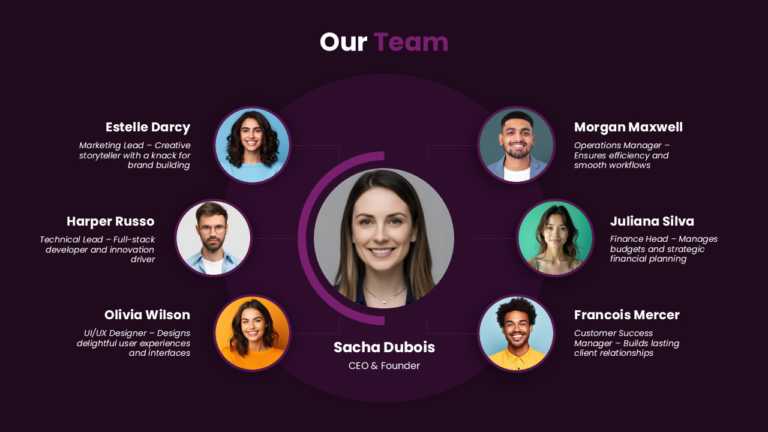Team Slides That Make Intros Fun And Engaging
The Animated Team Introduction PowerPoint Slide is designed to help professionals create engaging and professional presentations to introduce tea....
Introduce your team with confidence using this team introduction design layout that’s sure to grab attention away!. It’s great, for d....
Transform your team introduction slide into a masterpiece using this captivating design template that features a striking blue gradient backdrop ....
Enhance your presentation flow by using this dynamic team introduction design showcasing portraits! This layout is crafted to highlight your team....
Share your teams vision using this stylish and contemporary team introduction design! This layout is crafted to present your team members in a wa....
Enhance your teams presence using this captivating team introduction format that highlights each member effectively in a professional yet visuall....
Create a story, with this appealing team introduction design! Ideal for introducing your team members professionally; the modern layout includes ....
Enhance the quality of your presentations using this team structure template that adds a touch, to your content presentation needs. Great, for co....
Make sharing information with this eye catching team introduction layout design that showcases your team members in a geometric style, with livel....
Introduce your team with confidence using this eye catching team introduction format! Ideal, for presenting your team members with a black and wh....
Show off to people, with this eye catching template crafted for spotlight on your management squad.The layout is sleek and contemporary to help y....
Give your presentations a professional touch with this animated team structure template that showcases your team’s strengths and roles effectivel....
Related Presentations
What Are Team Slides? Understanding Their Importance in Presentations
A meet the team template is one of the most compelling components of a presentation or pitch deck. A Meet the team PowerPoint slide introduces your company’s team—your founders, leaders, and key team members—who will ultimately execute your vision in your business. More than highlighting just names and titles, it illustrates the skills, experience, and energy of the team that will execute your idea.
A meet the team introduction slide is about showing, not just telling. It instills investors, partners, or potential hires with confidence that your business isn’t just an idea—it’s backed by a credible and capable team of people. When a team slide PowerPoint designed intentionally and in a professional manner, it can serve as an effective tool to instill trust, increase confidence, and increase the credibility of your company.
- Why Team Slides Matter?
- Build Trust: Show that your business is led by competent, qualified professionals.
- Increase Investor Confidence: Establish complementary skills and applicable industry experience.
- Strengthen Internal Alignment: Clearly identify roles and provide accountability to collaborate and share purpose.
- Increase Credibility: Know that your venture looks structured, serious, and ready to execute.
- How Team Slides Affect Perception
- Opinion Matters: A solid meet the team introduction slide can significantly affect the perception of your whole pitch.
- Construct a Good Story: You can go beyond job titles to make the case of why this team is built to succeed.
- Highlight Accomplishments: You can highlight a brief history of success, distinct knowledge, and connections to the industry.
- Quality vs. Quantity: A small, knowledgeable, passionate team is often more appealing.
- Connect to Business Plan: Connect your team’s capabilities directly to your company.
What Makes a Meet The Team Template Effective?
An impactful team agenda template should be clear, concise, and impactful. The first goal should be to clearly communicate the strengths of your team members, rather than overwhelming the audience with information. When using a meet the team slide, highlight relevant experience clearly, and make sure it is professional-looking.
Your team slide PowerPoint will be impactful if you can develop a short narrative about “why your team is the best fit”. Stay short with detail, highlight important accomplishments, and stay consistent with head shots and bios.
- Components of a Compelling Meet the Team PowerPoint slide: Your team structure slide should tell the story of who is building your company. Keep it simple and impactful by including:
- Name and titles – state the role of each person clearly.
- Head shots (professional images) – Solid, consistent images of the team.
- Experience – One or two lines on special skills or accomplishments.
- Advisors – Nice to point out some advisers or mentors for credibility.
All of these elements answer the question “why is this the right team?” making the pitch more credible.
- Reason for a Team Slide other than introductions: The meet the team template does much more than name a few names, it builds confidence and positions your team as a differentiating, competitive strength. The purpose should include:
- Building Investor Confidence: You are demonstrating that you have the right people to make it happen.
- Mitigating Risk: Giving the audience reassurance that your new idea is supported with proven talent behind it.
- Proving Competitive Advantage: Signaling to the audience the special skills and experiences your team possesses.
- Strengthening Credibility: The audience can see that your venture has moved from just an idea to execution.
What Should You Include on Your Team Template?
- Be explicit with relevance: All information on your meet the team slide should directly apply to your business plan. Forget generic facts and emphasize your team’s state with numbers indicating your one-time ability to succeed.
- Be judicious with core members: Only show 3 – 6 people who bring the most value to achieve your start-up success. Investors/partners will only look at the execution capabilities of individuals to assess achievement.
- Be brief: A Short bio with substantial accomplishments is all you need to show. Less information on the team agenda template keeps the focus on the team’s excellent attributes.
- Include name and title: Clearly display the members’ titles within the company, allowing your audience to immediately see how roles relate to execution.
- Include professional headshots: Use consistent headshots at a professional rank that imply a stand-up, respectable representation. One’s ability to connect visually in a presentation gives life and substance to your pitch.
- Highlight key skills: Display specific aspects of expertise relating to the respective role and business objectives. This indicates the team has the requisite skills to execute.
- Advisors (if applicable): Products/services sold with reputable advisors or mentors indicate the backing of a seasoned team of professionals and support greater trust overall.
- Maintain consistency: Store approved bios and photos in a shared repository. This ensures your team award slide looks professional and can be updated easily as your company grows.
How to Tell Your Team’s Story and Showcase Mission & Strengths?
- Tell the story, not just the facts: A great team template does not merely list names and roles; it tells a story. Use the PowerPoint backgrounds and expertise of members of your team to explain why this team is the best team to execute the business plan.
- Authenticity: Share what is driving the team and their passion. This human touch illustrates why the team is committed to the vision.
- Cohesive mission: Deliver their alignment of mission. Be specific about the mission that ties to the problem being solved and the overall business vision.
- Strong headline: Pick a simple, effective line to describe the unique value to your team that sets them apart, such as “a proven team with deep fintech and SaaS experience”. This delivers the narrative immediately.
- Connect roles to mission: In short descriptions and bios, relate the backgrounds of each team member back to the number one goal of the team. This shows you are a matching team and collectively want to achieve, not just individually.
- Emphasize complementary strengths: Show how the skill sets work together like a puzzle. For example:
- Technical Expertise: Ability to build and grow products at scale.
- Industry Knowledge: Have a deep understanding of the market.
- Go-to-Market Experience: Demonstrated success in attracting and retaining customers.
- Operational Leadership: Capability to understand finances and run the daily aspects of the business.
- Show synergy and collaboration: Demonstrate to the investors that your team is a unit working collaboratively toward a smart goal. More than a group of talented individuals, each member has the ability to face challenges and craft and execute the business model.
- Be orthogonal: Use content management tools (SharePoint, Dropbox, etc) to manage bios, headshots, stories, etc., so that the delivery story is the same each time, regardless of venue or team member.
This way, your team structure slide would not only be informative but also compelling, credible, and memorable, demonstrating to the investors that your team is cohesive, collectively capable, and ready for business.
How to Highlight Roles and Complementary Skills on Your Team Introduction Slide?
- Distinct role identification: Use descriptive titles (e.g., “Co-founder & Head of Product”) to highlight main responsibility and provide clarity for the audience on who leads critical areas.
- Relevant role summary: Brief description (1-2 lines) for each member that highlights relevant experience and reinforces each member’s roles and responsibilities (e.g., product strategy, operations).
- Complementary skills: Summarize roles together and highlight how their different strengths complement each other in terms of technical, marketing, operations, etc. Includes all critical areas of business.
- Display synergy in the team: Clearly show how the team’s collective skills represent a balanced and capable team that is ready to go after a business plan.
- Keep accurate and up to date: Store and continually maintain updated titles and job descriptions in a content repository to have an organized slide and be able to keep your slide current and professional as roles evolve.
What are the Key Design Principles and Tips for Professional Team Slides?
Following these design principles ensures your team award slide is visually appealing, professional, and clearly communicates your team’s strengths.
- Emphasize clarity and consistency: Use a clean layout and a consistent design that matches your brand. A well-structured team slide looks professional and also helps the audience digest professional information clearly.
- Use good layout and white space: List team details either in grids or in columns, and then use space around text and images. White space helps readability and gives your slide a clean look.
- Balance visuals with text: Avoid lengthy bios and put high-quality headshots next to short bios, and keep the bios 1-2 sentences long, as the description can clarify the role but not overwhelm the audience.
- Select consistent pictures: Whether professional headshots, illustrations, or AI-generated avatars, choosing professional headshots of all team members in the same style will provide a unified appearance to your team slide pitch deck.
- Follow simple headshot guidelines: Use the same background, lighting, framing, and attire if possible, for all team members. If using illustrations, ensure that the illustrations originate from the same artist or source.
- Visually showcase pertinent achievements: Images introduce the team members; however, your succinct text allows you to inform the audience what their roles address, what skills they can bring, and what contributions the team will make.
- Maintain a centralized asset repository: Keep a copy of approved images and bio so that your presentations can remain consistent and make updates easier.
When you follow these design principles, your team’s slide can look great, look professional, and clearly inform the audience about your team’s capabilities.
How to Customize Team Slides to Reflect Your Brand
Using these tips and best practices, your team slide pitch deck will look cohesive, professional, and visually aligned with your brand—without extra stress.
- Implement your brand identity: Integrate your brand colors, best fonts, and logos judiciously to create a team slide so that it feels integrated as part of the pitch deck.
- Use color judiciously: Use the primary and secondary colors of your brand in a consistent way (main headings, accents, and subheadings). The backgrounds should be fairly neutral, so the text is readable but also has a polished appearance.
- Use brand fonts: Choose a sans serif family and use it consistently throughout your pitch deck. Make sure you choose a good size (at least 30pt) because it will improve readability and overall professionalism.
- Use a logo: Add your company logo in an identifiable spot on the page (most often a corner of the slide). This will help increase brand recognition.
- Create a cohesive visual experience: By maintaining visuals such as colors, fonts, logos, and layout, your team’s slide will ebb and flow with the rest of your pitch. As a result, you will add credibility to your pitch by being attentive to detail.
Implementing this advice, your team’s slide will be cohesive, professional, and visually connected to your brand without any excess stress.
How Can You Create Engaging, Interactive, And Effective Team Slides In Powerpoint?
- Make slides interactive: Use animation, clickable elements, or transitions to point viewers’ attention and add dynamics to the slide, without over-informatizing the content.
- Highlight key accomplishments: Emphasize the most relevant capabilities, experiences, and achievements of your team. An outline of the team members’ bios, rather than full sentences, would be more effective and would help preserve clarity and impact.
- Strategically use visuals: Include team member headshots (professional), icons, or infographics for added aesthetics, but also to reinforce the story of your team.
- Avoid common mistakes: Don’t put too many team members on a slide, or too long a bio. All layouts, fonts, and elements should be identical or mirror one another. So it doesn’t look messy.
- Use the tools available: Graphics and SmartArt, grids for positioning, morph transitions, and alignment tools are all available to make PowerPoint better and create a clean, polished, and professional slide product quickly.
- Find a balance between visuals and text: Confirm every visual element supports the content, and every description is short enough to be meaningful while not creating difficulties in reading the slide or engaging the audience.
- Test readability and flow: Check the slide in presentation mode to make sure the animations, text, and visuals all work together for seamless readability, and that viewers’ focus will guide naturally.
How Can You Avoid Common Team Slide Mistakes?
- Don’t cram the slide: Display only a few team members and don’t make descriptions too lengthy. Less is more with text and visuals. Too much will overwhelm your audience.
- Don’t mix and match visuals: Use professional headshots or uniform drawings with consistent backgrounds, lighting, and styling for a clean presentation.
- Keep it simple: Use grids or columns and keep space white. If the slide is busy, you could also give the impression that your team is chaotic.
- Only focus on relevant information: Only include achievements or skills that directly support your business plan. Don’t include unnecessary or unrelated information.
- Do not deviate from brand consistency: Use the same fonts, colors, and logo locations as the rest of your pitch deck to provide a polished, professional look.
- Do not forget about being readable: Make sure font size is appropriate (e.g., text size/headings should be at least 30pt), and text/background contrast is strong.
- Test your slide in presentation mode: Refresh on animations and transitions, and look for proper alignment to make sure that everything aligns to lead the audience’s attention.
How can I create an effective team slide in pitch deck?
- Select key members – Feature 3–6 core team members.
- Define roles clearly – Use descriptive titles for responsibilities.
- Highlight achievements – Short bios emphasizing relevant skills.
- Use professional visuals – Consistent headshots or illustrations.
- Keep layout clean – Organize info with grids and white space.
- Show complementary skills – Demonstrate how strengths work together.
- Align with your brand – Use consistent colors, fonts, and logos.
Are there any Custom team Slides specifically for team slides?
Yes, definitely. At SlideUpLift, you can choose from a plethora of professionally designed PowerPoint templates for team slides, including specific slides that help you to present team members and their roles, introduce team members, and present team structure graphs or org charts in engaging and meaningful ways.
- Key Features:
- Variety of layouts: such as hexagonal grids, circular portraits, and animated org charts.
- Editable designs – You can update the colors, text, fonts, and content of the templates to match your THE BRAND.
- PowerPoint/Google Slides compatibility – Most project team roles and responsibilities template sets will be available in both PowerPoint and Google Slides formats.
- Free and paid options – You can download and use a number of free PowerPoint template options, but some templates have paid options based on the number of advanced features.
- Quick setup with Neo – You can use Neo AI Presentation maker to create professional team slides quickly, without an initial “design” phase.
How do team slides help with collaboration in presentations?
- Clarify roles – Clearly indicates who does what, which removes ambiguity.
- Highlight complementary skills – Shows how team members’ skills work together.
- Align team vision – Strengthens the common mission/and collective goals.
- Increase morale – Acknowledges contributions and motivates team members to work together.
- Improve internal communication – Acts as a reference to understand team structure and responsibilities.
What are some common mistakes to avoid when creating a Meet the Team PPT slide?
- Slide overcrowding – If there is too much or too long a bio on the slide, the audience will be overwhelmed, instead of entertained.
- Inconsistent visuals – Using a hodgepodge of headshots, backgrounds, or styles is a turnoff to your audience, as it can come off as unprofessional.
- Poorly cluttered layout – If your layout poorly aligns or if there is not enough white space, the content can be difficult to read.
- Irrelevant information – Outlining unrelated accomplishments takes attention away from the main value of the strengths of the team.
- Not considering brand consistency – Fonts, colors, or logos that do not coordinate with the deck will hurt cohesion.
- Illegible text – If the bios have small fonts or a lack of visual contrast, it is tough to read.
- Not reviewing – If the bios that are used are not checked for updates, there can be misalignment between roles and titles.
What are the best design tips for making team slides look professional?
- Consider a clean layout – You can easily group information into grids or columns to maintain clarity.
- Maintain white space – Give yourself space around your text and images so that you don’t feel cluttered.
- Balance visuals and text – Use head shots alongside brief bios.
- Use consistent images – Use images that are consistent in style, background, and lighting.
- Use colors and fonts consistent with the brand – Make sure the slide is in line with the style of your pitch deck.
- Emphasize critical information first – Focus on relevant roles, skills, and accomplishments.
- Check the readability – Ensure your text size is appropriate and that the contrast is good to read when it’s in presentation mode.
What should I include on a team slide to showcase my team’s strengths?
- Key team members – Highlight 3–6 core members driving the business.
- Roles and responsibilities – Clearly show each person’s primary function.
- Relevant achievements – Include brief bios with notable skills and past successes.
- Professional visuals – Use consistent headshots or illustrations.
- Complementary skills – Show how team members’ strengths cover all critical areas.
- Shared mission – Communicate the collective goal or purpose of the team.
- Brand alignment – Match colors, fonts, and design with your overall pitch deck.
Can I customize team slides online without using PowerPoint?
- Yes, with Neo – Neo lets you create and edit team slides entirely online, no PowerPoint needed.
- Pre-designed templates – Access ready-made, professional team slide templates for quick setup.
- Drag-and-drop editor – Easily add or rearrange team members, photos, and text without technical skills.
- Brand customization – Adjust colors, fonts, logos, and layouts to match your company’s identity using content management systems.
- Interactive features – Add animations, transitions, and clickable elements for engaging presentations.
- Cloud-based – Work from anywhere and share slides directly with your team or investors.
- Export options – Download your slide as PowerPoint, PDF, or share it via a link instantly.
How do I add team infographics to my Meet the Team PPT slide for better visual impact?
- Select the proper infographic type – Use charts, org charts, or diagrams that best represent roles and hierarchy.
- Keep it simple – Avoid overcomplicating the details; if team info is important, focus on that.
- Use consistent visuals – Use similar colors, icons, and fonts to match your overall presentation package.
- Highlight key members – Use size, color, or placement to call out leaders or other key contributors.
- Use PowerPoint tools – Use SmartArt, shapes, and animations to create dynamic and polished infographics.
- Be readable – Make sure your text is clear and even, so that with a quick glance, it is still legible.
- Test flow and clarity – Take a moment and preview the slide to see if it communicates the team structure clearly.