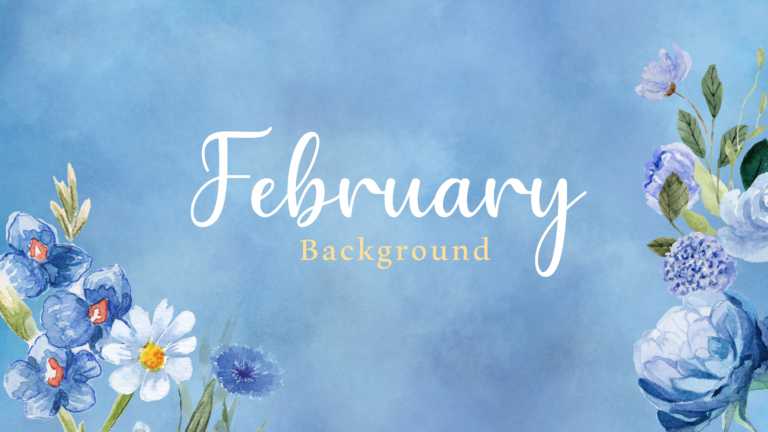Use our background presentation slide to celebrate your success! HR professionals and managers can use it for employee recognitions, promotions, ....
This background template is suitable for a diverse range of users. Professionals like social media managers can use it to create eye-catching pos....
This minimalistic background template is useful for social media managers, small business owners, graphic designers, content creators, or individ....
This template brings a fresh, wintery touch to your presentations! Business professionals can showcase New Year strategies while marketing teams ....
Professionals can use aesthetic cover slides or background templates to set the tone for their presentations on creative project pitches, product....
This “Aesthetic Pastel Cute” template is perfect for professional designers, educators, and marketers. Its soft colors and fun shapes....