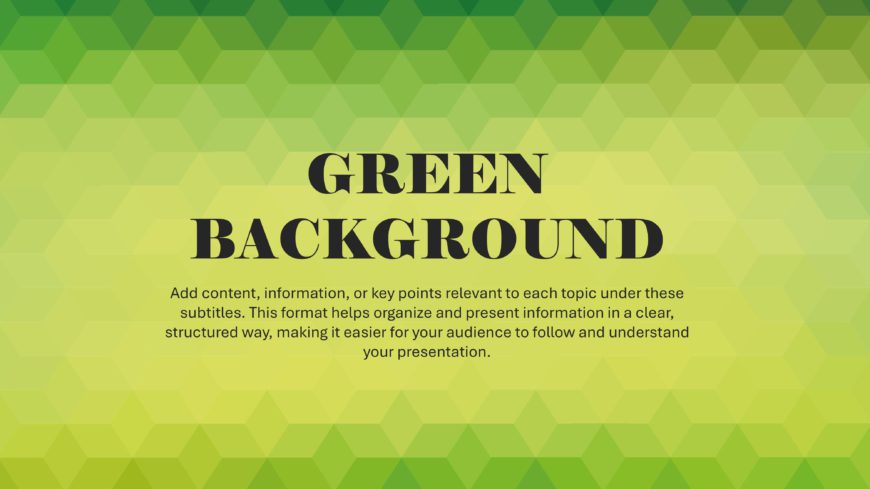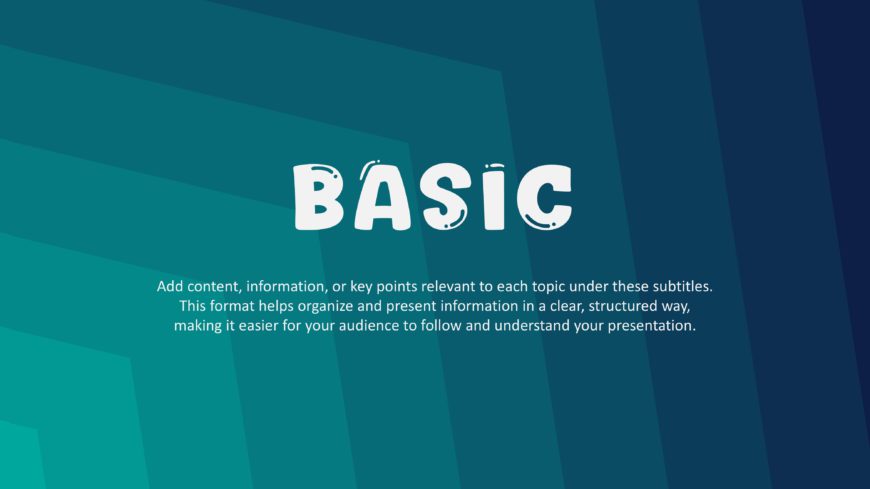This Green background has a modern design suitable for various presentation types. You can use this green-colored background as a cover slide or ....
These Basic backgrounds showcase a gradient effect design with darker and lighter tones. You have different color background options to match you....
This Holiday background includes visually appealing elements that make it captivating to the audience. You can use this template for presentation....
This Black background offers presentations a sleek and polished look, making it ideal for business meetings or formal events. Black color is a st....
This Thanksgiving background evokes feelings of warmth, gratitude, and togetherness. You can highlight the Thanksgiving message to your audience ....
This Cute Green background highlights themes of nature, growth, freshness, and renewal. Individuals and businesses can use this background for pr....