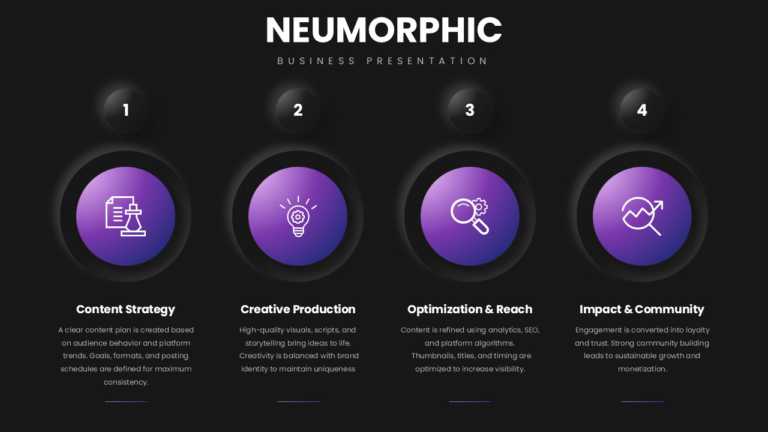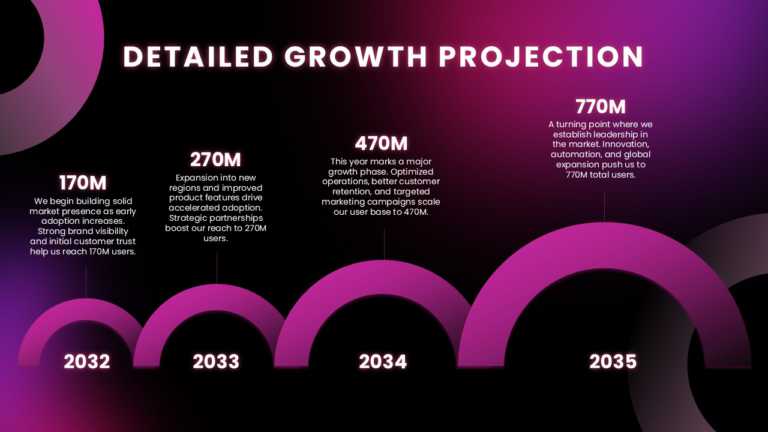Free Animated PowerPoint Templates
Enhance your presentation with this free six-step slide template that captivates attention and ensures a clear and structured display of your con....
Elevate your meetings with this free timeline presentation template created to highlight tariff adjustments effectively and clearly communicate c....
This free table of contents slide is perfect for giving your audience a broad overview of the entire presentation’s structure in an engagin....
This free welcome slide template has uncluttered aesthetics that convey clean design and professionalism. Professionals can utilize this templat....
This free Key Takeaways Template is crafted to highlight the most crucial points of a presentation. The infographics in the template emphasize th....
The free Animated Quarterly Review Template is an attractive and visual-heavy presentation template that features on the key aspects of a quarter....
The free Animated Timeline Template for Google Slides is an easily flowing visual presentation template allowing users to plot and present a time....
Streamline your presentation flow with this vibrant and festive template designed to celebrate the New Year! Perfect for corporate events, holida....
Elevate your storytelling with this vibrant and festive presentation template designed for celebrating the New Year! Perfect for corporate events....
Transform your data into clear insights with this engaging company overview template! Designed with a vibrant purple color scheme, this template ....
Simplify information sharing with this visually striking timeline template designed to showcase your yearly growth projections. The vibrant color....
Related Presentations
How Do Animated PPT Templates Bring Life to Your Presentation?
Here’s how modern PowerPoint Presentation templates with animation help your content stand out:
- Grabs Audience’s Attention Immediately: Moving text and images capture attention, helping maintain the audience’s interest from beginning to end.
- Makes Information Simpler to Comprehend: Rather than presenting everything simultaneously, animations present points individually, making complicated notions simpler to follow.
- Tells a Better Story: Smooth transitions and motion allow you to present steps, processes, or ideas in a compelling and visually engaging manner.
- Assists Individuals in Recalling More: When information is presented with movement and images, individuals remember it longer than simple slides.
- Appears More Professional: An efficiently animated presentation demonstrates effort and finesse. It makes you appear more prepared and confident before any audience.
You can check out our full collection of presentation templates and Google Slides themes designed to suit every style and purpose.
What are the Top 2025 Trends in PowerPoint Presentation Templates with Animation?
When choosing animated slide presentations, look for templates with these new features for a modern and engaging feel.
|
Trend |
What It Means |
Why It Matters |
|
Micro Animations |
Small, subtle movements for text, icons, or buttons |
Keeps presentations engaging without distracting from the content |
|
Animated Data Visualizations |
Charts and graphs that animate as data is introduced |
Helps simplify complex data and tells a clearer story |
|
Scroll & Zoom Effects |
Zoom-ins, pans, or scroll effects between points or sections |
Adds cinematic feel and improves flow between ideas |
|
Interactive Animation |
Clickable elements or trigger-based animations |
Allows more control and creates an engaging, almost web-like experience |
|
Morph Transitions |
Smooth morphing of one shape or slide into another |
Makes slide changes look seamless and professional |
|
Cinematic Backgrounds |
Soft animated backgrounds like particles, gradients, or motion graphics |
Creates a modern, polished atmosphere without overpowering content |
|
Typography Animation |
Text that types in, fades, bounces, or moves with purpose |
Highlights important messages and makes slides more dynamic |
|
Story-driven Animations |
Animations timed with the story or voiceover, not just for looks |
Helps the audience follow the message in a logical, memorable way |
|
3D & Isometric Elements |
Subtle 3D graphic elements and isometric animations for modern visual appeal |
Adds depth and dimension while staying clean and professional |
|
AI-Powered Smart Animations |
Auto-timed animations based on voice, pacing, or content relevance |
Speeds up creation and keeps timing synced with the presenter’s delivery |
Feel free to browse our wide range of business templates crafted for impactful, executive-level presentations.
Where can you use PowerPoint Animated Templates?
- Business Pitches: Present ideas more compellingly with dynamic slides that highlight your key points.
- Educational Lectures: Help students understand better using animated diagrams and visuals that simplify complex topics.
- Marketing Campaigns: Promote products or services with eye-catching animations and motion-based storytelling.
- Project Reports: Show progress and performance clearly with animated charts and infographics.
- Training or Educational Sessions: Make hard topics easier to understand with animations that show things step by step and keep people interested.
- Webinars and Online Meetings: Make virtual presentations more interesting and easier to follow with smooth animations.
Looking for flexibility? Try our free animated Power Point templates to get started.
What is the difference between Animated and Interactive PowerPoint templates?
The animated PowerPoint templates use moving effects, like sliding text or images. This makes the presentation look more lively and captivating. They help in grabbing the attention of the audience better and show information in a fun way. (Eg, A PowerPoint template animation may include a chart that grows gradually or text that fades in as you talk).
Meanwhile, interactive templates allow the audience to click on buttons or links to explore the presentations themselves. This gives people control to move around the slides and learn at their own pace. (Eg, A quiz slide where viewers click on answers or a menu slide where they can choose the topic to see the next one).
In short, animated Power Point templates focus more on the visuals, while interactive templates focus on letting the audience take part. Both make the presentation better in their own unique way.
Can I edit the animations in the template?
Yes, you certainly can change them as per your needs. You can make them faster or slower, or even switch the effect completely off. Making the required changes in the animated PowerPoint templates can make your slides clearer and more interesting, so people will pay more attention to what you are saying.
Are there specific types of presentations that benefit more from animation?
Yes! Animated PPT themes work well in business talks where you want to highlight important facts or numbers. They are also helpful in training or teaching because they show ideas step-by-step. Social media or design presentations can improve with a PowerPoint template with animations because they grab attention and make the intended message stand out.
How do I customize an animated Power Point template to suit my needs?
To do this, first, pick a PowerPoint template with animation you like. Then, change the text to what you want it to say. Next, add your pictures or adjust the animations so they fit your story. You can also change the colors and fonts to match your style or the brand. Keep it interesting enough, but not distracting.
How can I leverage Interactive Slides in my presentation?
Interactive Google Slides are a great way to keep your audience involved. This is possible by adding clickable buttons or menus, so people can explore the presentation as they like. Using unique fonts and stylish photo frames, and an animated background for PPT will also make your slides look professional and sleek. These small touch-ups will help the viewers to stay focused and remember your points better.
Can using too much animation in a presentation be distracting?
Absolutely. Using too many animations can be a problem. If every slide has a lot of visual elements, people might pay more attention to the effects, rather than your message. Therefore, add a good animated PowerPoint theme only when it helps explain something or makes the slide’s content easy to understand. This way, your presentation will stay clear and professional.
What are some tips for effectively integrating an animated PowerPoint slideshow?
Use simple animations that point out the most important parts in your slide. Pick one or two types of animations so it does not get messy. Use clear fonts and neat layouts so everything is easy to read. Good animated Power Point templates will help you tell your story without stealing the spotlight.