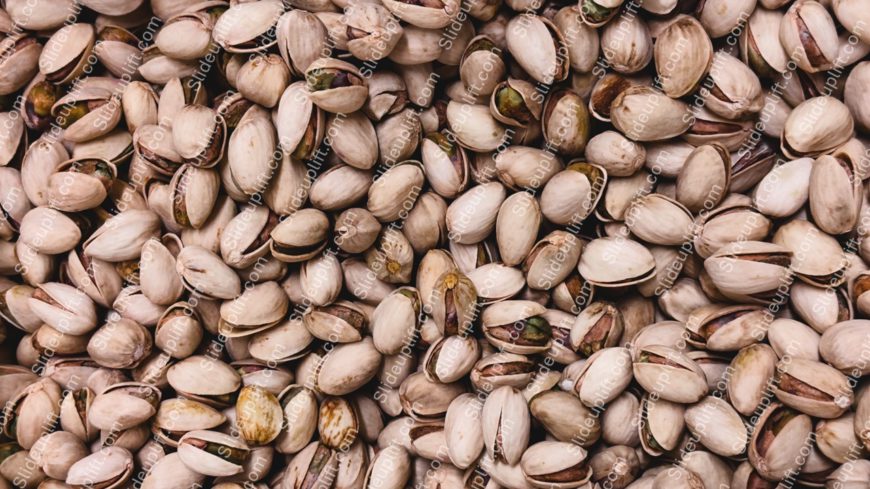PowerPoint Background Images For Presentations
Use this collection of 4 Polka Dot backgrounds to add a unique and cool touch of creativity to your presentations. These polka dots are small dot....
Related Presentations
Who Can Use Our PowerPoint Background Images?
Anyone who wants to create professional and impactful presentations can use SlideUpLift’s PPT background images. Here are some specific examples:
- Business professionals can leverage our slide background images to create impactful reports, client pitches, sales presentations, and internal training sessions.
- Educators and trainers can use our eye-catching background images to enhance lectures, online courses, and workshop materials.
- Marketing and sales teams can create presentations that leave a lasting impression on potential clients and customers by utilizing our background images.
Students can use these images for their projects and assignments to stand out from their colleagues.
Why Choose Our PowerPoint Background Images?
Here’s what sets our Power Point background images apart and makes them the perfect choice for you:
Diverse Themes: Covering a wide range of themes from business to education, ensuring suitability for any presentation topic.
High Resolution: Images available in high resolution for crisp, clear visuals on any screen size.
Color Variations: Various color schemes available to match different presentation styles and corporate branding.
Subtle Design: Backgrounds designed to complement content without distracting from the main message.
Minimalistic Approach: Emphasis on minimalist designs for a clean and modern aesthetic.
How To Add A Background Image In PowerPoint?
Adding an aesthetic presentation wallpaper can greatly enhance its visual appeal. Here’s how to do it:
- Select the slide in which you want to add the PowerPoint wallpaper.
- There are two ways to access the background formatting options:
- Go to the Design tab on the ribbon and click Format Background.
- Alternatively, right-click on the margin of the slide and select Format Background.
- In the Format Background pane that appears on the right, choose Picture or Texture-Fill.
- Click File to browse your computer and select the image you want to use as your background.
- Once you’ve selected the image, click Insert. PowerPoint will automatically resize the image to fit the slide.
How do I select the best presentation background images?
To make your PowerPoint look more appealing, simply use one of SlideUpLift’s background images. When choosing the perfect one, keep in mind to:
- Use high-resolution images.
- Use colors that contrast your text, ensuring readability.
- Try to match the mood of the topic of the presentation.
- Pick an aesthetic slide wallpaper that fills the entire slide without getting distorted.
- Increase the image’s transparency to make your text pop if necessary.
Are These PowerPoint Background Images Compatible With Google Slides?
Absolutely! Our PowerPoint background images are designed to be versatile and work seamlessly with various presentation software. You can easily import them and use them as Google Slides templates. This gives you the flexibility to choose your preferred platform for crafting your presentation.
How Do I Download PowerPoint Background Images?
Although PowerPoint provides you with a set of built-in wallpaper for slides, SlideUpLift’s wide range of slideshow background images can help your presentation stand out. To download background images for PowerPoint, use the search bar to describe your image characteristics (for e.g. autumn yellow trees) and you will have the relevant results.
Does SlideUplift Offer Free Background Wallpaper For Google Slides?
With a 2-day trial plan, you unlock access to SlideUpLift’s extensive library of free PowerPoint templates and professional background images. These are ready-to-use and 100% customizable.