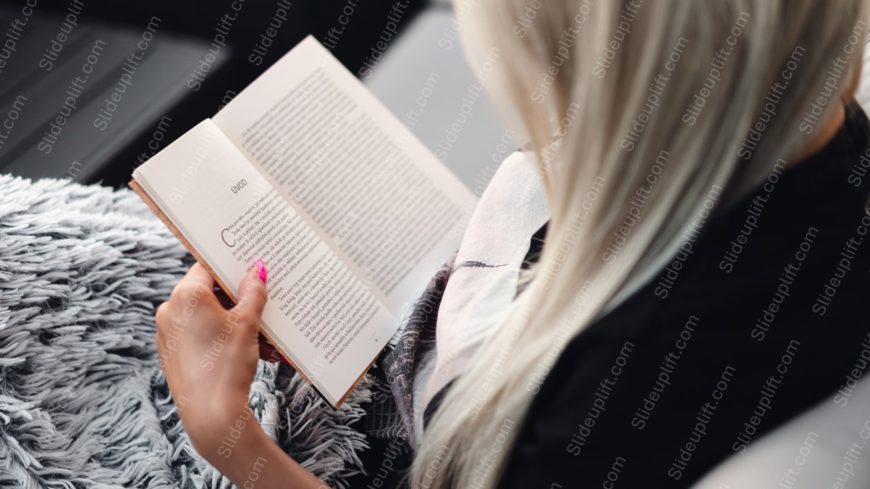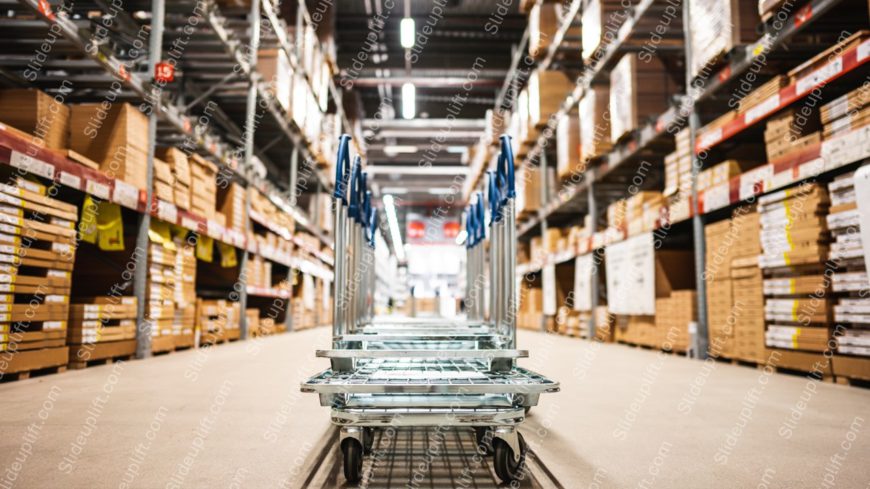Streamline your presentation flow with this captivating backdrop that beautifully captures the essence of a golden cityscape. This template featu....
Make a bold statement with this stunning sunset sky background! This vibrant image features a breathtaking blend of orange and blue hues, perfect....
Simplify information sharing with this stunning pastel blue and pink ocean horizon background image. Perfect for creating a calming atmosphere in....
Maximize your impact with this visually striking template designed for book presentations and literary discussions. Featuring a sleek black and g....
Perfect for team briefings, this vibrant background image captures the essence of holiday spirit and creativity. Featuring a beautifully wrapped ....
Transform your data into clear insights with this visually striking background image featuring silver-blue shopping carts amidst warehouse shelve....
Elevate your storytelling with this stunning silver remote control image, perfect for presentations that require a touch of sophistication. This ....
Make your presentation stand out with this captivating backdrop of a terracotta bicycle alleyway! This image brings a warm, inviting atmosphere t....
Craft a clear narrative with this warm and inviting background image featuring hands holding freshly peeled orange fruit. This visually appealing....
Create powerful visual stories with this captivating image of a white coffee cup set against a backdrop of a laptop and a relaxed person. This te....
Impress stakeholders with this stunning backdrop that captures the essence of serenity and elegance. This template features a beautiful image of ....