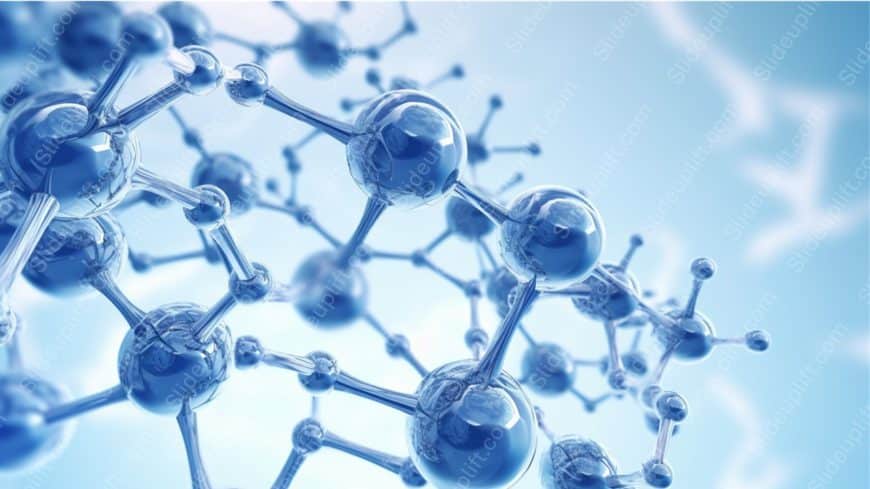The Mark Zuckerberg Quote Motivational Template is designed to convey encouraging messages to the viewers. This template features a quote from Ma....
The Nancy Duarte Motivational Quote Template can help users to inspire and uplift the audience. It can be used in workshops, educational sessions....
Capture your audience’s attention right from the start with this stunning background image featuring vibrant cyan and orange explosion rays....
Create compelling presentations with this sleek gradient background featuring dynamic red, black, and white lines. This template is perfect for p....
Present ideas with this stunning gradient background that seamlessly blends vibrant red and calming blue hues. This template is perfect for addin....
Present ideas with this striking red and white curves background, designed to make your content stand out! This template offers a modern and slee....
Impress stakeholders with this stunning gradient background that captures the essence of calm and professionalism. The Sapphire Waves design feat....
Take your meetings to the next level with this sleek and sophisticated background template. Designed with elegant silver-gray curves, this templa....
Make your presentation stand out with this enchanting background featuring light blue graduation caps and twinkling accents! Perfect for educatio....
Simplify complex ideas with this stunning molecular structure background! Perfect for educators, researchers, and professionals in the scientific....
Designed for clarity and impact, enhance your presentations with this stunning blue to red gradient waves background. This visually captivating t....
Take your meetings to the next level with this stunning skyline backdrop! This vibrant template features a captivating sunset orange and blue col....