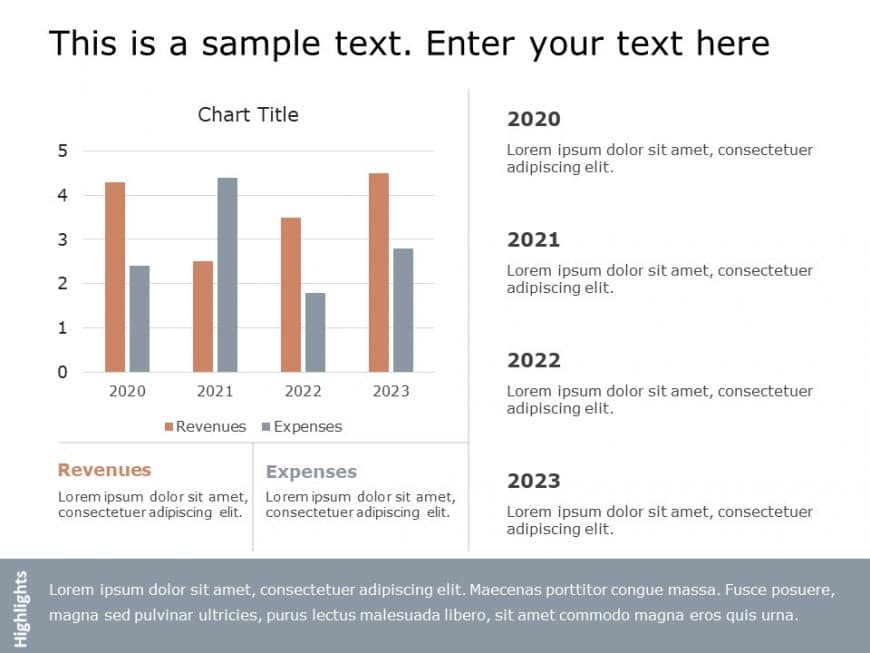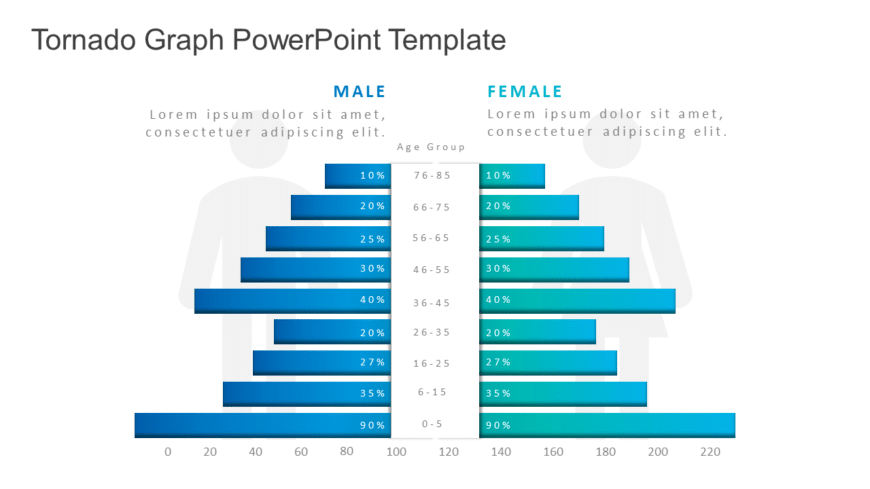Enhance your storytelling with this captivating template crafted for analyzing market share trends! Ideal, for business experts, like yourself to....
Share your vision using this bar graph illustration that highlights data trends over the years effectively tailored for professionals, in busines....
Showcase, to parties this eye catching waterfall chart that effectively presents alterations in resources within a designated timeframe in a simp....
Craft compelling narratives using this dynamic waterfall chart tailored to present share repurchases throughout the year. This design template si....
Designed for clarity and impact, this dynamic template enhances your presentations with a visually striking 3D bar graph that effectively showcas....
This quarterly income bar graph template is crafted to help you create clear presentations that captivate your audiences attention at a glance! T....
Make sharing information with this income analysis template that aims to present financial data in a clear and interesting way! With a bar chart ....
Enhance your meetings with this template, for comparing products effectively! This presentation slide features bar charts that vividly represent ....
Enhance your presentation, with this Tornado Graph template that will capture your audiences attention effortlessly! With a color scheme of teal ....
This comparison chart template is a way to illustrate your data effectively and engage your audience at the time! It’s perfect, for display....
Enhance the quality of your presentations by using this captivating pie chart template that adds a flair, to your content! Ideal for illustrating....
Impress your audience with this vibrant sales chart template that highlights your achievements in a way! With its sleek and contemporary design l....