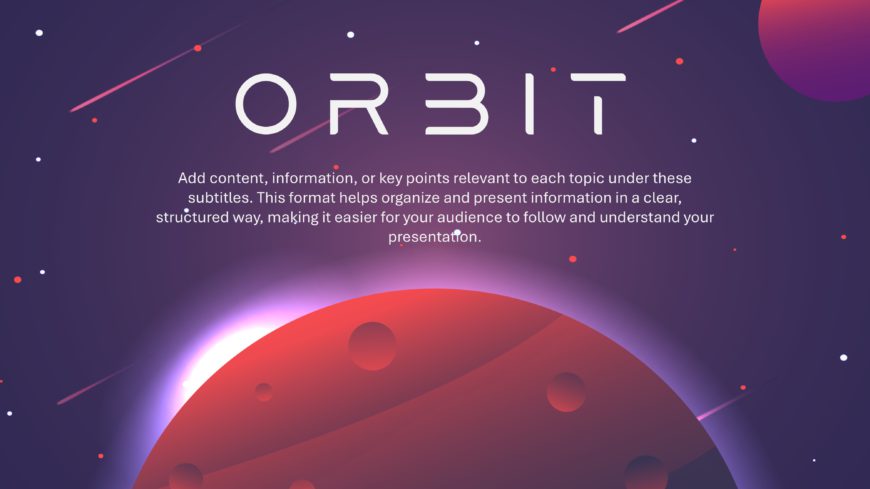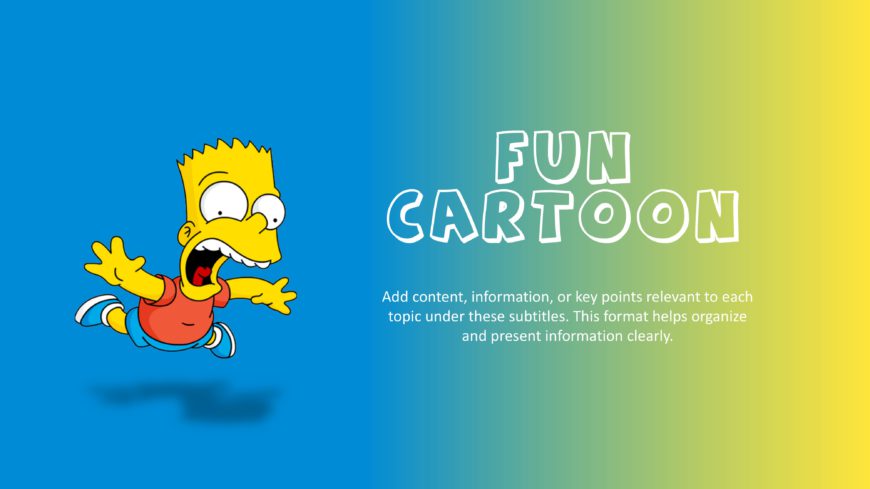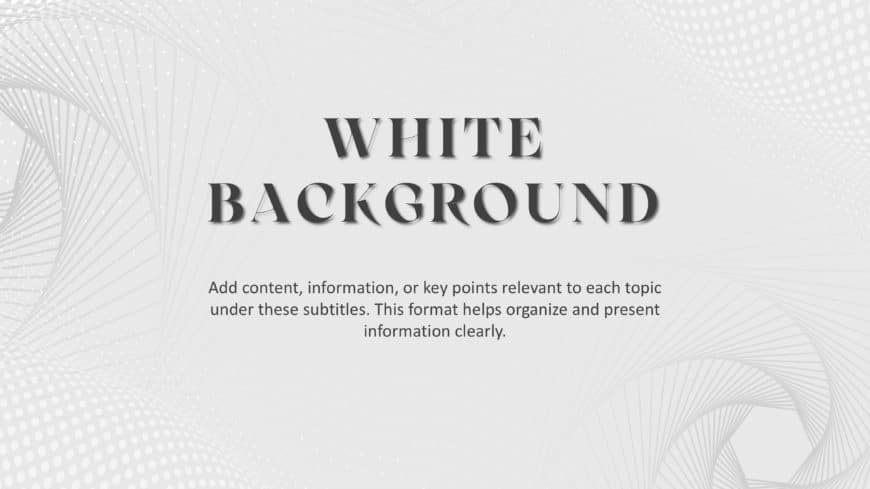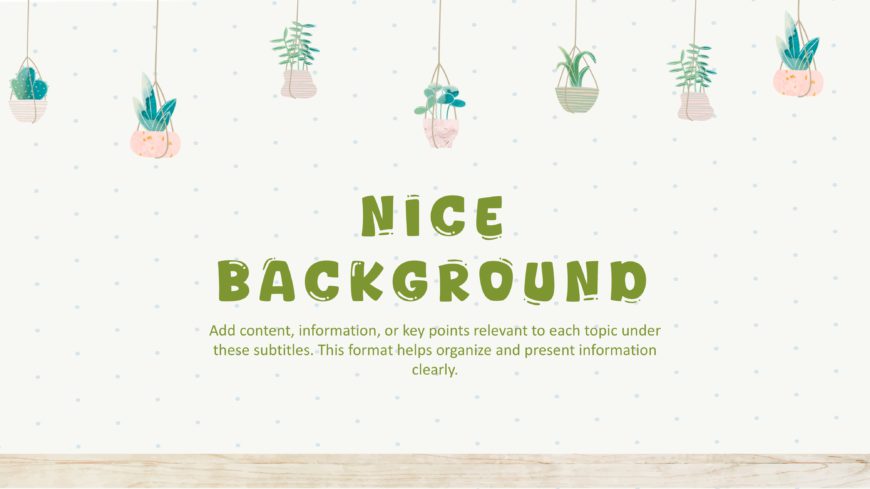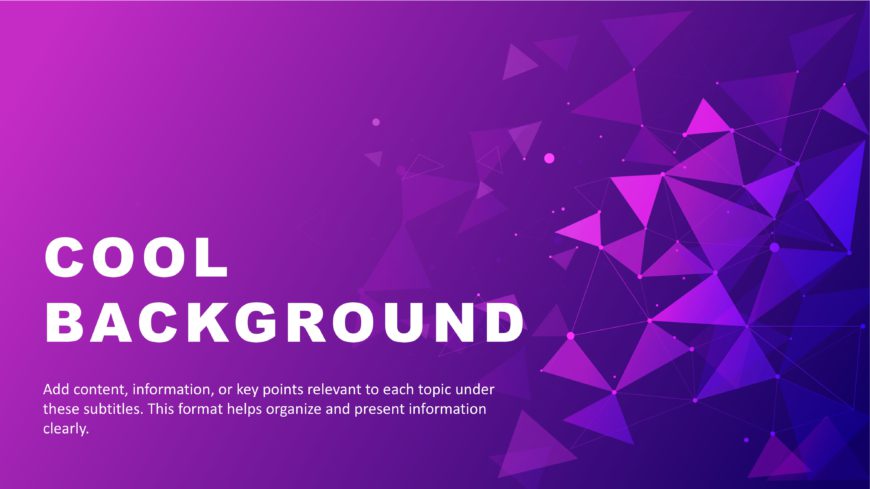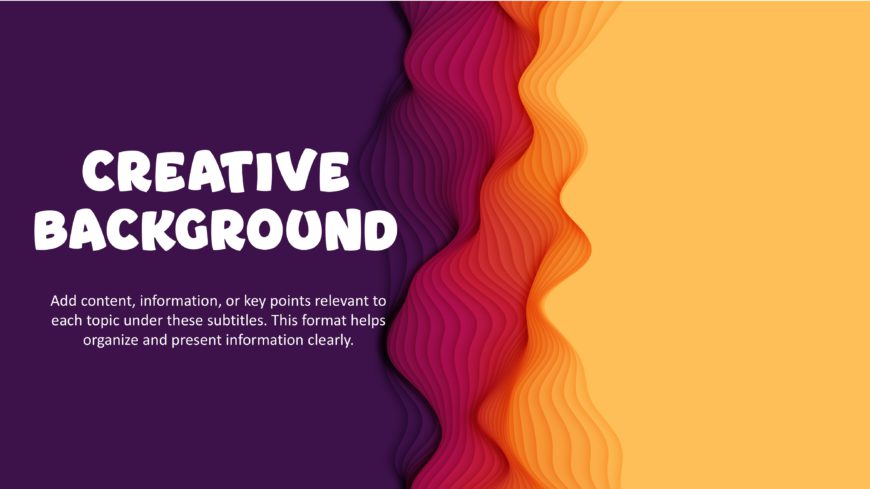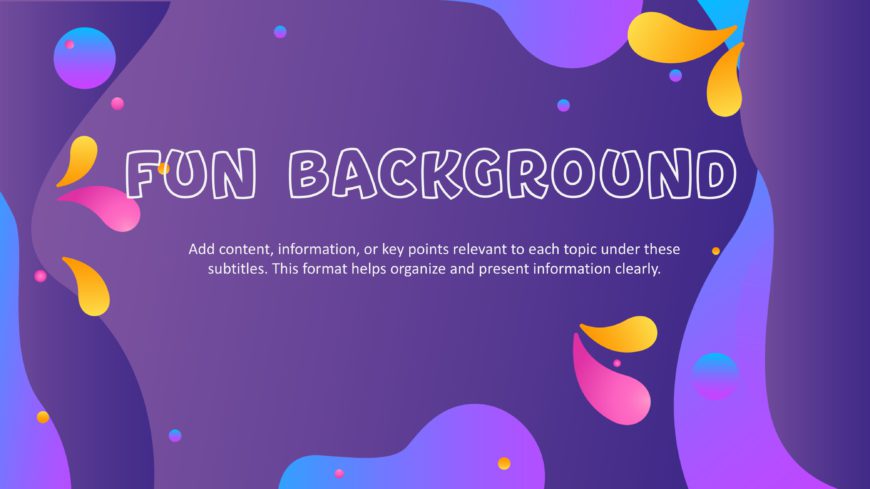This Christmas template evokes the feeling of joy, warmth, and a festive atmosphere. The visually appealing elements in the backgrounds make it c....
Bring the festive atmosphere to your next presentation with this eye-catching Christmas template. The delightful holiday-themed visuals and warm ....
This Orbit slide is designed to present key points or information through space infographics, text, and visual elements. It is a perfect fit for ....
This Spooky slide background sets a festive atmosphere with visually appealing elements and a dark, mysterious color palette. The design and back....
This Fun background features a colorful and playful backdrop with animated or cartoon illustration designed to bring energy and lightheartedness ....
These White backgrounds are designed to emphasize the minimalistic elements and make them stand out. These templates are suitable for presentatio....
This Nice Background includes clean design elements that enhance your presentation without overwhelming the content. The template offers a warm a....
These Cool backgrounds have modern designs, making them valuable for visually engaging and impactful presentations. Cool backgrounds can subtly i....
Encourage fresh perspectives with innovative designs for your presentations. Step out of the box with these presentation templates. This collecti....
This Fun background is designed to capture attention and create a positive atmosphere. This background’s vibrant and energetic aesthetics a....
These Fun backgrounds create a positive and engaging environment where people can enjoy themselves and learn something new. You can begin your pr....
This Fun background is a visually engaging and lively backdrop that adds creativity to the presentation. You can use this template to create post....