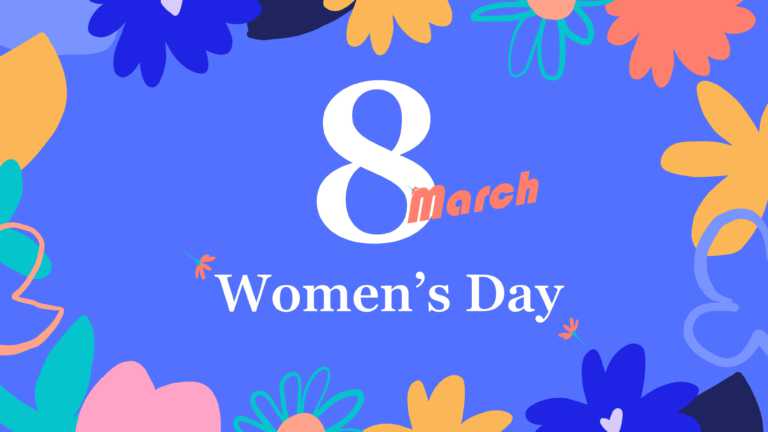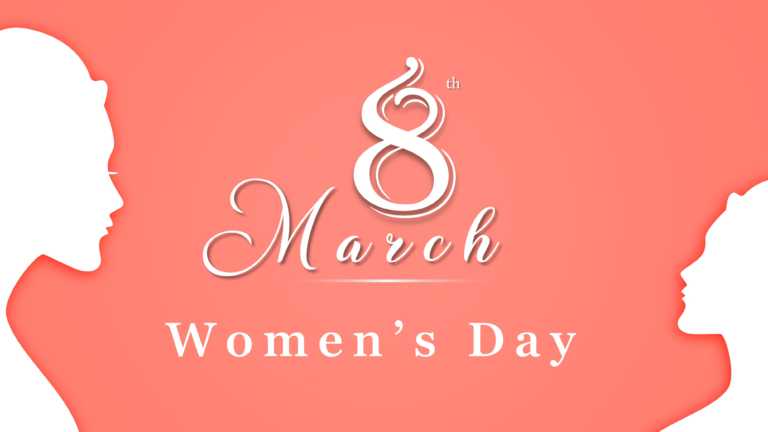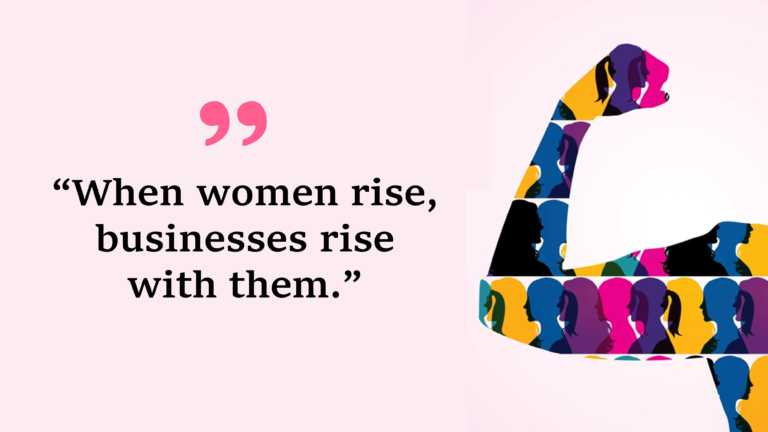Wow, your audience with this stunning cover slide crafted for Women’s Day festivities! This design showcases a pattern that truly embodies ....
Add a touch to your presentation with this stylish backdrop created especially for International Women’s Day celebrations! This design showcases ....
Craft narratives with this captivating quote slide crafted to honor the empowerment of women in professional settings. This design template prese....
This teal presentation background template features stylised elements like a cartoon-like globe and surrounding floral designs, which creates a n....
The teal-background earth presentation poster template promotes awareness and encouragement for environmental protection. It is perfect for vario....
This warm and inviting presentation template, accompanied by youthful graphics, can be a great fit for a presentation that celebrates cheerfulnes....
This youth silhouette presentation template is stylized to emphasize the theme of youth and joy. Professionals can incorporate this template to c....
This aesthetic and minimally designed template is ideal for human resources managers who focus on employee well-being. They might share it in int....
This floral self-love-themed template is perfect for company managers looking to promote mental health and well-being in the workplace. They can ....
This minimalistic and pink-themed template is perfect for communicating the importance of self-love to your audience. It helps to promote the mes....
This news-themed template is an ideal choice for news anchors and broadcast journalists. They can utilize it to craft title cards or on-screen te....
This modern template is ideal for project managers and business leaders. They can include it in their presentations to boost team motivation, esp....