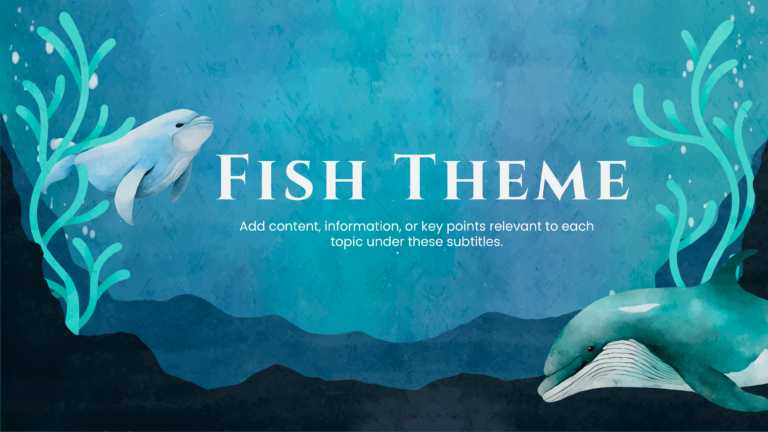Introduce your presentations creatively using our Cute Fish background. Perfect for events or workshops, this background can be used as a title s....
Celebrate and convey your Christmas greetings with our Christmas background. This slide has a minimalistic and clean design, with Christmas trees....
Make your Christmas greetings more special with our Christmas background template. Perfect for conveying your wishes, this template is perfect fo....
This is a perfect background for presentations about oceans or aquatic ecology. The ocean theme of this template makes your presentations more en....
Grab the attention of your audience with our Ocean-themed presentation background. This creative slide can be used as a title slide or a cover sl....
Introduce your presentations and grab your audience’s attention with this creative and modern-looking background slide. This black and oran....
Celebrated on the 10th of December, this event reminds us of the Universal Declaration of the Rights that each one of us has. To spread awareness....
Use our Human Rights Day poster to spread awareness. It reminds us of the Universal Declaration of the Rights that each of us has. This slides b....
Celebrate Hanukkah, the festival of lights with our Hannukkah backgrounds. It is perfect for conveying your wishes in presentations or you can us....
Convey your wishes for Hanukkah with our blue-themed Hanukkah slide template. This visually appealing slide is perfect for conveying your wishes ....
A minimalistic and visually appealing template to convey the greetings and wishes of Hannukah, the festival of lights. You can use it in presenta....
Use this collection of 4 Polka Dot backgrounds to add a unique and cool touch of creativity to your presentations. These polka dots are small dot....