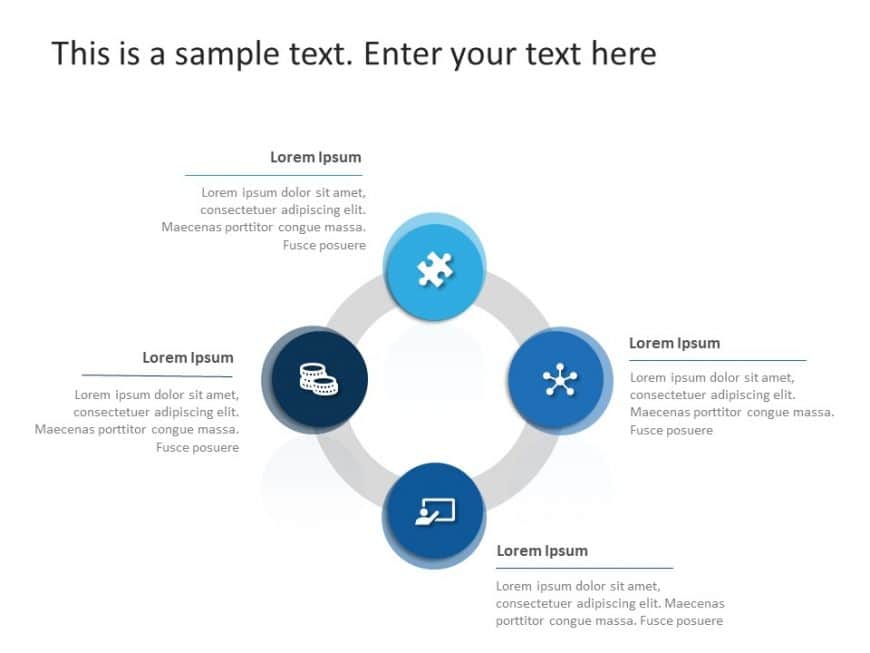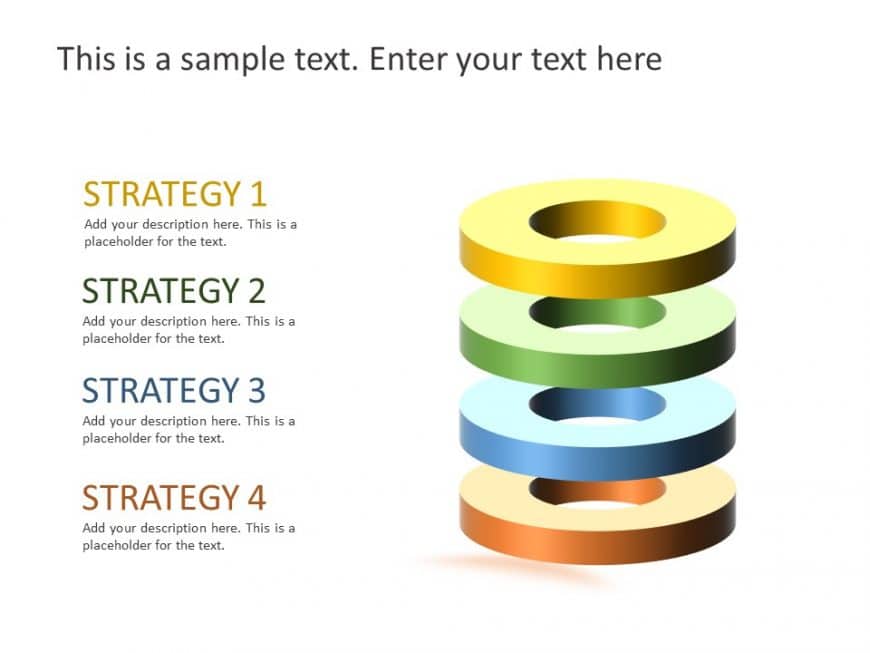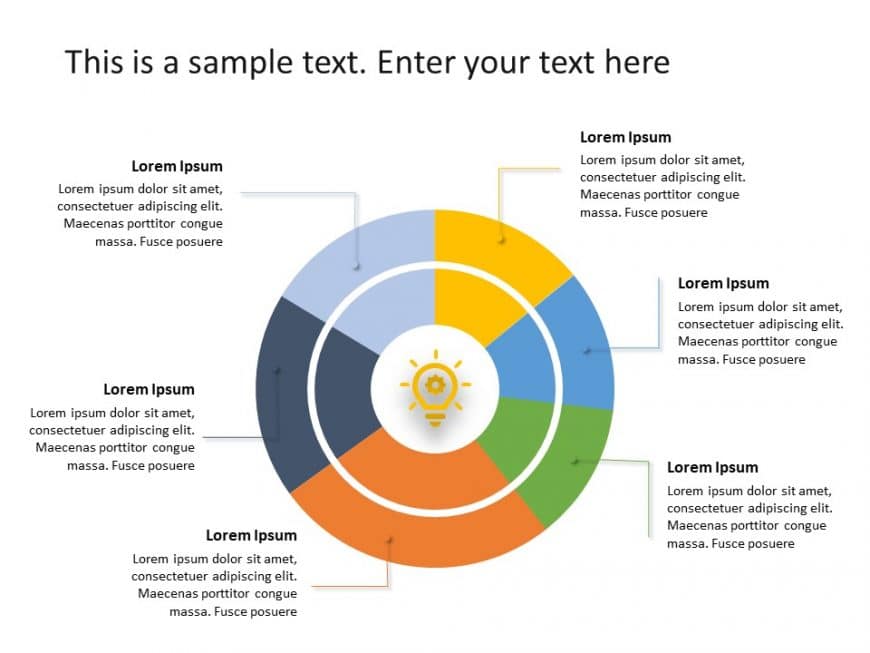Enhance your storytelling, with this template for business process diagrams! With a color scheme and a circular layout adorned with unique icons ....
Create a storyline using this circular process tool tailored for smooth presentations ideal, for showcasing workflows and strategic plans with a ....
Put forth an assertion using this quadrant visual aid that is crafted for step, by step examination and engaging presentations that grab the eyes....
Enhance your meetings with this timeline slide template featuring bubble shapes for a touch! Ideal, for highlighting project milestones or compan....
Make sharing information with this infographic template shaped like a pencil! Ideal, for teachers and creative individuals alike; this distinct d....
Enhance the quality of your presentations using this cutting edge roadmap template tailored for business experts! With its color scheme and disti....
Create a story using this eye catching graphic crafted for important presentations, with strategy in mind.It showcases a 3 ring layout in soft pa....
Elevate your meetings using this captivating template created to elucidate your concepts and plans effectively! With its tricolor circular design....
Create a story, with this dynamic presentation template crafted for presenting concepts and plans effectively ! With its diverse circular section....
Elevate your presentations with this status dashboard template that is crafted for clarity and impact! With its sleek and contemporary design aes....
Grab your audiences interest, from the get go with this captivating depiction of where your revenue comes from! This design showcases a pie chart....
Enhance your presentations with this template tailored to highlight obstacles effectively! With its icons set against a pristine light backdrop t....