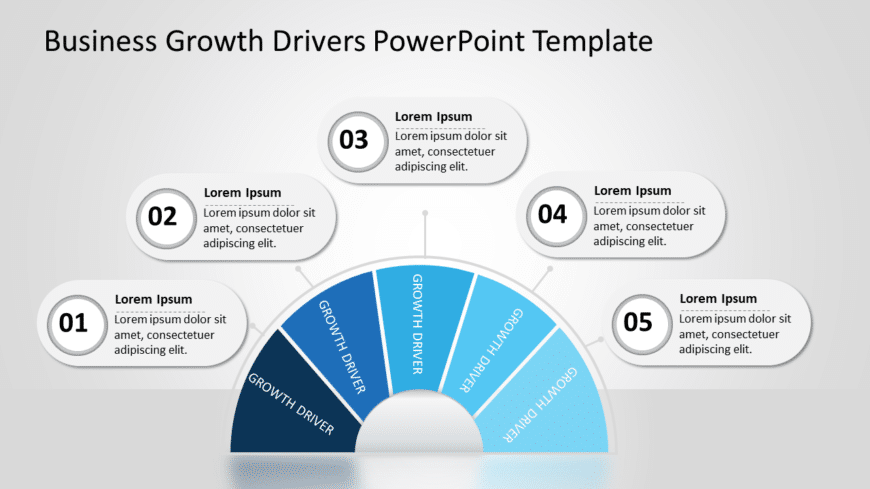Craft engaging slides using this appealing arc diagram tailored for illustrating factors driving business growth.This design showcases a color sc....
Engage your viewers from the get go with this circular graphic that is tailor made for illustrating the drivers of business expansion! This desig....
Turn your information into visuals using this dynamic infographic created to highlight investment tactics effectively.This design includes a comb....
Showcase product features in an template that will impress stakeholders.Its modern and clean layout includes 3 cubes to display descriptions and ....
Amaze your audience with a captivating circular infographic tailor made for strategic planning purposes! This design showcases an earth tone colo....
Wow your audience, with an contemporary graphic that highlights your ideas in a compelling way! This design includes a combination of white color....
Craft a clear narrative with this innovative layout designed for technology presentations. This template features a striking blue hexagonal spher....
Enhance your presentation with a infographic tailored for business experts! The template showcases a 3 sphere motif in shades of blue and gray th....
Share your vision using this engaging spherical split diagram template that is crafted to enhance your concept presentations effectively and crea....
Two circle Venn diagram helps students and business professionals organize information visually to see the relationships between two sets of item....
Turn your information into insights using this visually appealing hexagonal cluster diagram template! Ideal, for professionals who want to simpli....
Capture the attention of your audience by using this format that streamlines concepts! The Spoke and Wheel layout is crafted to help you structur....