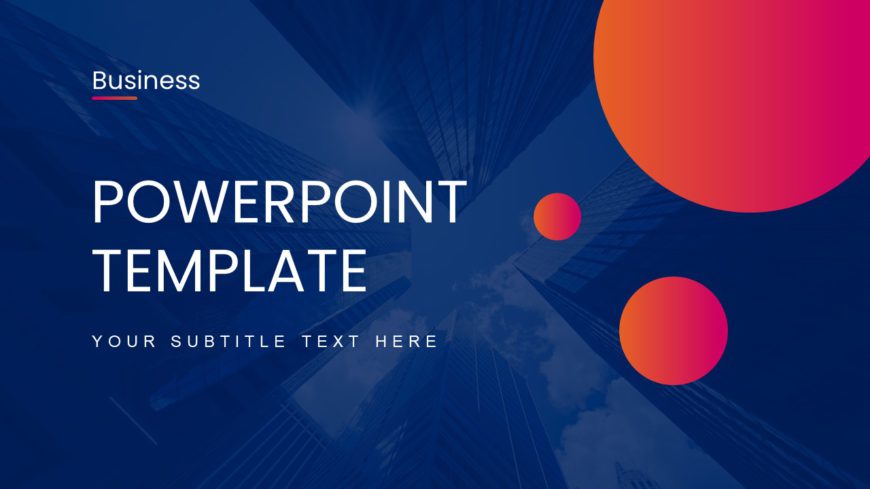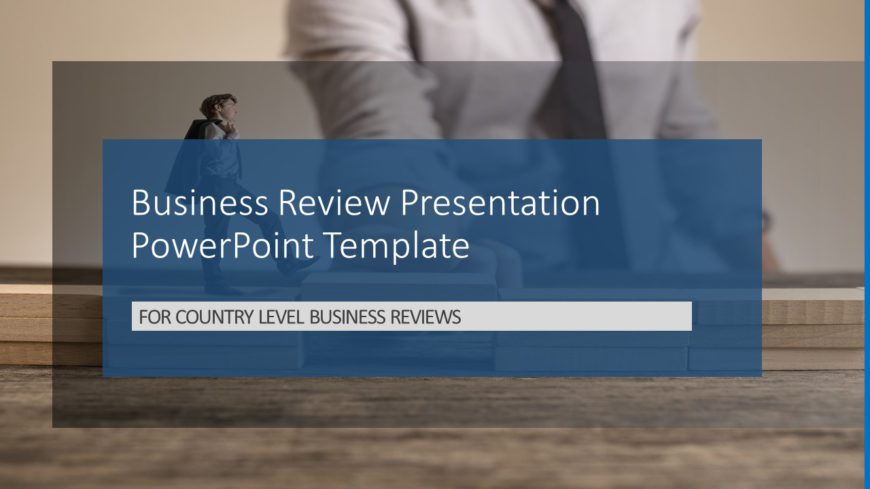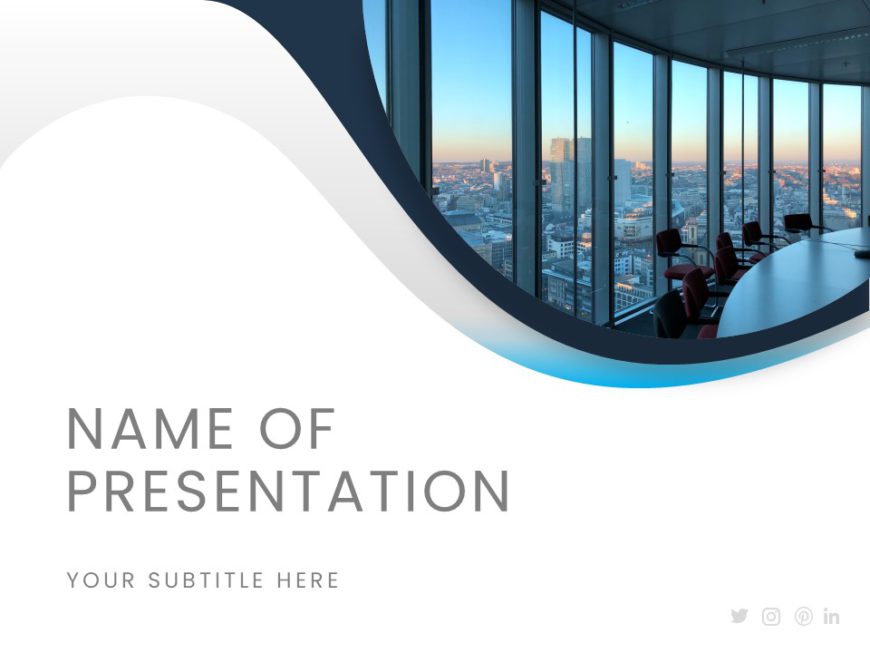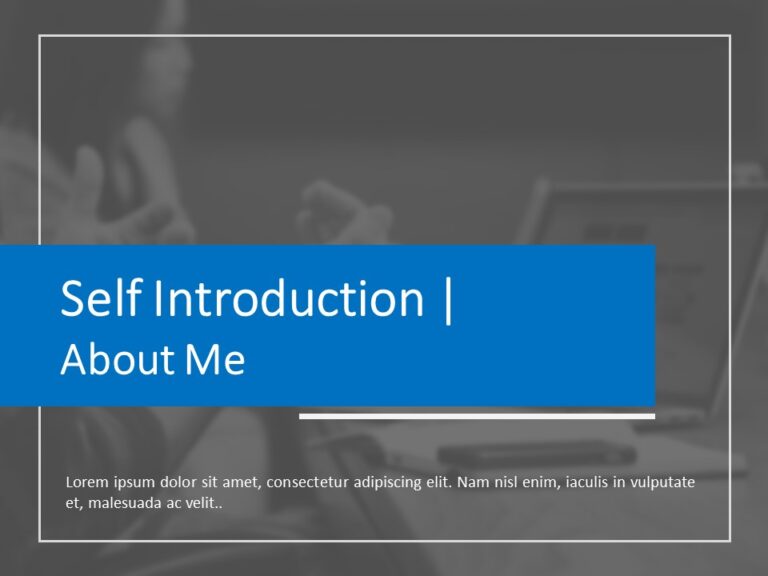A collection of 12 professionally designed blue-themed templates, that efficiently showcase every phase of your project in a detailed format. The....
The Orange Background PowerPoint Template has predefined topics that are versatile and can be used by a wide range of professionals. Businesses o....
The Dark Professional Theme & Background PowerPoint Template is designed to grab the attention of the viewers. The color scheme of this deck ....
The Blue Themed Background PowerPoint Template is a lively presentation that can be used for multiple purposes. The color scheme is blue and whit....
This Magenta Background PowerPoint Template can be used in business settings to create visually appealing presentations. The colors used for this....
The Dark Blue PowerPoint Background includes pre-designed slides representing visual appearance. It has a minimalistic design with a color palett....
The Dots Background is modern and eye-catching. This presentation has seven slides in total and can be modified as per the requirements. It is de....
A business review is a management technique that assesses how important business KPIs are performing. And to assess or present the same in a meet....
The Business Review Template is a pre-designed template that is created to assist in presenting business reviews and reports. It serves as a visu....
The Blue Background Theme PowerPoint Template has a professional and sleek design suitable for a variety of presentations. The color palette is p....
The Free PowerPoint Backgrounds for Church templates set includes a variety of templates designed specifically for religious and church-related p....
The Interview Resume Presentation PowerPoint Template is a well-defined and easy-to-follow presentation template that can be used to display a pe....