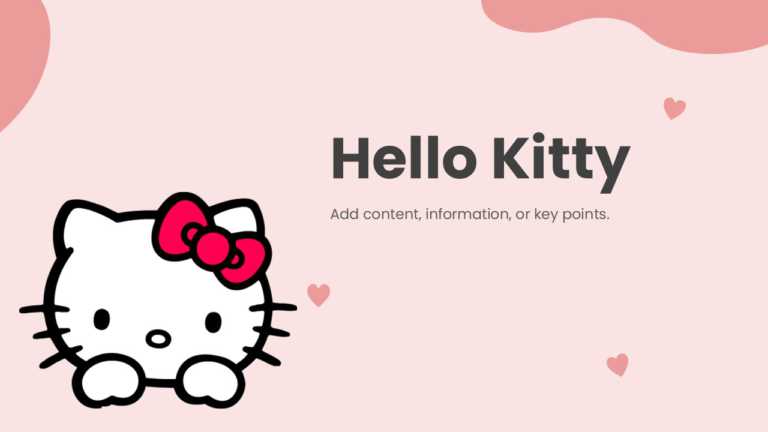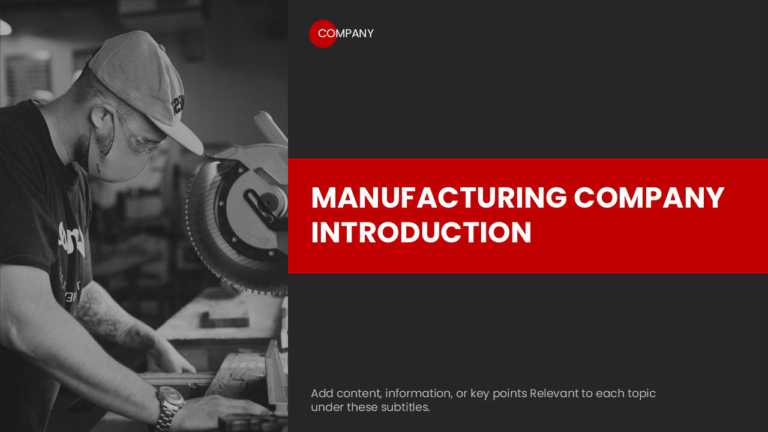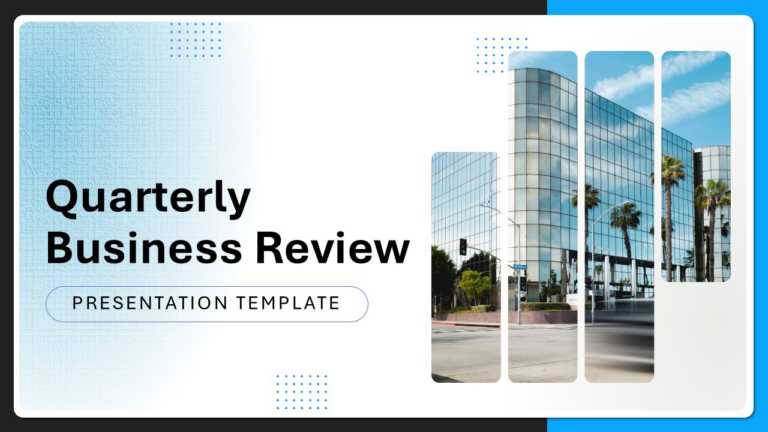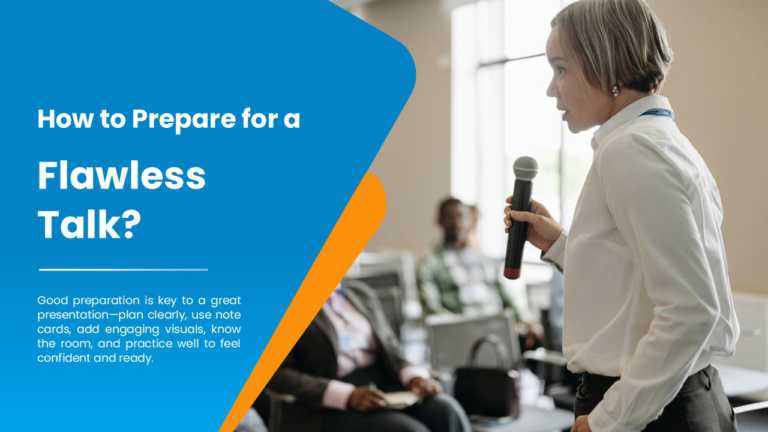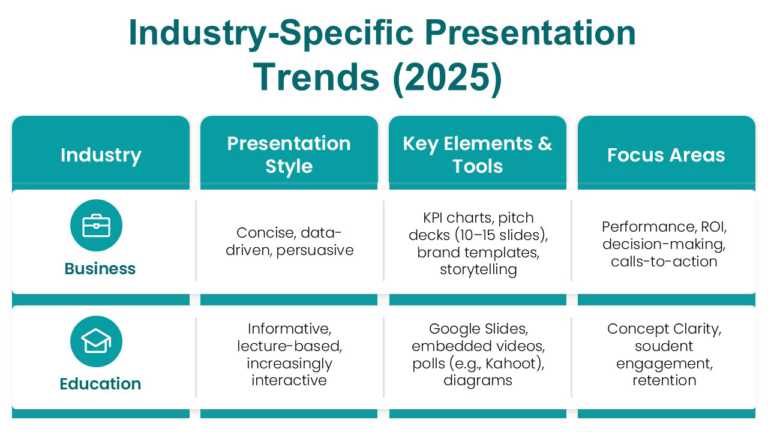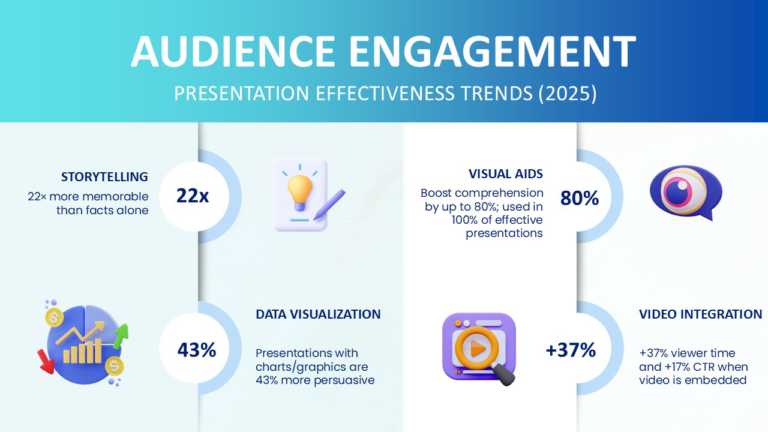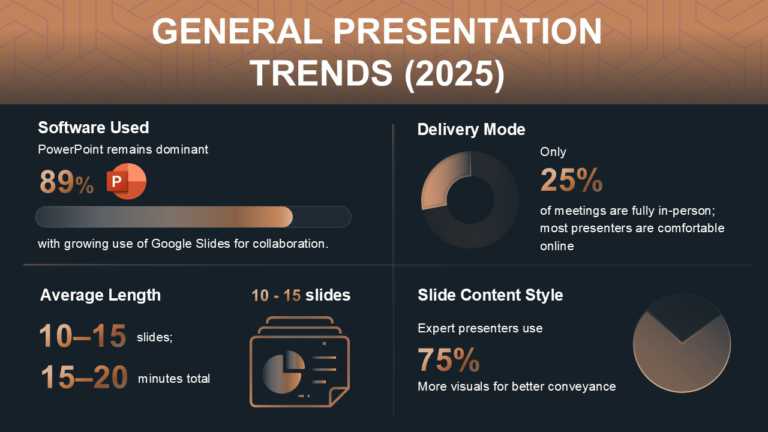Turn ideas into something with this captivating film pitch‑deck template, built to seize your audience from the very first slide. It showcases a ....
Enhance your data presentation using this captivating Family Feud PowerPoint design crafted for enjoyable presentations. Enjoyed by educators and....
Enhance your presentations with a template that delves into the wonders of space and advanced technology for a clear and impactful delivery! The ....
Here is the rewritten text: Make complicated concepts easier to understand using this template created for fans of the character known and loved ....
Engage your viewers from the get-go using this game show template tailored for presentations that’s ideal for teachers and event organizers....
Enhance your presentations with a flair using this introductory design tailored for manufacturing firms. Highlighted by a black color palette tha....
Start off by grabbing your audience’s interest with this lively presentation template crafted for Pecha Kucha-style storytelling! With its ....
Enhance your narrative with this presentation template crafted for business reviews, purposefully tailored with a contemporary and polished aesth....
Elevate your meetings with this crafted presentation template tailored to enhance your speaking abilities! The template showcases a mix of orange....
Get your ideas across using this template that’s made to feature presentation trends for 2025, in various industries, like business and edu....
Enhance your meetings with this presentation template that showcases the audience engagement trends for 2025 in a colorful and dynamic layout tha....
Enhance your presentation flow using this template tailored to display statistics and trends for the year 2025. Ideal for business professionals ....