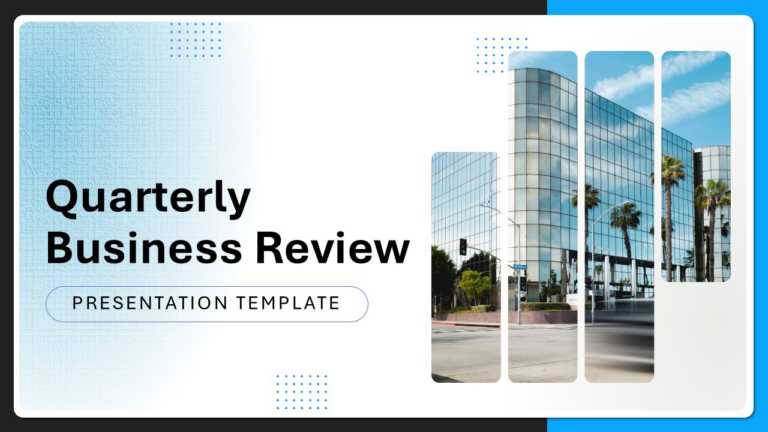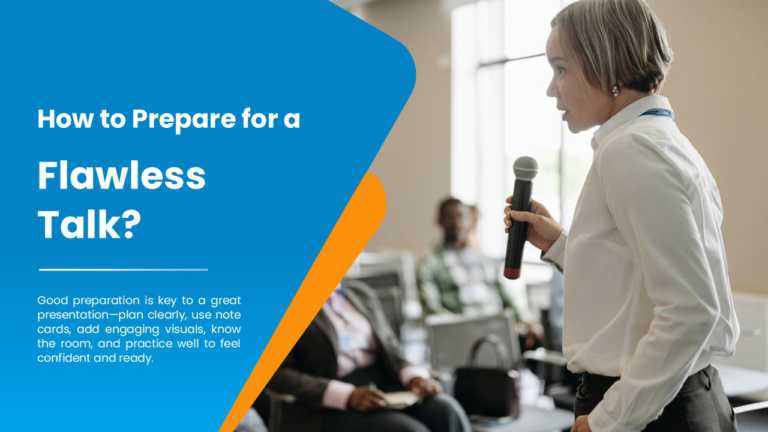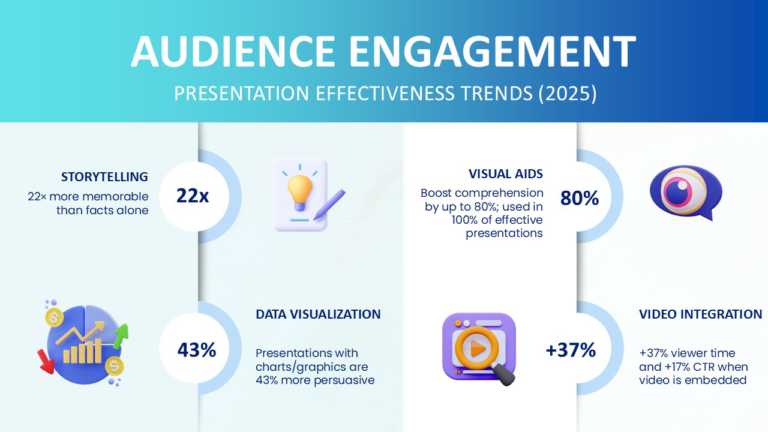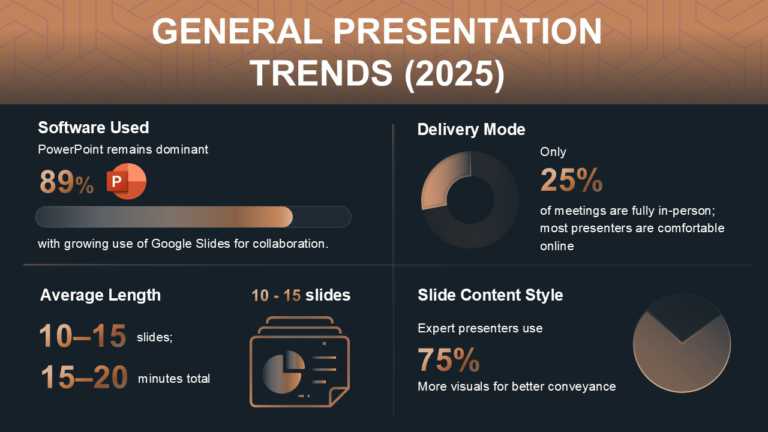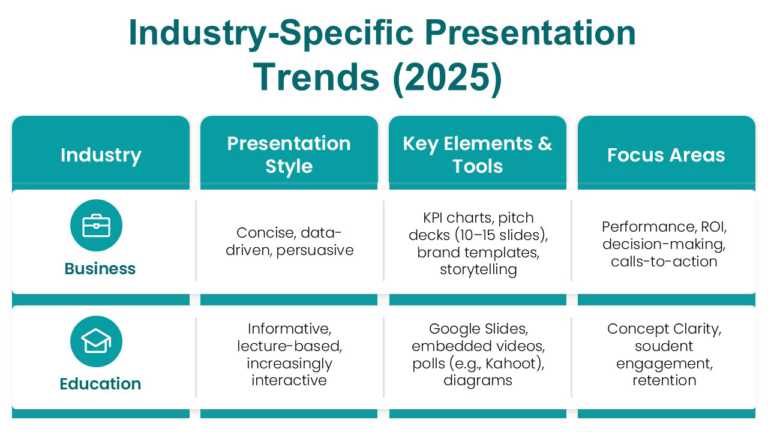Enhance your narrative with this presentation template crafted for business reviews, purposefully tailored with a contemporary and polished aesth....
Elevate your meetings with this crafted presentation template tailored to enhance your speaking abilities! The template showcases a mix of orange....
Enhance your meetings with this presentation template that showcases the audience engagement trends for 2025 in a colorful and dynamic layout tha....
Enhance your presentation flow using this template tailored to display statistics and trends for the year 2025. Ideal for business professionals ....
Get your ideas across using this template that’s made to feature presentation trends for 2025, in various industries, like business and edu....
Share your vision using this template, created to display product performance metrics effectively. Its pleasing format emphasizes adoption and us....
Enhance your presentation with this engaging template crafted for functional team gatherings that will make an impact!. The pleasing design is id....
This template is crafted to make financial performance reviews easier to understand by simplifying concepts in an appealing way. The layout is sl....
Enhance the flow of your presentation using this project summary template tailored for project managers and teams alike This slide offers a view ....
Transform your data into a sales performance summary template that captivates the attention of sales teams and professionals. This striking desig....
Enhance your presentation with this template, created to highlight customer well-being and important findings effectively. Ideal for performance ....
Craft engaging presentations using this crafted template customized for alignment and quarterly business evaluations. With a contemporary design,....