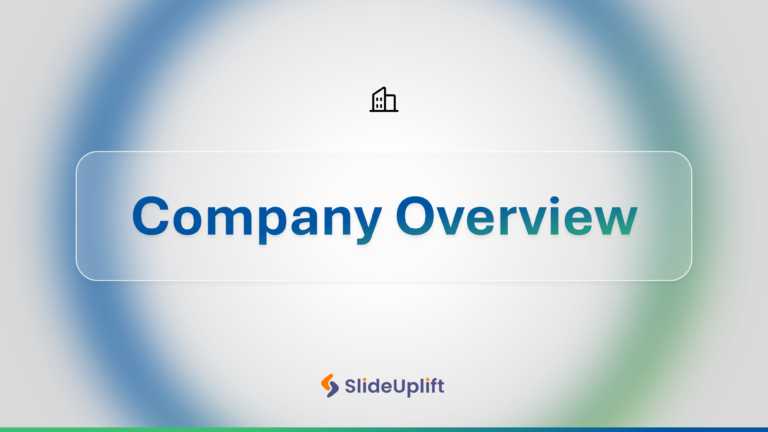Enhance the professionalism of your presentations using this overview template tailored for business purposes! The sleek and contemporary design ....
Craft presentations using this template that showcases the key elements of the drive. Independence, Expertise, and Meaning. With its color scheme....
Wow, your audience, with this captivating presentation deck that breathes life into your concepts! Crafted with a neon glow design this template ....
Share your ideas using this stylish and contemporary presentation design made for presenting your strategies for business growth and development.....
Elevate your presentation, with this template tailored for showcasing strategies effectively! Ideal for professionals in the business world seeki....
This elegant blue-themed deck has thirteen significant slides that various professionals can use for business purposes. Ideally, business profess....
This soft-green deck of slides focusing on modern aesthetics is perfect for professional presentations on animal healthcare and wellness. Veterin....
Capture your audience’s attention right from the start with this engaging presentation template designed for scenario planning. Ideal for s....
This modern business PowerPoint template is designed for clinical case presentations, making it ideal for healthcare professionals and pharmaceut....
This PowerPoint presentation is perfect for marketing managers. They can use it to showcase insights on competitor analysis, current market trend....
Impress stakeholders with this dynamic presentation template designed for strategic decision-making! Crafted with a modern aesthetic, it features....
Make your presentation stand out with this dynamic introduction to the thrilling world of hockey! This engaging template is designed to captivate....