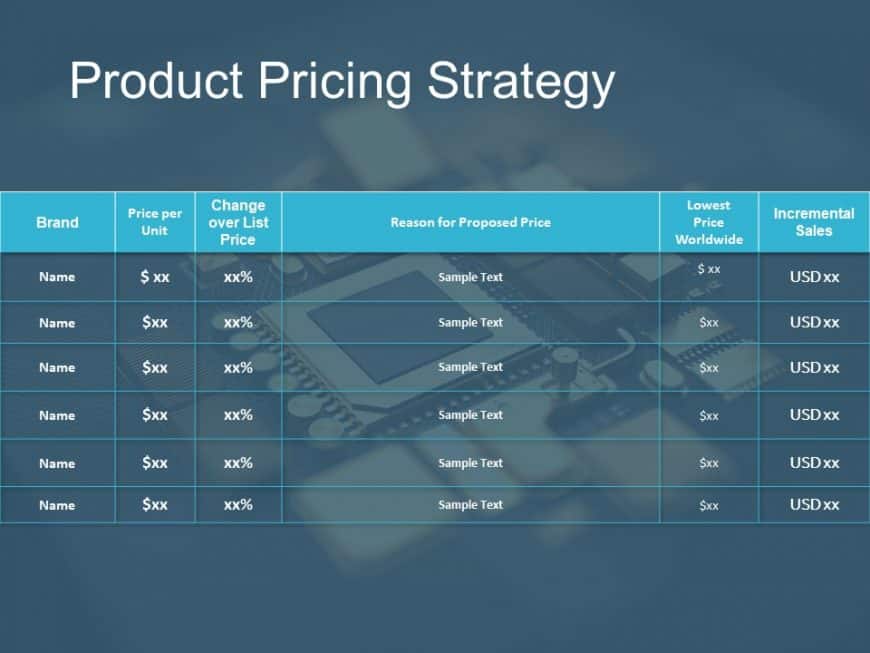Show off your product pricing plans to stakeholders using this crafted pricing strategy table template thats designed by experts! This slide is v....
Craft compelling visual narratives using this all encompassing resource planning template crafted to enhance the efficiency of your project manag....
Craft engaging presentations using this template crafted for updating business progress. With a combination of teal and gray hues this design not....
Show off to individuals using this captivating template created for sharing impactful business information updates. With its contemporary design ....
Explore a template showcasing essential global business influencers that translate intricate ideas into easily understandable and engaging visual....
Explore your business journey using this versatile roadmap template intended to aid in presenting ideas ! This slide showcases a design, with a c....
Great, for team meetings and presentations! This template has an well structured design that simplifies the presentation of business topics. It u....
Simplify information sharing with this engaging staircase diagram template! Perfect for illustrating step-by-step processes, this visually appeal....
Make sharing information with this appealing roadmap template created to display your products evolution effectively and engagingly! This slide s....
Crafted to be clear and impactful, for your audiences understanding and engagement is this arrow template consisting of four sequential steps.Fro....
Showcase your ideas effectively, to stakeholders using an appealing concept mapping infographic tailor made for improving your presentations! Wit....
Enhance the quality of your presentations with this diagram tailored for business strategies! This design includes an dynamic arrangement highlig....