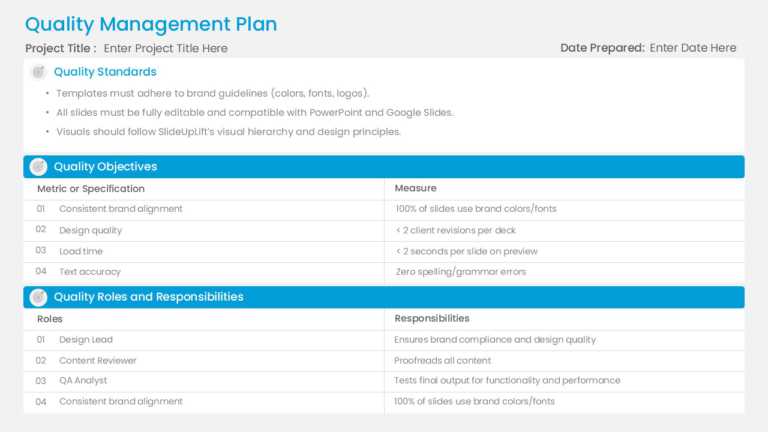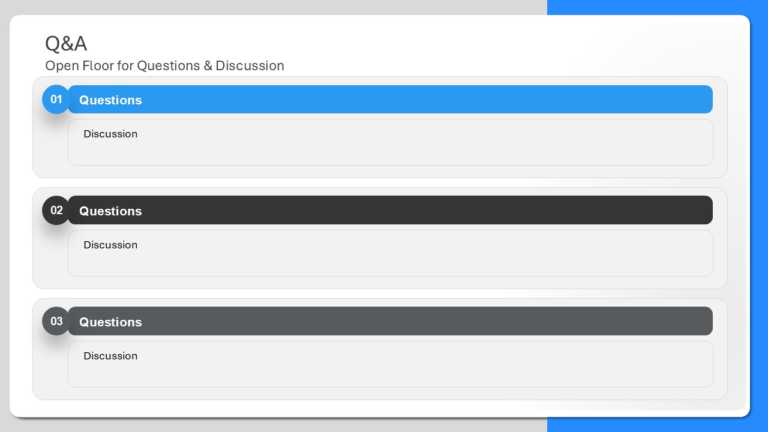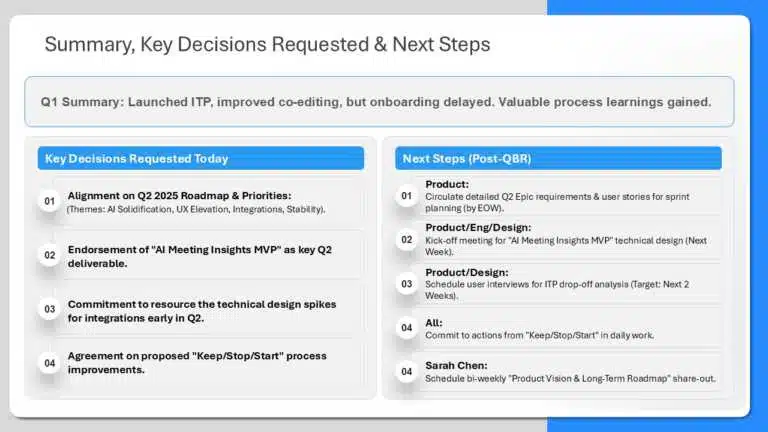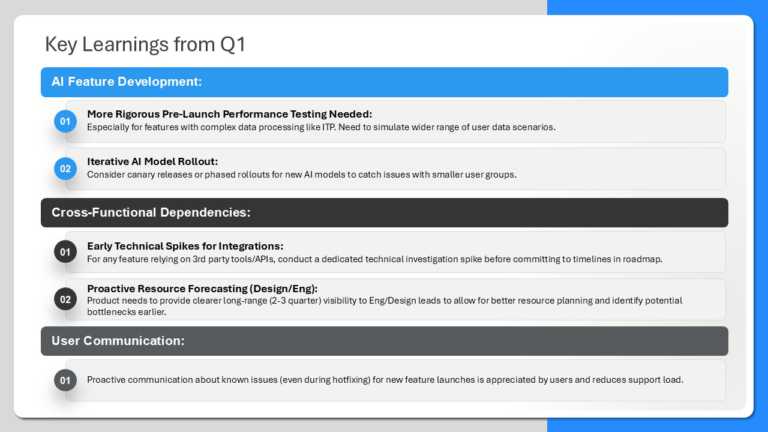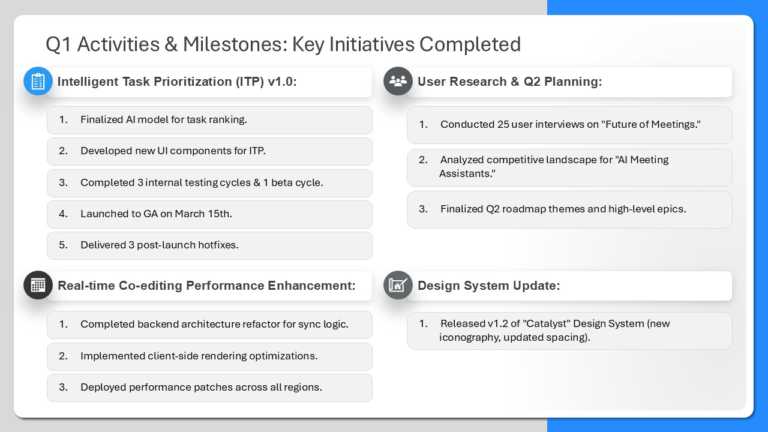Enhance the sharing of information effortlessly using this template crafted for quality management initiatives. Ideal for professionals striving ....
Show your stakeholders this milestone tracker that aims to simplify your project management procedures. This layout includes three columns that d....
Enhance your presentation structure using this Q&A format created to encourage conversations and clarify important information effectively! I....
Share your vision using this template crafted to simplify your project overviews and upcoming tasks. Tailored for business executives and profess....
Enhance your presentations with a look using this infographic template crafted to effectively display important takeaways. Ideal for teams review....
Enhance your team meetings with this template tailored for quarterly business reviews that exudes professionalism and clarity in presentation sty....
Transform your data using this template tailored for assessing performance indicators (KPIs)! This slide offers an evaluation of the performance ....
Enhance the flow of your presentation using this template created to highlight important business milestones effectively! Ideal, for assessments ....
Get your audience hooked from the beginning with this guide consisting of four simple steps! This handy tool is tailored to streamline concepts. ....
This professional-looking modern presentation template is editable and can be used to give an update on any project, process or business. Any pro....
The what-to-expect slide template is structured with a main heading and four subheadings. Business professionals and project managers can use it ....
This versatile template is perfect for HR departments, managers, event planners, marketing teams, and individuals. It is useful for creating pres....