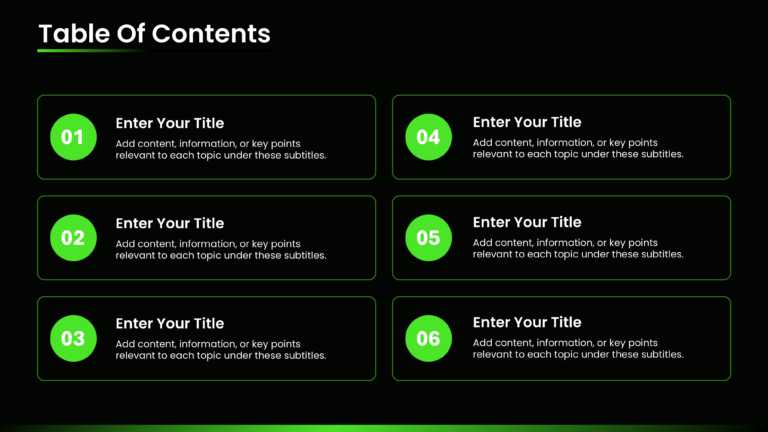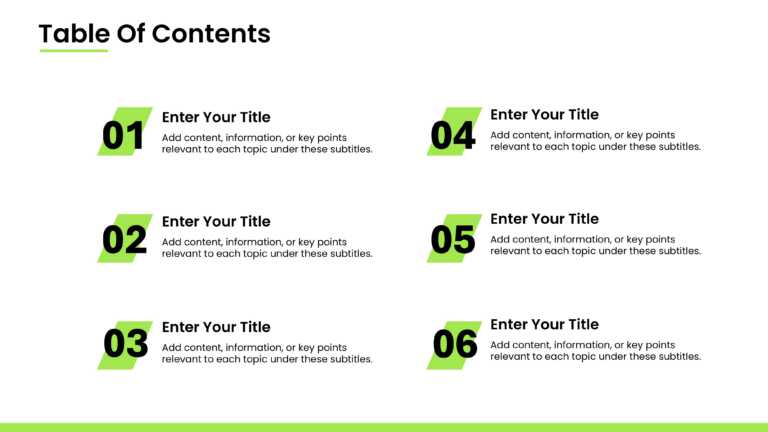This template is perfect for HR professionals and managers to celebrate promotions, milestones, or achievements. Event organizers can use it to c....
This PowerPoint Template is perfect for project managers and decision-makers. It helps in performance tracking by measuring key indicators like ....
The Biology Template presentation is perfect for professionals, trainers, researchers, and students in the field of biology, as well as those in ....
This 120-day Action plan template is perfect for project kickoffs, strategy meetings, or performance reviews to communicate detailed timelines. I....
Use our template for quarterly planning, Strategic Implementation, Onboarding and Training, Sales and Marketing Campaigns, or Performance Reviews....
Use our vibrant template to enhance your presentations with a modern and engaging visual style. This template is ideal for professionals, project....
Utilize our nursing theory presentation template to visualize and communicate fundamental nursing concepts in an engaging way. It helps in presen....
Utilize our Project Outcome template to effectively showcase the key results or outcomes of your project to your project teams, stakeholders or p....
Make your presentations more organized and structured with our Table of Contents slide. You can use this slide to give your audience an overview ....
This free table of contents slide is perfect for giving your audience a broad overview of the entire presentation’s structure in an engagin....
This is a modern and professional template that helps you present your key table of contents points in a structured and organized format. It is h....
Use this professional slide to present your key table of contents points in a structured and organized format. It is helpful for giving your audi....