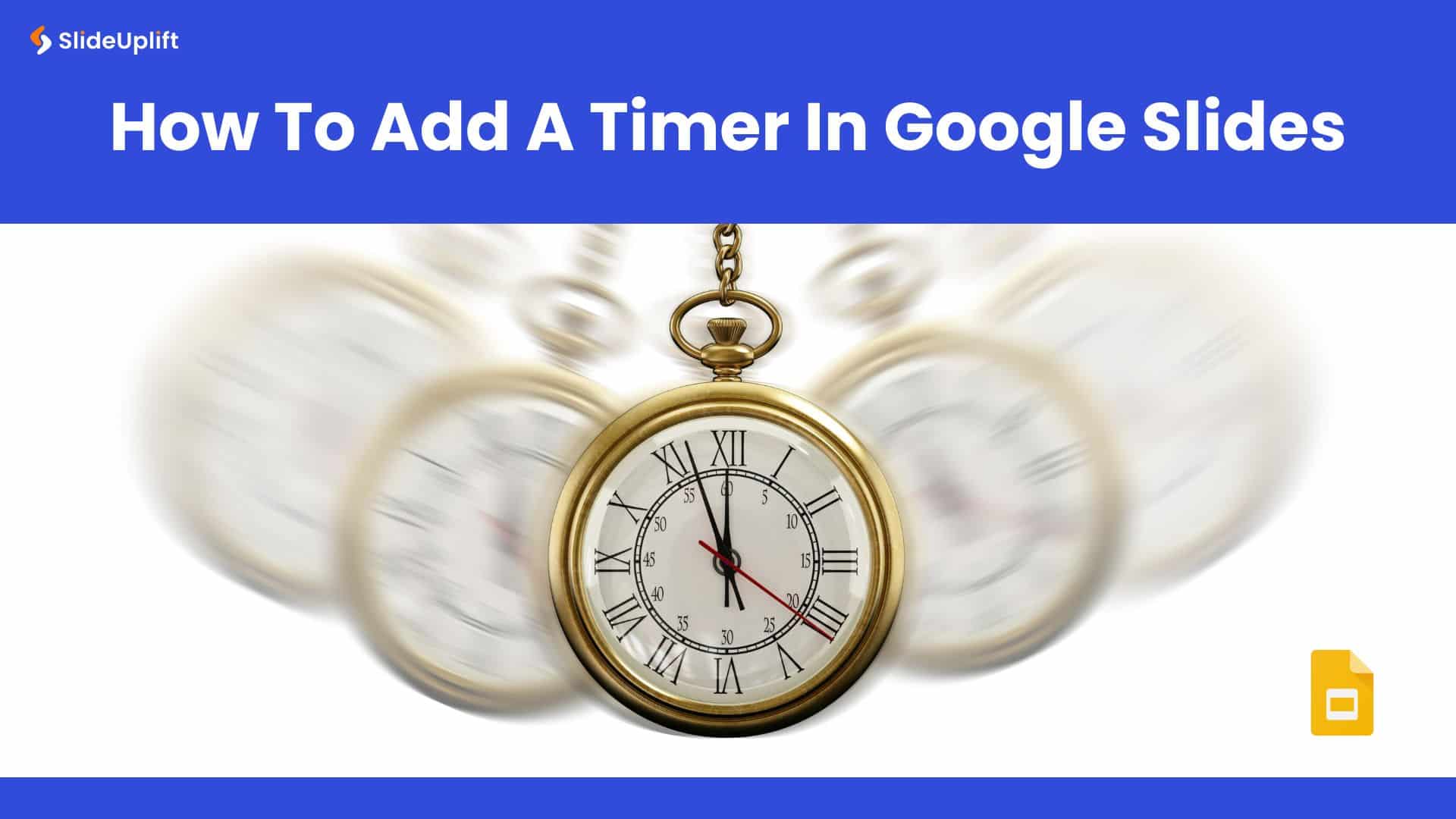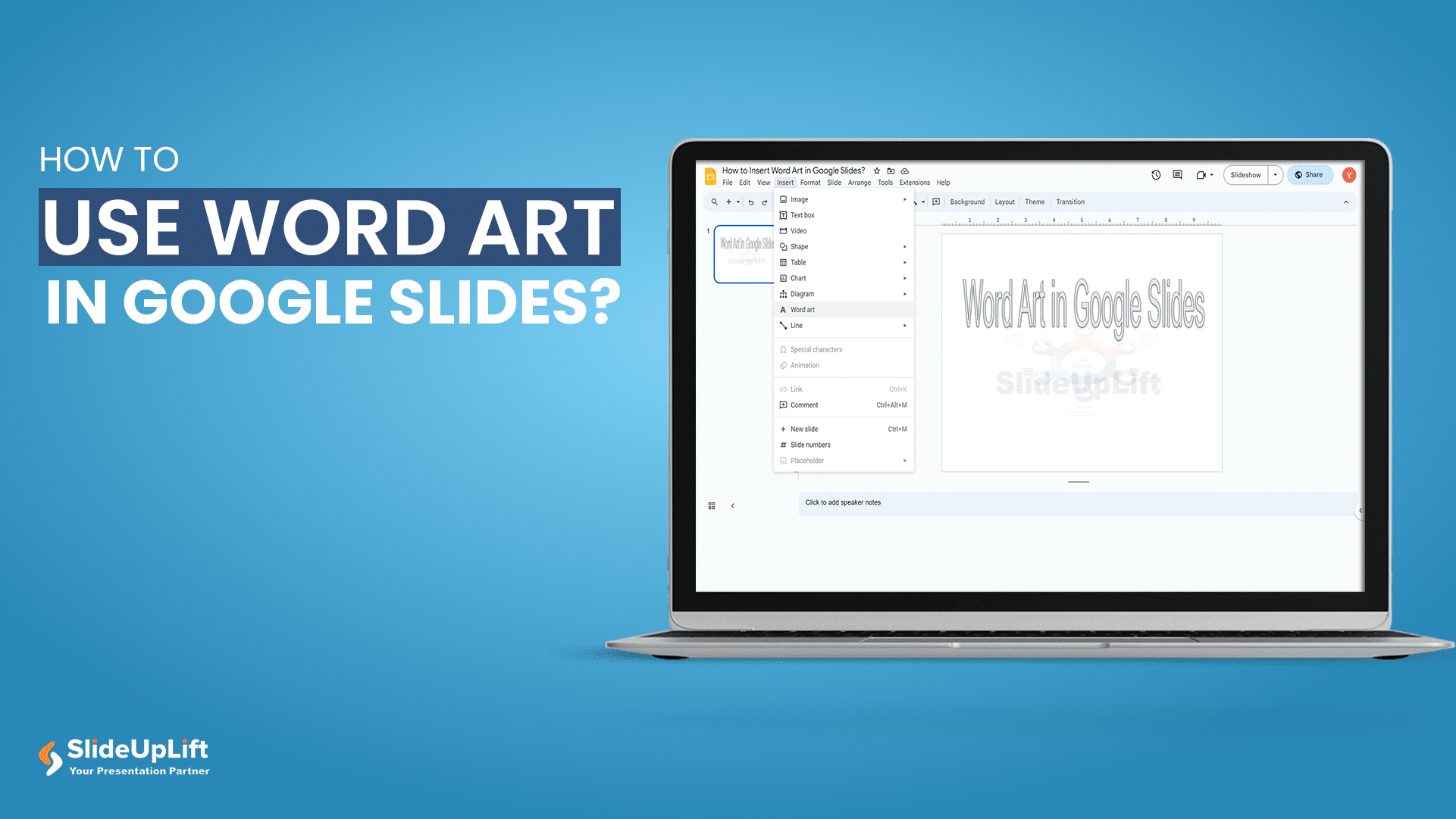How To Insert A Fraction in Google Slides?
Google Slides is not just a versatile tool for conveying ideas and strategies but also numbers and complex data. Some numbers and data are part of advanced equations, including fractions. Fractions are an important component of any analysis. Presenting a fraction in Google Slides is useful when you want to visually represent parts of a whole, like proportions or data percentages, making your presentation more engaging and clear.
The mathematical operation of adding/inserting/writing fractions in Google Slides is one that presenters consistently need help with while using Google Slides. Let’s understand how to write a fraction in Google Slides presentations using different methods!
Different Ways to Add a Fraction In Google Slides
It’s simple to add regular text, integers, and symbols. However, adding fractions can be difficult because you need to correctly represent a numerator over a denominator. Fortunately, a variety of options are available to insert a fraction in Google Slides. There are four` easy ways to make a fraction in Google Slides:
- Using Special Characters
- Using Tables
- Using Lines
- Using Subscript and Superscript
How to Make a Fraction in Google Slides Using “Special Characters”?
In Google Slides, you can type fractions in a text box added to a presentation by using the “Special Characters” function. The “/” symbol can also be used to divide a fraction into its numerator and denominator. In Google Slides, however, you cannot enter a fraction that is not already defined. Follow these easy steps to make a fraction in the Google Slides:
- Open the slide you wish to insert a fraction in.
- Select “Insert” from the menu bar. Then click on “Special Characters” from the drop-down menu. A dialog box will then be displayed.
- You must now click on the “Symbol” box on the left column of the “Insert Special Characters” dialog box. Then select “Number” from the drop-down menu that appears over the “Symbol” box.
- Click on the “Decimal” box next to the “Number” field.
- Select “Fractions/Related” from the dropdown list.
- Now, click on it to insert a preset fraction into the chosen text box from the “Insert special characters” dialog box.

It is super easy to insert a fraction in Google Slides presentation using the Special Characters feature. Now, you can also add tables to add fractions to turn your complex data into captivating visuals.
How to Insert a Fraction in Google Slides Using Tables?
You can use tables to insert a fraction not already preformatted in Google Slides. Simply adhere to the following simple instructions to add fractions in Google Slides:
- Open the slide on which you wish to add the fraction. Select “Insert” from the menu bar at the top of the screen. Click the “Table” from the dropdown menu.
- From the pop-up menu by the “Table” option, choose a “1×2” table.
- The numerator of the fraction can now be entered in the top cell of the table. Put the denominator in the bottom cell after that.
- Select “Increase Font Size” from the toolbar’s menu. Alternatively, you can enlarge the text using the “Ctrl + Shift + + (Plus)” keys. Then select “Align” > “Center” from the selection list next to it.
- You can also make changes to the borders of your fractions. To remove the border, select the “Border Color” > “Transparent” and the table borders will be gone as a result.
- To pick the center border, simply click on it.
- Select the “Border Color” option once again in the toolbar at the top of the screen, and then decide which color you want for the fraction line.

Adding tables to insert fractions in Google Slides presentation is one of the quickest ways. But you can also make use of the “Lines” to insert a fraction in Google Slides.
Read More: How to Make Tables in PowerPoint?
How to Write Fractions using the “Line” Option in Google Slides?
You can rapidly write a fraction using the “Line” option in Google Slides. All you need to do is to follow these steps:
- Click the “Text Box” button on the toolbar. The text box can then be drawn on the slide.
- Write the numerator and then the denominator after you press the “Enter” key on your keyboard.
- To add a line between the numerator and the denominator, Go to “Insert” > “Line” > “Line” from the drop-down list.
- The final step is to draw a line separating the numerator and the denominator. The toolbar’s “Line Color” and “Line Weight” options can be used to alter the fraction line’s appearance.

Once you have practiced enough, you can add lines to separate the numerator and denominator within seconds to write fractions in Google Slides.
How to Make a Fraction in Google Slides using Superscript and Subscript?
You can insert a fraction using Google Slides using “Superscript” and “Subscript” options. Follow the steps below:
- You must enter the fraction first in a text box. Use the “/” character to divide the numerator and denominator.
- Select the numerator. Then click on “Insert” > “Special Characters” > “Subscript” or “Superscript” besides the “Symbol” option.
- Choose your desired options and select it.
- Follow the same procedure to insert Subscript or Superscript for denominator.

Since you have learnt all the ways to insert fractions in Google Slides, now it is time to see how you can add and modify several equations and formulas in Google Slides presentation.
READ MORE: How To Add SuperScript and SubScript in PowerPoint?
How Can Equations Be Inserted (by adding fractions) Into Google Slides?
You can insert an equation in a Google Slides presentation by using it in a text box by using the “Special Characters” function. Follow these 3 simple steps to insert an equation:
- To begin, click on the text box you want to enter the equation. Click the “Insert” > “Special Characters” from the dropdown menu.
- Click the “Arrow” box in the “Insert Special Characters” dialog box. After that, select “Math” from the pop-up list.
- Now, you have to type the equation using the “Insert Special Characters” dialog box’s available mathematical symbols.
How Can Equations Be Inserted (by adding fractions) Into Google Slides

Equations can be tough to understand in Google Slides presentation if not presented well, especially in front of the non-technical audience. When you insert fractions in Google Slides, you are improving usefulness and aesthetic appeal of those equations and overall data. You can use various techniques, such as special characters, tables, and lines, or use subscripts and superscripts depending on your preferences and the complexity of the information.
Conclusion
Now that you have learnt how to insert fractions in advance equations in your Google Slides presentation, it’s time to put your skills to test and boast in front of your peers by exploring our vast gallery of Google Slides templates. If you wish to learn more of such tips and hacks to master the art of Google Slides presentation, check out our Google Slides tutorials.
FAQs
-
Can I adjust the size of fractions once I've added them to a slide?
Yes, you can resize fractions by selecting them and dragging the corner handles to adjust their dimensions.
-
Is it possible to change the appearance of the fraction bar?
The appearance of the fraction bar might be limited in some methods, but you can explore options like drawing lines or using tables for more customization.
-
Is there a way to format the numerator and denominator differently for emphasis?
Text boxes with superscript and subscript formatting allow you to individually style the numerator and denominator.
-
How do I add fractions when creating a presentation on a mobile device?
To add fractions in a presentation on a mobile device, insert a text box, type the fractions, calculate the sum manually, and format the text.
-
Can I add fractions to the slide master so they appear on all slides?
Yes, you can add fractions to the slide master, which will appear on all slides based on that master.