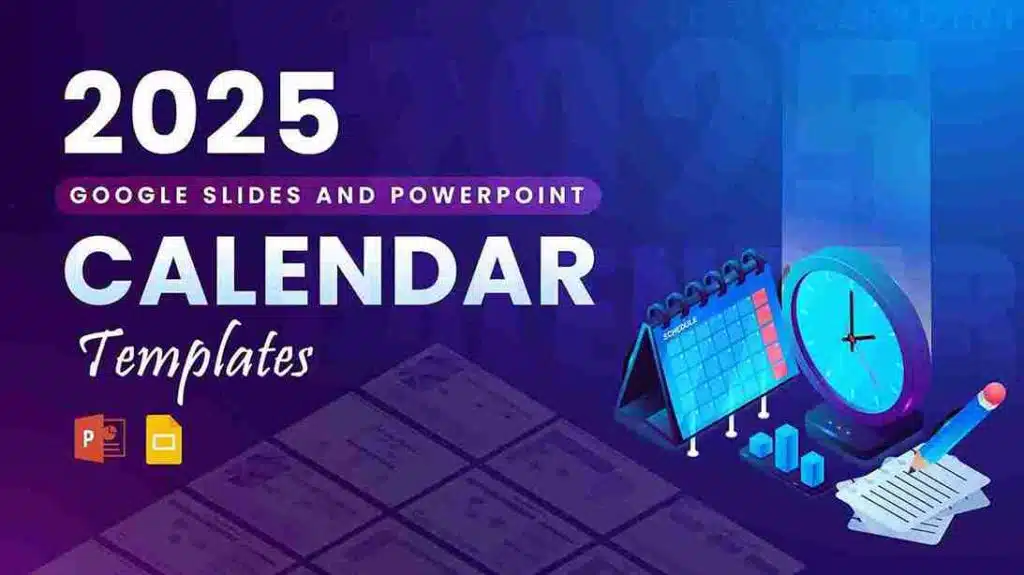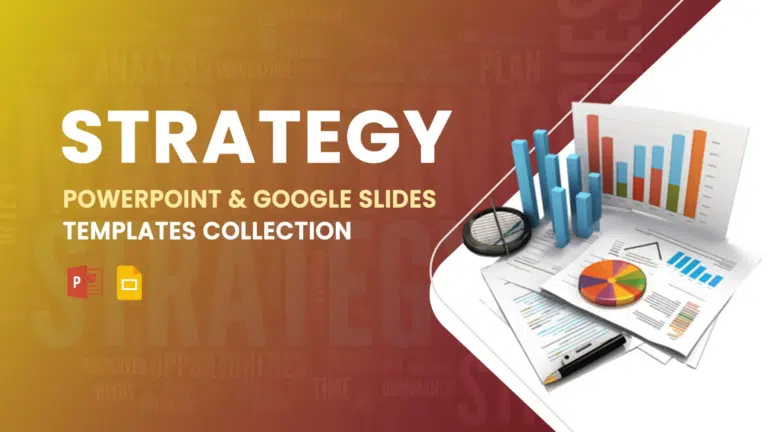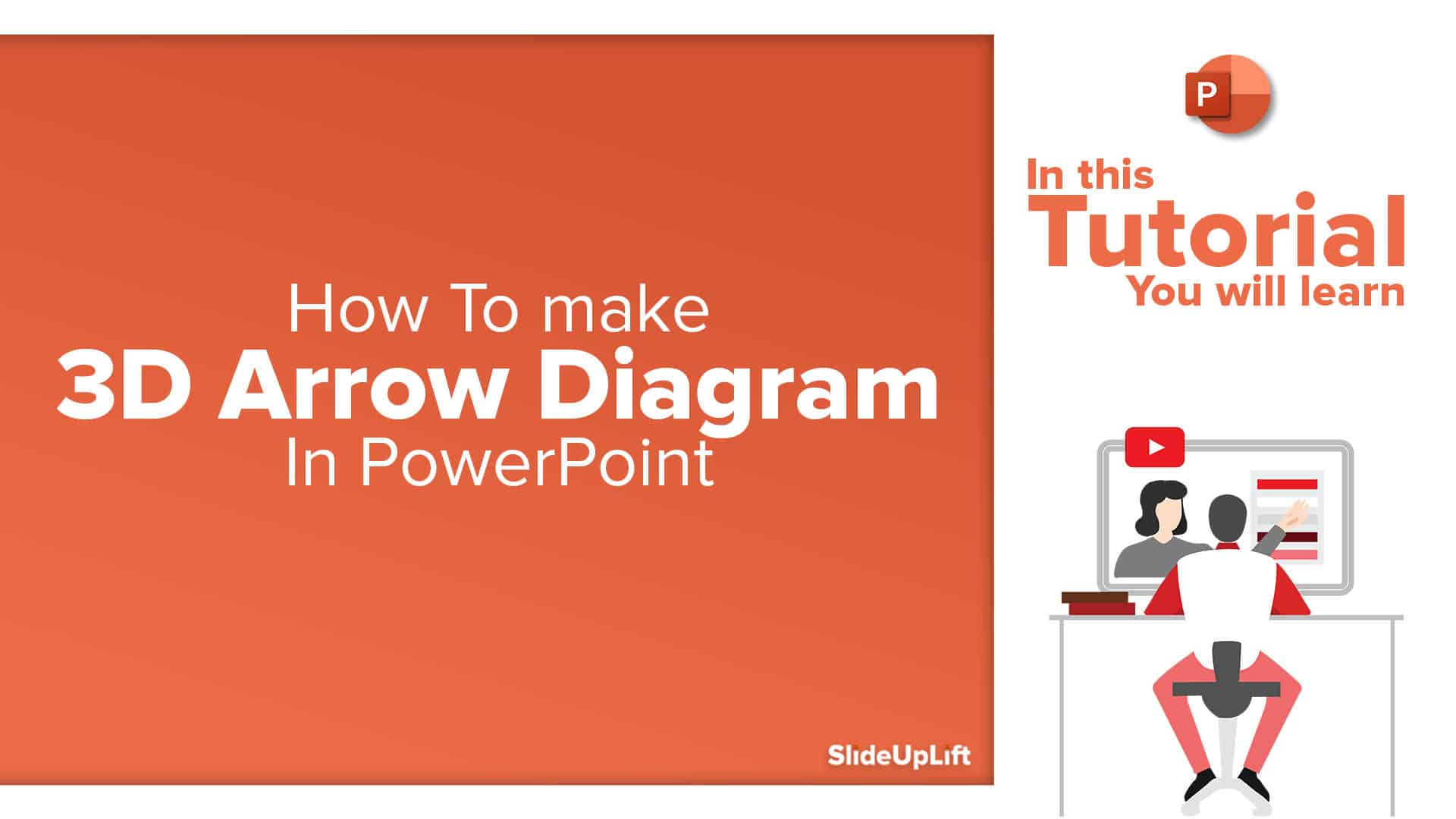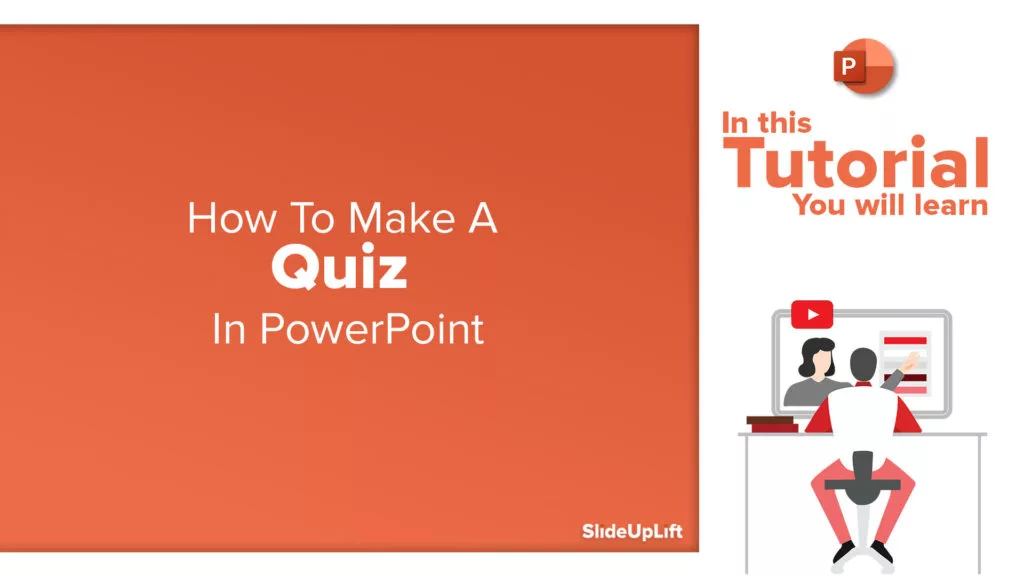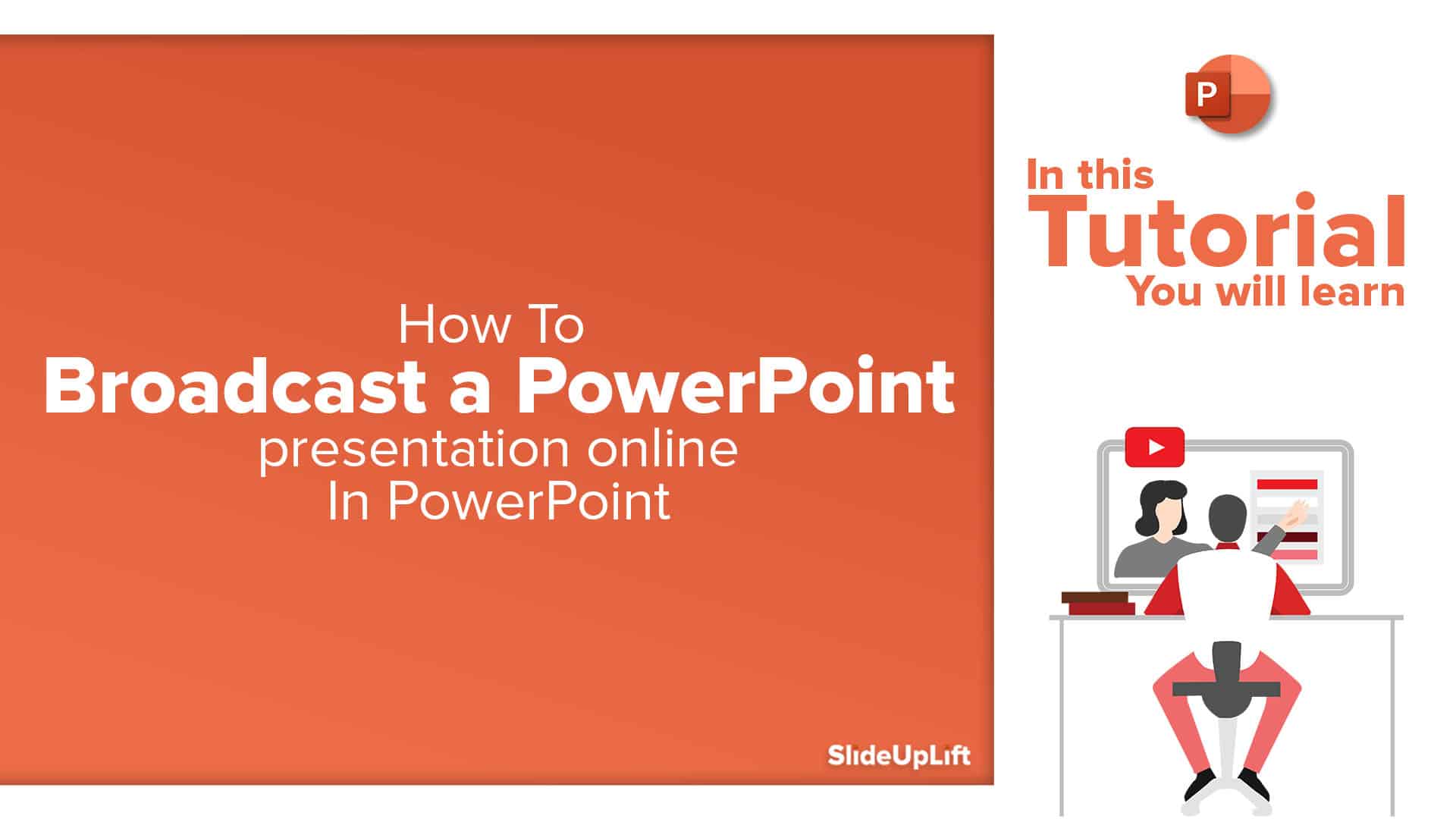How to Make a Curved Arrow in PowerPoint? A Detailed Guide
Think of your presentation as a journey. On a slide, you have the ideas stacked up, but there is no way you are understanding what is connected to the next. But when you add curved arrow in PowerPoint slide, everything falls in the right place. It feels like the arrows navigate the viewer through the purposeful path that the presenter has envisioned to showcase. These arrows bend and flow seamlessly across your layout, acting as a visual that guides the audience through interconnected concepts.
An arrow PowerPoint is not just a decoration added to your slide; it is an effective storytelling tool. They come in different types, from curved arrows in PowerPoint to cyclic arrows for organic designs, which gives you a variety of options to choose from that best fit your taste. And the best part is, PowerPoint gives you different ways to draw, bend, and style them as you like. Now you can
In this blog, we will walk you through the types of arrows and reveal a step-by-step guide on how to make a curved arrow in PowerPoint to make your presentation look polished and purposeful.
So let’s dive in!
Types of Arrows in PowerPoint
As discussed above, there are different types of arrows to choose from as needed for the presentation you are making. Be it for showing connections between previous and next stages, a cyclic process, or just portraying the continuous flow of ideas in a story, the arrows on PowerPoint slide will keep everything connected to maintain a logical flow of events.
Let’s first see the types of arrows and how they can be used in a presentation to enhance the visual story narration:
| Arrow Type | How It’s Used |
| Curved | To connect two points in a smooth, flowing path, perfect for showing progress or movement. |
| Circular | To represent ongoing processes or repeated actions, like a cycle or loop. |
| Cyclic | To explain processes that repeat in a sequence, often used for project or product life cycles. |
| Curved Double | To show a two-way relationship or interaction between ideas or stages. |
| Rounded | For softer, modern visuals, often used in casual or creative presentations to keep the design friendly. |
Now, let’s learn how you can make them in PowerPoint.
How to Make Curved Arrows in PowerPoint?
PowerPoint curved arrows are a great way of showing movement, connection, or a sequence in a presentation. And the good news for you is that PowerPoint gives you multiple ways to create them. So, there are three methods that you can apply to draw a curved arrow in PPT. They are:
- By Using Curved Arrow Shapes
- By Merging Shapes to Create Curved Arrows
- By Applying SmartArt Graphics for Curved Arrows
By executing all these methods, you can create arrows in PowerPoint presentation. Let’s dive right in!
1. By Using Curved Arrow Shapes
If you do not have time and want something quick and straightforward, then use this method. PowerPoint already has built-in curved arrow shapes that you can insert in the slide and customize in seconds. Follow these steps:
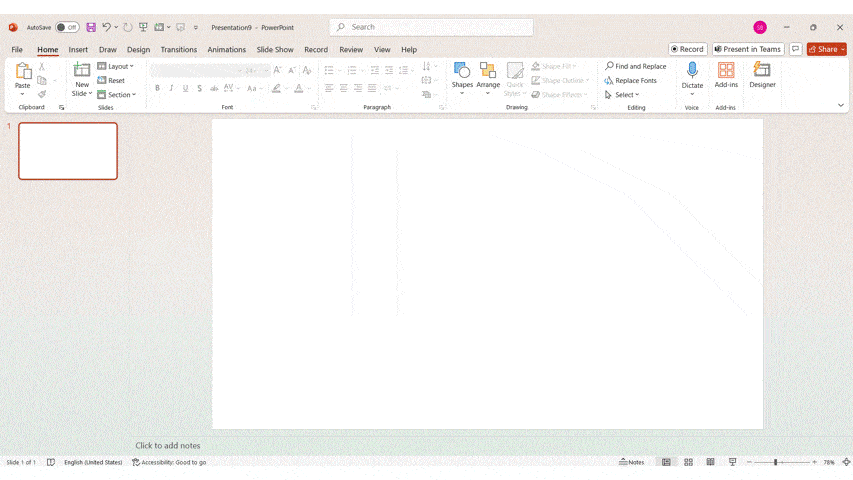
Step 1: Go to the ‘Insert’ tab in the PowerPoint ribbon.
Step 2: Then, click on ‘Shapes’ and look for the curved arrow options under the ‘Block Arrows’ section.
Step 3: Now, select the shape you want and drag by clicking on one point of your slide.
Step 4: Use the yellow colored adjustment handles to bend and adjust the curve. Make it as small or as big as you want.
Step 5: You can also customize the arrow’s color, outline thickness, and the arrowhead style by using the ‘Shape Format’ tab.
If you are wondering how to make a curved double arrow in PowerPoint, then:
Step 1: Choose the ‘Double Arrow’ shape from the block arrows section.
Step 2: Choose ‘Curved Arrow’ and then add an arrowhead using both ends.
If you wish to make PowerPoint arrows in circle, just select the circular arrows under the ‘Block Arrow’ option. You can choose how much of the circle the circular arrow PowerPoint should cover. You can also make the ring thinner or thicker. You can also make the arrow or arc thin or thicker by doing this:
Step 1: Pick a curved arrow or arc and draw it on your slide.
Step 2: Select the arrow, then go to ‘Shape Format’ → ‘Shape Outline’ (in the shape styles group) → ‘Weight’. Choose a smaller weight (like 1 pt or 1.5 pt) to make it thin. The arrowhead size, like width, can also be changed from ‘Shape Outline’ → ‘Arrows’.
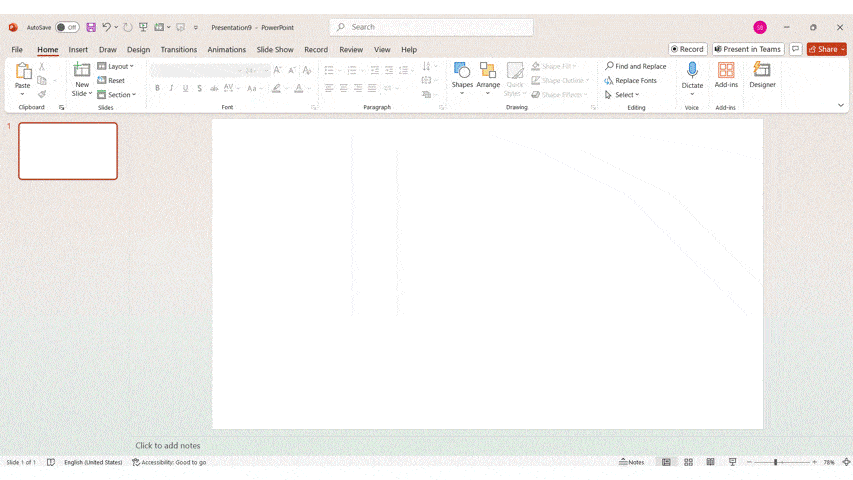
Now you have also learned how to make a thin curved arrow in PowerPoint, perfect for adding a subtle flow.
2. By Merging Shapes to Create Curved Arrows
When you cannot find the exact curve you want, you can combine the shapes to make a completely custom curved arrow.
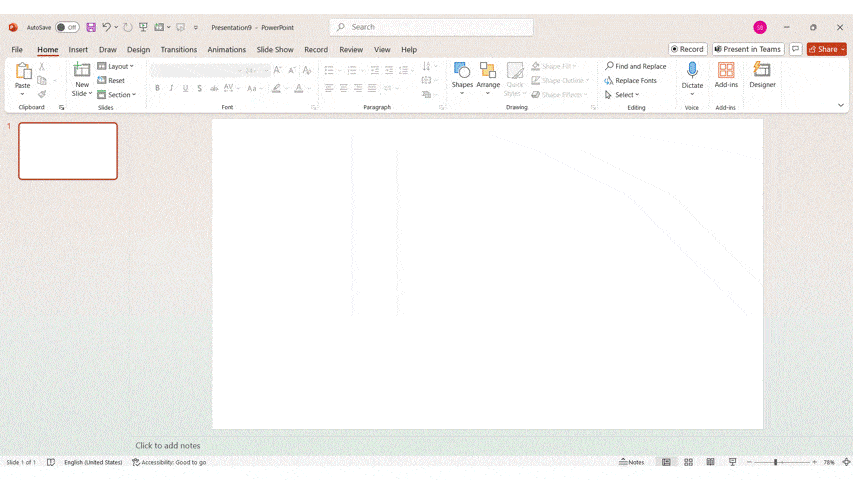
Step 1: Go to the ‘Insert’, click on ‘Shapes’, and choose an arc or ‘Freedom Shape’ to create your base curve.
Step 2: Insert a triangle or an arrowhead shape for the arrow tip.
Step 3: Then position the arrowhead at the end of the curve.
Step 4: Now, select both shapes, go to the ‘Shape Format’ tab, and click on ‘Merge Shapes’ and tap on ‘Union’ to combine them into one.
Step 5: Adjust the color, thickness, and style as needed.
3. By Applying SmartArt Graphics for Curved Arrows
If the curved arrow for PPT is a part of a larger diagram or process flow, then using SmartArt graphics is a quick solution to create them with matching styles.
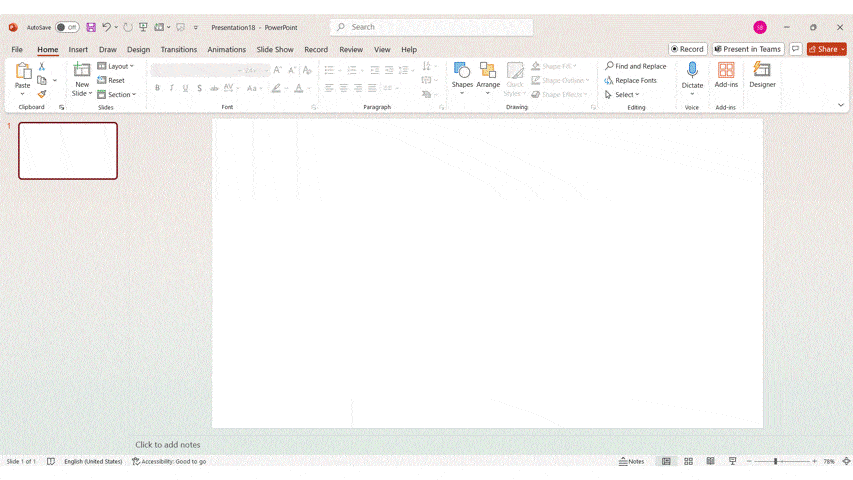
Step 1: Go to ‘SmartArt’ in the ‘Insert’ tab.
Step 2: Under the ‘Process’ or ‘Cycle’ options, look for layouts with curved arrows.
Step 3: Select the design and click ‘OK’.
Step 4: Then, replace the placeholder text with your content.
Step 5: You can also use the ‘SmartArt Design’ and ‘Format’ tabs to adjust colors, styles, and arrow shapes.
If you wish to create cyclic arrows, then just choose the ‘Cycle Category’ and select the pattern you think will suit best.
To make it more visually appealing, you can also add animation effects to elevate the look of your slides. You can learn more about adding animations in PowerPoint from our blog.
What Are the Common Mistakes to Avoid When Using Arrows in PowerPoint?
Arrows do make it easier to follow concepts on the slides, but if you use them the wrong way, then they can confuse the audience. Here are some common mistakes with solutions to avoid making them:
- Using Too Many Arrows.
Fix: Keep only those arrows that are undeniably necessary to guide the viewers when they are reading or viewing the content. - Arrows that Don’t Clearly Point Somewhere.
Fix: You need to ensure that each of the arrows you use has a clear start and end point to avoid any confusion. - Too Much Styling.
Fix: Use clean, simple arrows instead of bright, colorful, thick, shadowed arrows. Use the same or a color closer to the one that matches your slide theme. - Wrong Arrow Type. (like using straight arrows where curved ones fit better)
Fix: Pick an arrow shape that matches the idea you are presenting. - Inconsistent Direction.
Fix: Keep a consistent direction that shows the purpose closely. You can change it if you are trying to show a change or loop with the respective type. - Poor Alignment.
Fix: Use the alignment grid tools to properly position the arrows in the slide.
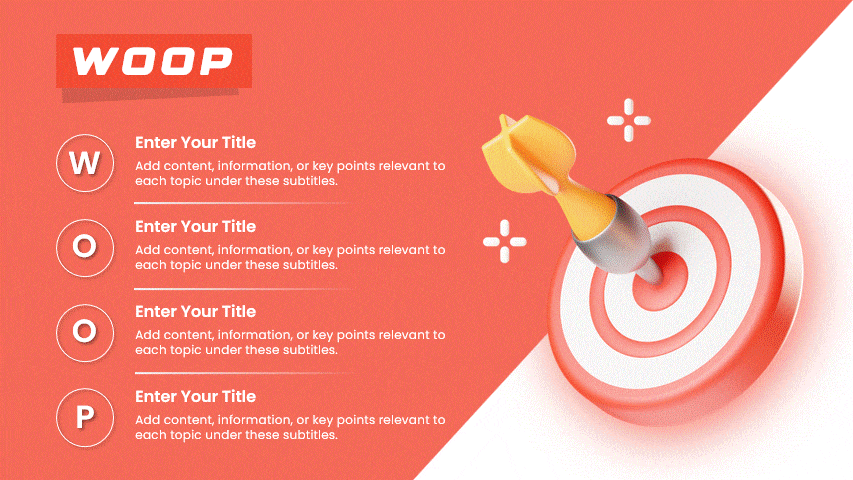
Conclusion
The curved arrows in PPT are not just shapes; they are the signposts that lead the audience through the entire story, sequentially. They are a versatile tool whose usage can benefit the user immensely. The key is to keep these PowerPoint diagrams purposeful, neat, and in sync with your presentation’s style. With the help of our guide, you have now learned how to create, customize, and use the arrow for PowerPoint. Now it’s your turn to guide the eyes, tell the story, and let every arrow hit its mark.
FAQs
-
Can I animate curved arrows PowerPoint to draw attention?
Yes! You can add animations like wipe, grow/shrink, or motion paths to make your curved arrows appear, move, or highlight a specific direction. This will instantly capture the audience’s attention and also improve engagement. There are professionally crafted animation templates available to save you loads of time.
-
Is it possible to change the color of curved or PowerPoint arrows in circle without losing their shape?
Absolutely! To do this, just click on the arrow and go to the Shape Format tab. Then choose a new color from ‘Shape Outline’ or ‘Shape Fill’. This way, your arrow will keep its shape intact, and only the color will be changed.
-
How can I create a perfectly rounded arrow PowerPoint for any presentation?
The easiest way to do this is to use the built-in circular and arc arrow shapes in the ‘Shape’ tab. Once you draw it on the slides, you can adjust the smoothness or roundness with the help of those yellow adjustment dots.
-
What are the easiest step-by-step methods to draw a curved arrow in PPT?
If you want to know how to make a curved arrow in PowerPoint, then follow these steps:
- Go to ‘Insert’ and click on ‘Shapes’.
- Then, pick a curve or arc from the ‘Lines’ or ‘Block Arrows’ section.
- Click and drag on the slide to draw the shape.
- You can add an arrowhead from the ‘Shape Outline’ settings if needed.
-
How do I customize the length and direction of a curved arrow PowerPoint?
To customize it, click on the arrow and drag the yellow dots or handles that are for adjusting the basic shape to change its curve, length, and rotation. For example, you can change the direction of the curved right arrow to the left. You can also flip it horizontally, vertically, or keep it at a right angle or any curvature. Use the ‘Format’ menu to change the direction.
-
Can I edit or reshape an existing arc or curved arrow PPT without starting from scratch?
Certainly. To reshape or edit, select the arrow and right-click, and choose ‘Edit Points’. You can then move the specific points and handles to reshape it however you want t
-
Are there any shortcuts or tools in PowerPoint to quickly make a circular arrow PowerPoint look professional?
Yes. You can use SmartArt graphics like cycle or process diagrams for ready-made curved arrows. They are already well designed and can be customized with colors, text, and styles in seconds. You can also get professionally made PowerPoint templates that are super easy to customize, here at SlideUpLift. All you need to do is download them and start editing.
-
Where can I find free pre-designed curved arrow Google Slides templates that work seamlessly across both platforms?
You can find a huge variety of free ready-made curved, circular, and cyclic arrows templates that seamlessly work across PowerPoint and Google Slides. They are super easy to customize and high-quality PowerPoint background templates that will make your deck shine.