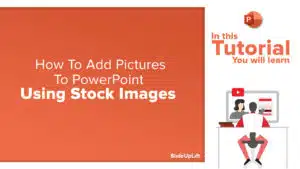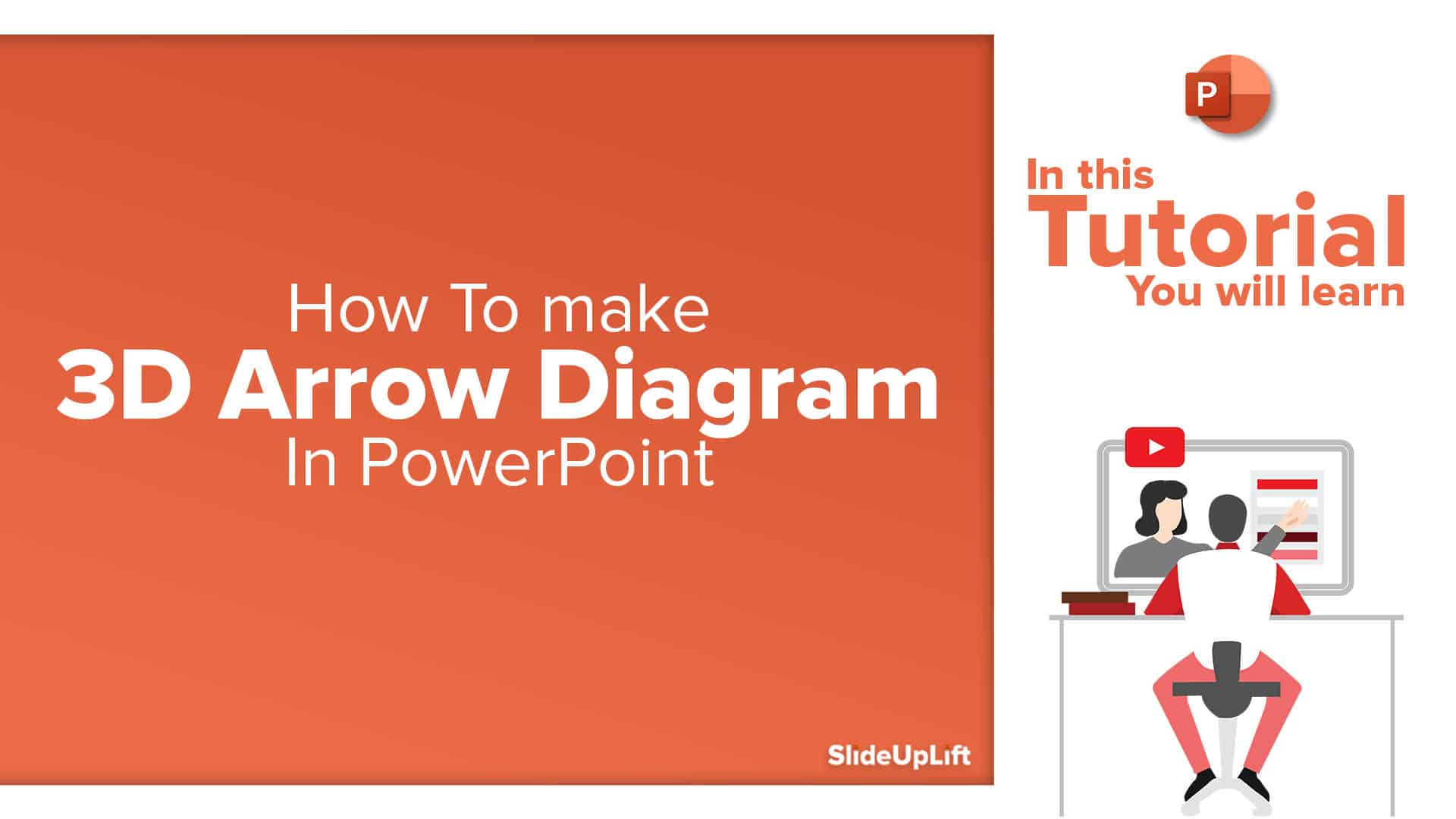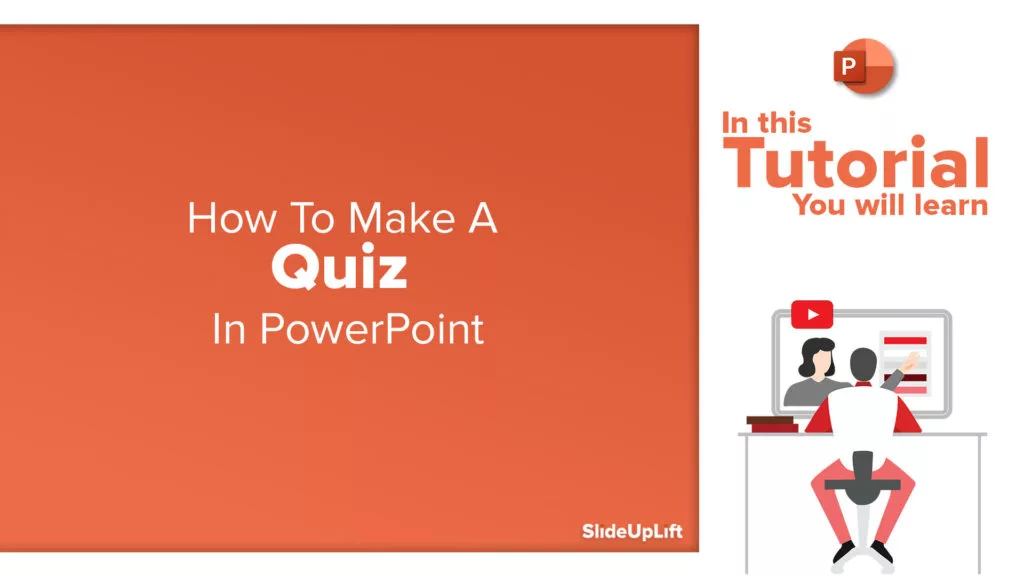How To Make Busy Slides Readable Using Indentation | PowerPoint Tutorial
This PowerPoint tutorial explains the important PowerPoint feature – Indentation.
What is Indentation?
Indentation is an important PowerPoint feature for adjusting the way text appears on a slide. It helps in formatting the layout of long paragraphs, making it easier to read and visually appealing.
Why use it?
Sometimes it becomes inevitable to put a lot of content in your presentation slides. However, too much content can get overwhelming for the audience to read and put a strain on the reader’s eyes. That’s when Indentation helps to not only organize the content but also makes it easy to read.
This article is a short tutorial on how to use indentation and make long monotonous content on your slide enjoyable to read.
- Click on the “View” Tab
- Select the “Ruler” option
- You will now see a Horizontal ruler and a Vertical ruler.
Using Horizontal ruler:
- Select the text you want to indent
- Move the Indent knob
There are three levels of Indentation-
- First Line Indent – It adjusts the first line of the paragraph.
-
- Use Upper Indent knob
-
- Hanging Indent – It adjusts all lines of the paragraph except for the first line.
-
- Use middle indent knob
-
- Left Indent – It moves all lines in the paragraph at the same time.
-
- Use bottom indent knob
-
The indentation gives different results depending on the type of content. Whether you are working on a paragraph or a list, use this simple tip, and make your slide look cleaner and organized.
Here is a video tutorial to this hack. Watch to get a detailed idea:
Subscribe to SlideUpLift’s YouTube channel to learn more such PowerPoint hacks and tips.
Do you know another popular feature of PowerPoint – How to Play Video on Multiple PowerPoint Slides?
Now you don’t have to scour the web to find out the right templates. Download our PowerPoint Templates from within PowerPoint. See how?