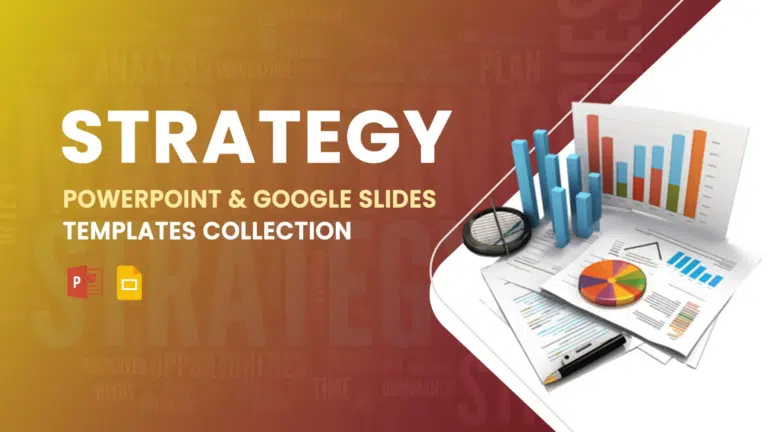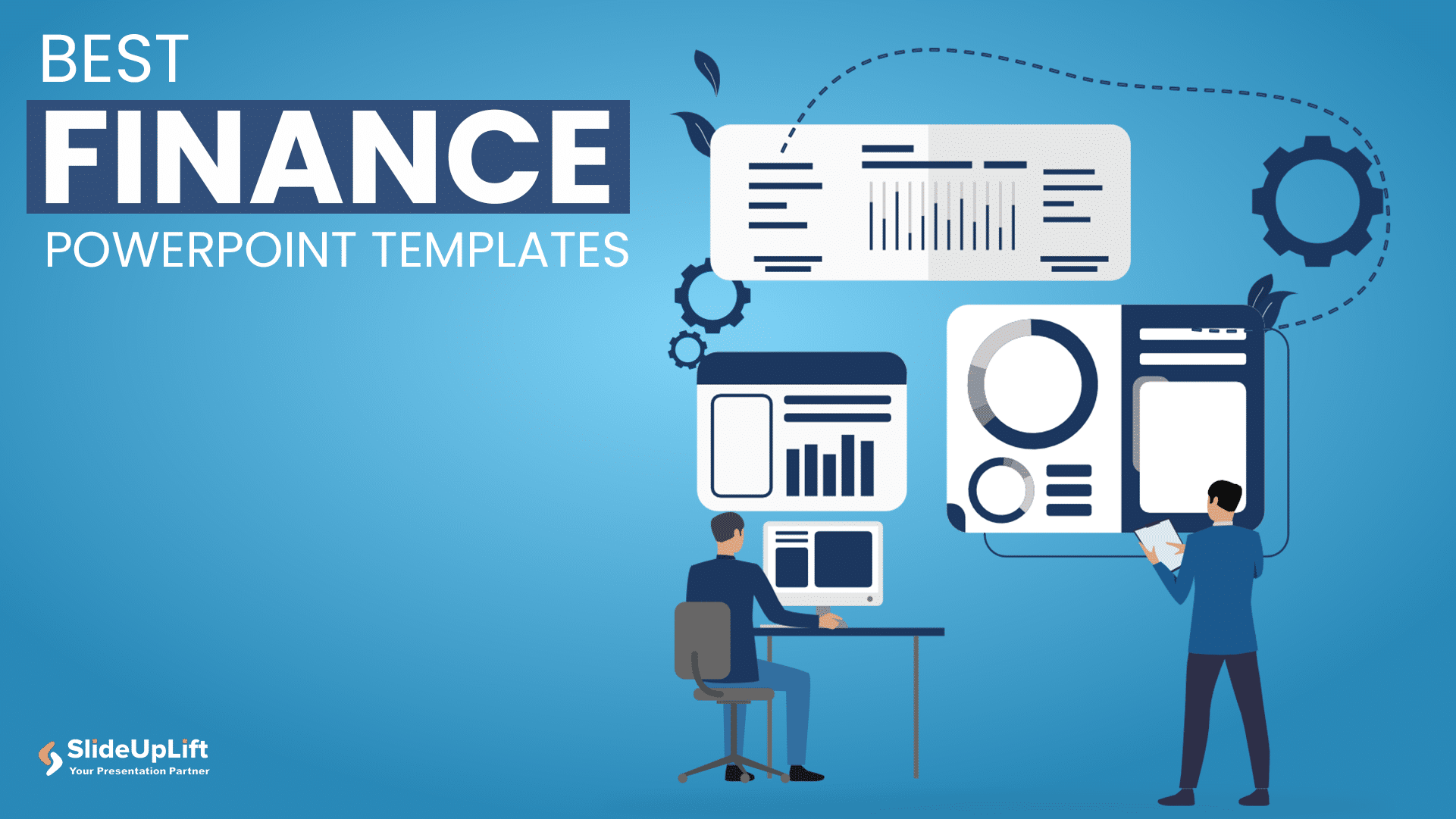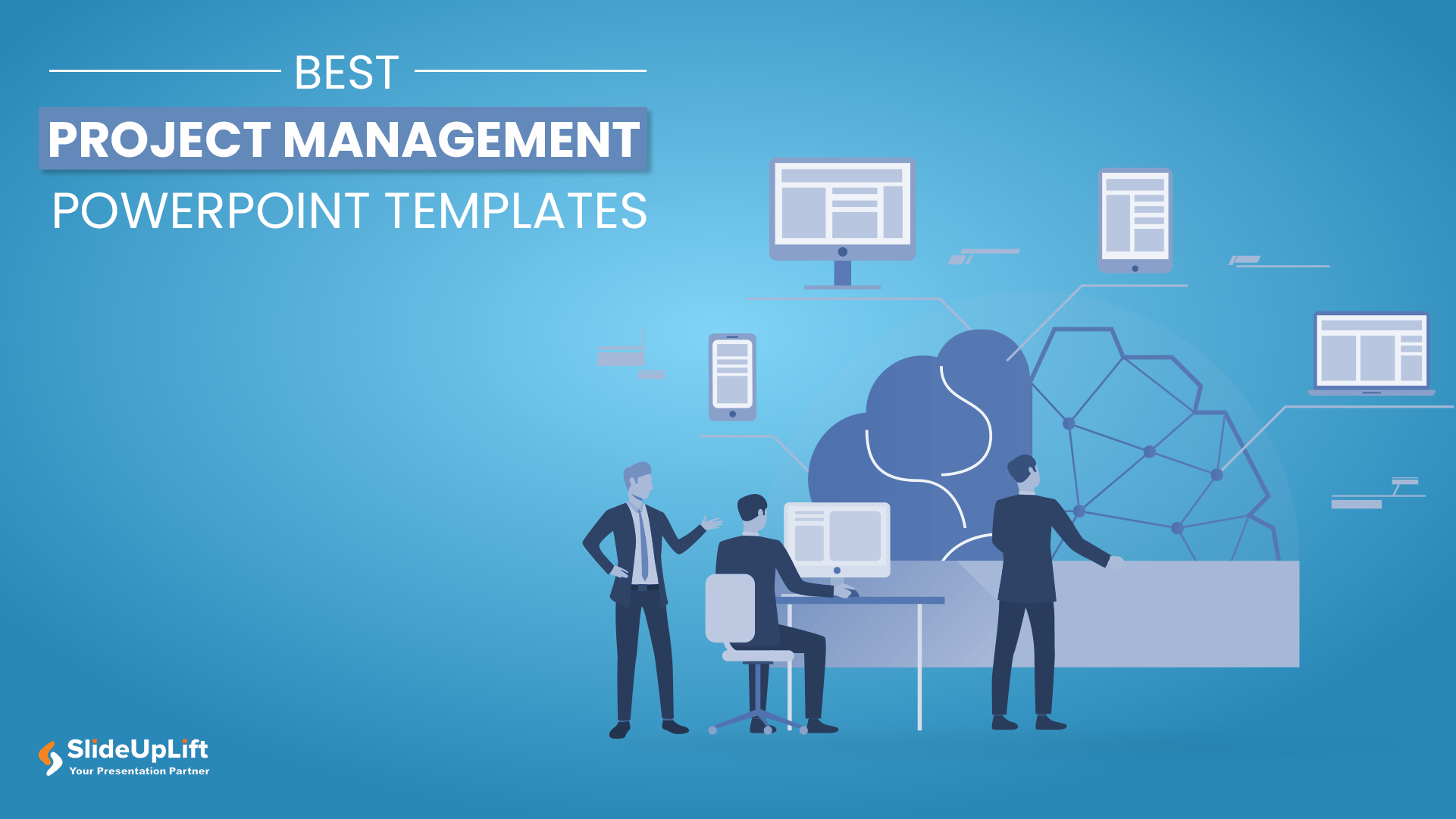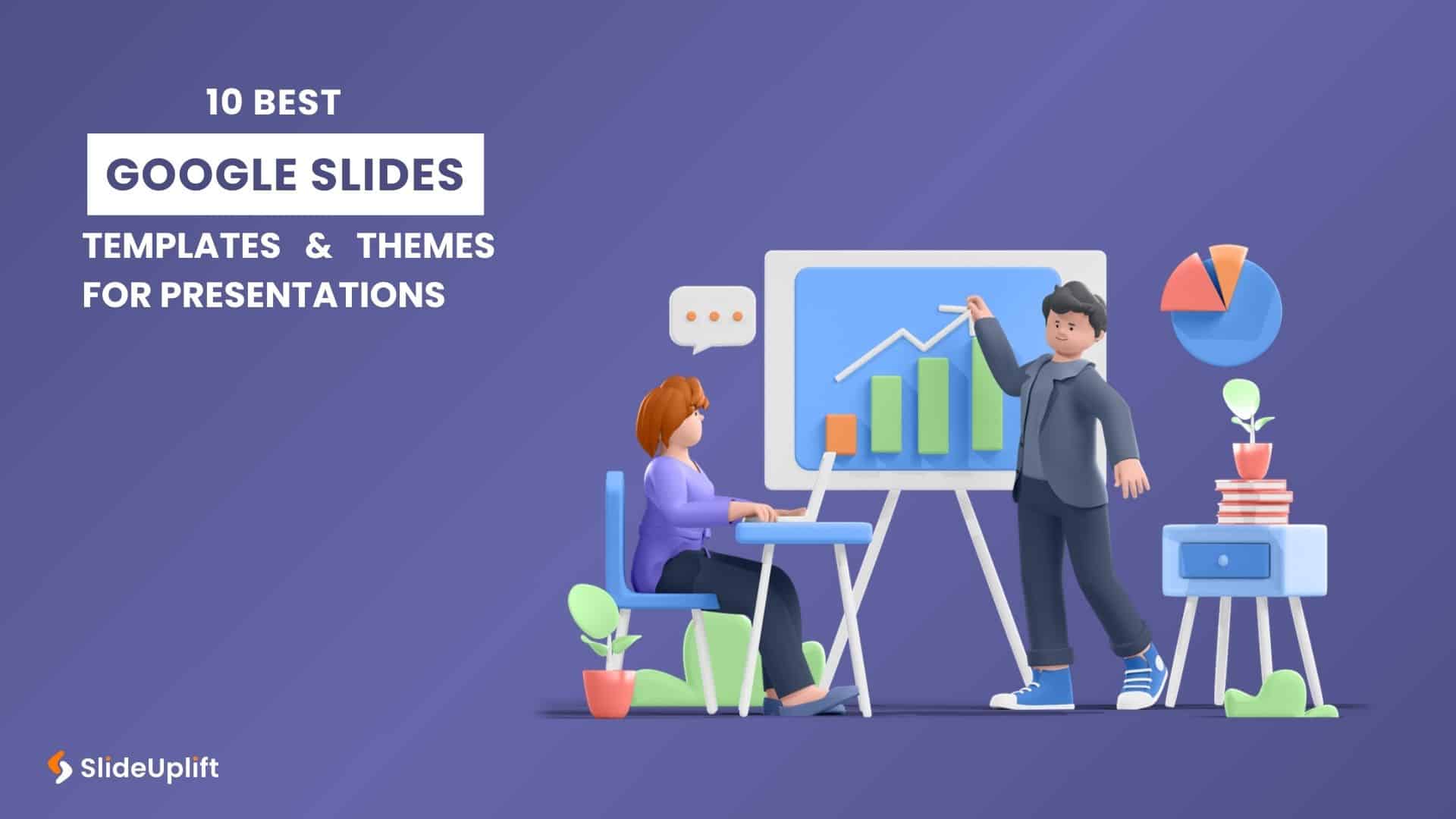10 Best Presentation Software: In-Depth Comparison Guide
The fact is, giving a great presentation is not only about how you choose your words, but rather involves expressing those very words. With the right PowerPoint presentation software, you can unleash your creativity and create beautiful slides with ease to keep an engaged audience from beginning to end. There are too many tools that make it very difficult to pick the right one.
So, we have selected the ten best presentation software programs to serve different interests and purposes. For Professionals, Entrepreneurs, and everyone. Here is an overview of what each tool brings to the table: So let’s dive in and see which one fits your next big presentation best.
What Is Presentation Software?
Software programs, or presentation tools, let users communicate information or show concepts visually. Such application software helps users create presentations of ideas using various media forms, including text, graphics, images, audio, and video. These presentations are delivered as slide shows.
You can use presentation software to teach working professionals new or difficult concepts, train staff on new policies or ideas, offer new products or services to customers, pitch ideas to investors, and present proposals to clients.
Why Seek an Alternative to PowerPoint in 2025?
Sometimes, PowerPoint just doesn’t fit what you need. Here’s why folks look elsewhere:
- Fresh Design Features: Other tools let you create slides that feel more alive, with interactive bits, smoother animations, and visuals that grab attention better than standard PowerPoint slides.
- Ease of Use: Many alternatives are simpler. Think drag-and-drop editing, fewer hidden menus, and less time spent figuring out how to make something look good.
- Cloud-Based Collaboration: Working with a team? Newer tools let everyone edit together in real-time online – no emailing files back and forth or version chaos.
- Unique Presentation Styles: Want to break free of the “slide-after-slide” format? Alternatives offer things like zooming canvases, free-flowing storytelling, or cinematic transitions that PowerPoint can’t match.
- Better Mobile & Web Compatibility: These AI presentation software tools often work right in your phone’s browser or tablet – no clunky software to install. Great for presenting on the go.
- Integrated Templates and Assets: Many come packed with stylish, ready-to-use templates, photos, icons, and graphics – so you spend less time designing from scratch.
- Affordability: Some top alternatives are free or way cheaper than PowerPoint, especially if you just need basic features.
- Focus on Specific Use Cases: Tools like Prezi (for zooming stories), Canva (for quick social/media slides), or Visme (for data-heavy reports) are built for how you actually present, not just generic slides.
- Performance and Speed: Lightweight tools handle heavy videos or big files faster, without lagging or crashing mid-presentation.
- Innovation & Trends: PowerPoint updates slowly. Alternatives often push boundaries first with new features, keeping your presentations feeling fresh and modern.
Sometimes you just want an AI presentation software tool that feels lighter, fresher, or made for how you work today. That’s where alternatives shine.
Top 10 Best Presentation Programs
From the many presentation software available in the market, finding the right one is difficult. Professionals tend to look for tools with pre-built templates, flexible options that can be customized, and options with sharing and collaboration features that are also affordable. Here’s a look at the best presentation software and the features they offer.
The top presentation tools are:
Microsoft PowerPoint
Microsoft PowerPoint presentation software is one of the most widely used free presentation software tools in the world. Known for its versatility and familiarity, it remains a go-to choice for professionals, educators, and students alike.
- Pros and Cons
- Pros
- Trusted and widely adopted across industries and educational institutions
- Offers a vast range of features, including animations, transitions, SmartArt, and multimedia support
- Seamlessly integrates with other Microsoft Office apps like Word and Excel
- Allows offline access and detailed formatting for high-control presentations
- Cons
- The interface can be complex for beginners or casual users
- Limited real-time collaboration compared to cloud-based tools
- Creativity is sometimes restricted to slide-by-slide formats
- Can become slow or heavy with large files or embedded videos
- Pros
- Where to Use PowerPoint: Microsoft presentation software is best suited for:
- Corporate and business presentations, such as reports, pitches, and boardroom decks
- Academic and training environments for structured lectures and seminars
- Any scenario that requires detailed slide formatting, speaker notes, or printing presentations
- Customization Options
- Highly customizable with design elements like slide masters, themes, and layout templates
- Supports advanced animation sequences and multimedia embedding
- Users can start from scratch or choose from a wide variety of built-in or third-party templates
- Support and Resources
- Backed by Microsoft with frequent updates and feature enhancements
- Access to official support channels through Microsoft 365 plans
- Extensive learning resources available, including tutorials, forums, and template libraries
- Strong user community with tips, hacks, and design inspiration widely available online
Google Slides
Google Slides is a cloud-based, free presentation software from Google that’s popular for its simplicity and real-time collaboration features. It’s a favorite among teams, educators, and anyone looking for an easy, accessible way to create presentations online.
- Pros and Cons
- Pros
- Completely free to use with a Google account
- Real-time collaboration and commenting make teamwork easy
- Automatically saves work to the cloud—no risk of losing progress
- Accessible from any device with internet access
- Cons
- Fewer design and animation features compared to PowerPoint
- Limited offline capabilities unless enabled beforehand
- Fewer advanced formatting tools for complex layouts
- Custom fonts and multimedia file handling can be restricted
- Pros
- Where to Use Google Slides: Google Slides is best for:
- Team projects and remote collaboration, where multiple users need to edit at once
- Educational presentations, class projects, and student assignments
- Quick and simple business presentations, especially when working from different locations
- Customization Options
- Offers basic customization with themes, fonts, and layouts
- Users can import PowerPoint files or use add-ons and third-party templates for more design flexibility.
- Supports charts, diagrams, and basic animations, but is limited to advanced effects
- Support and Resources
- Backed by Google with regular updates and improvements
- Integrated help section and support forums
- A large community of users and tutorials is available online
- Seamlessly connects with Google Drive, Docs, and other Workspace tools for an easier workflow.
Keynote
Keynote is Apple’s native presentation software designed for macOS and iOS users. Known for its sleek design and smooth animations, it’s a great choice for users who want polished, professional-looking presentations with minimal effort.
- Pros and Cons
- Pros
- Clean, modern interface that’s easy to navigate
- High-quality templates and cinematic transitions built in
- Seamless integration with other Apple apps and devices
- Excellent animation and motion effects with minimal setup
- Cons
- Only available on Apple devices (Mac, iPhone, iPad)
- Limited compatibility when sharing with non-Apple users
- Smaller community and fewer third-party templates compared to PowerPoint
- Some advanced features may have a learning curve for new users
- Pros
- Where to Use Keynote: Keynote is best for:
- Apple users are creating visually stunning, design-forward presentations
- Business and product pitches that require sleek visuals and animations
- Creative industries and individual professionals who value clean, minimalist design
- Customization Options
- Highly customizable templates with an easy drag-and-drop interface
- Powerful animation tools like Magic Move for smooth transitions
- Allows use of custom fonts, embedded videos, and layered visual effects
- Support and Resources
- Regularly updated by Apple and free for macOS and iOS users
- Built-in support guides, help center, and Apple community forums
- Syncs effortlessly with iCloud for saving and accessing files across devices
- Limited third-party resources, but official tutorials are well-designed and beginner-friendly
Neo AI Presentation Maker
NEO is a next-generation AI-powered presentation platform designed to revolutionize how professionals create, customize, and manage slides. More than just a slide builder, NEO acts as your intelligent assistant—speeding up creation, enabling smart content reuse, and giving you full control over design and formatting.
Pros and Cons
- Where to Use NEO AI: NEO AI is best for:
- Power users, professionals, and teams who regularly create and revise business presentations
- Corporate environments that rely heavily on Microsoft PowerPoint and OneDrive
- Anyone looking to turn ideas into polished decks without design skills quickly
- Users need to reference and repurpose content from previous presentations
- Customization Options
- Full customization with inline editing and one-click design changes
- Easily apply master themes, switch colors and fonts, or tweak layouts
- Mix slides from different decks for a cohesive yet dynamic presentation
- AI tailors layouts, formatting, and font selection based on your content input
- Support and Resources
- Fully integrated with the Inline Editor and OneDrive for seamless workflow.
- Smart assistant features, such as Slide Chat, make finding past content fast and intuitive.
- In-browser creation, combined with prompt-based slide generation, simplifies the process.
- Ongoing platform support, with guided questions and intelligent suggestions at each step
Visme
Visme is an all-in-one visual content creation platform that goes beyond just presentations. It’s built for users who want to combine storytelling with strong design—perfect for creating presentations, infographics, reports, and more with a professional touch.
- Pros and Cons
- Pros
- Easy-to-use interface with drag-and-drop functionality
- Wide range of templates, charts, infographics, and visual assets
- Ideal for non-designers—no graphic design skills needed
- Web-based, so accessible from any device with an internet connection
- Cons
- Some features are locked behind paid plans
- Can be slightly slower with large files or complex visuals
- Offline access is limited compared to desktop-based tools
- Animation options are basic compared to PowerPoint or Keynote
- Pros
- Where to Use Visme: Visme is best for:
- Marketing presentations, client proposals, and visual storytelling
- Educators and small businesses that need to create branded visuals
- Anyone looking to create reports, infographics, or social media graphics alongside presentations.
- Customization Options
- Offers deep customization with brand kits, custom color palettes, and font libraries
- Users can create interactive presentations with clickable elements and embedded videos.
- Pre-designed templates are easily editable and professionally styled
- Support and Resources
- Offers chat and email support, with faster response for premium users
- Extensive resource center with tutorials, webinars, and blogs
- Regular updates and improvements to the platform
- Help documentation and in-app guidance for new users
Canva
Canva is a popular graphic design platform that also offers easy-to-use tools for creating beautiful presentations. With its drag-and-drop interface and a massive template library, Canva is ideal for users of all skill levels who want fast, stylish, and modern slides.
- Pros and Cons
- Pros
- Extremely beginner-friendly with a simple drag-and-drop editor
- Huge collection of free and premium templates, icons, and visuals
- Web-based and accessible from any device, with an offline mode in the desktop app
- Great collaboration features—multiple users can edit at once
- Cons
- Limited advanced animation and transition features
- Some high-quality assets and features require a Pro subscription
- Presentations can be less structured for data-heavy or complex decks
- Less suitable for detailed formatting compared to PowerPoint
- Pros
- Where to Use Canva: Canva is best for:
- Marketing presentations, pitch decks, and social media reports
- Small business owners, educators, and students are creating visual content quickly
- Teams that want to collaborate in real-time on modern, clean slides
- Customization Options
- Offers full customization with branded fonts, colors, logos (via Brand Kit in Pro version)
- Easy to adjust layouts, images, animations, and backgrounds
- Presentation mode includes basic transitions and embed options for videos or links
- Support and Resources
- Active help center with articles, video tutorials, and FAQs
- Email support and live chat for Pro users
- Massive user community and learning platform (Canva Design School)
- Regular feature updates and new templates are added frequently
Prezi
Prezi offers a unique, non-linear approach to presentations, using zooming and panning effects to create dynamic storytelling experiences. It’s designed to keep audiences visually engaged and is especially popular for more creative or interactive presentations.
- Pros and Cons
- Pros
- Non-linear format makes presentations more engaging and interactive
- Zoom and motion effects add a cinematic feel to your content
- Great for storytelling and big-picture thinking
- Cloud-based with desktop apps available for offline editing
- Cons
- Takes time to get used to the Zoom-based structure
- It can be overwhelming for more traditional presentation users
- Limited template variety compared to Canva or PowerPoint
- Free version includes Prezi branding and limited storage
- Pros
- Where to Use Prezi: Prezi is best for:
- Marketing pitches, TED-style talks, and storytelling-based presentations
- Educators and trainers who want to explain connections or relationships between topics visually
- Creative professionals looking for presentations that stand out from traditional slide decks
- Customization Options
- Offers a zoomable canvas with paths that let you control how content flows
- Allows embedding of images, videos, charts, and icons
- Less flexibility in layout than slide-based tools, but great for visual narratives
- Advanced animations are built into the structure rather than slide-by-slide
- Support and Resources
- Online knowledge base with tutorials, how-to articles, and webinars
- Priority support for paid plans
- Active user community and educational resources
- Desktop version available for offline editing and presenting
Slides
Slides (also known as Slides.com) is a modern, web-based presentation tool built for developers, designers, and professionals who want flexibility and clean design. It’s known for its lightweight structure, HTML export capabilities, and focus on simplicity.
- Pros and Cons
- Pros
- Clean, minimal interface that’s easy to navigate
- Presentations are web-based and accessible from any device
- Supports HTML/CSS/JavaScript for custom styling and embedding
- Easy sharing via URL and great for embedding on websites
- Cons
- Limited design templates compared to Canva or PowerPoint
- Not ideal for users looking for advanced animations or flashy visuals
- Offline access requires a Pro plan
Basic features in the free version; most powerful tools are behind a paywall
- Pros
- Where to Use Slides
- Slides is best for:
- Tech-savvy users, developers, and designers presenting at meetups or conferences
- Simple, clean presentations where content clarity is more important than visual effects
- Online webinars, product demos, or slides embedded into websites or portfolios
- Customization Options
- Supports theme customization and slide editing with Markdown or a visual editor
- Pro users can access HTML/CSS editing for full control over design and branding.
- Limited animation tools, but strong layout precision for minimal designs
- Support and Resources
- Help center with guides, FAQs, and documentation
- Email support is available for Pro users
- Community and developer documentation for advanced customizations
- Regular product updates and feature enhancements
Zoho Show
Zoho Show is a cloud-based presentation software that’s part of the larger Zoho Office Suite. Designed for seamless collaboration and modern presentation design, it offers a balanced mix of simplicity, flexibility, and real-time teamwork, especially useful for business users.
- Pros and Cons
- Pros
- Clean interface with modern templates and design tools
- Real-time collaboration with commenting and editing features
- Fully cloud-based and works across all major browsers and devices
- Integrates well with other Zoho apps and third-party services like Slack and YouTube
- Cons
- Not as widely adopted or familiar as PowerPoint or Google Slides
- Fewer advanced animations and transitions compared to some competitors
- Occasional performance lags with media-heavy presentations
- Offline access is limited without the mobile app or a desktop workaround
- Pros
- Where to Use Zoho Show: Zoho Show is best for:
- Business teams working within the Zoho ecosystem
- Remote teams that need a simple, collaborative presentation tool
- Users looking for a free or low-cost alternative with professional capabilities
- Customization Options
- Offers customizable themes, slide layouts, animations, and transitions
- Drag-and-drop interface with support for charts, tables, images, and videos
- Users can import PowerPoint files and retain most formatting
- Brand kit and style settings are available for maintaining a consistent design
- Support and Resources
- Access to Zoho’s help center with articles, guides, and video tutorials
- Email and chat support are included in paid plans
- Active community forums and product update blogs
- Regular updates and growing integration support within Zoho Workspace
Microsoft Sway
Microsoft Sway is a cloud-based presentation and storytelling tool focused on simplicity and visual flow. Unlike traditional slide decks, Sway uses a scrollable, card-based design ideal for reports, portfolios, and newsletters that feel more like web pages than static slides.
- Pros and Cons
- Pros
- Very easy to use with a clean, modern interface
- Automatically adapts content for mobile, tablet, and desktop viewing
- Great for creating interactive and visually appealing content quickly
- Integrates with Microsoft 365, OneDrive, and other Microsoft tools
- Cons
- Limited customization compared to PowerPoint or Canva
- Lacks traditional slide-based layout and fine-tuned control over design
- Offline access is not available—must be connected to the internet
- Not ideal for formal presentations requiring detailed formatting or animations
- Pros
- Where to Use Microsoft Sway
- Microsoft Sway is best for:
- Digital storytelling, newsletters, personal portfolios, and lightweight reports
- Educators creating visual learning materials
- Casual or internal presentations where easy sharing and mobile-friendliness matter
- Customization Options
- Limited design control—users can choose from a few layout styles and themes.
- Automatically adjusts formatting and layout for different devices
- Allows embedding of images, videos, tweets, and documents
- Emphasizes ease over deep customization
- Support and Resources
- Backed by Microsoft with basic documentation and tutorials
- Integrated with Microsoft 365 accounts for easy sign-in and content access
- Community forums and Microsoft Learn provide additional help
- Support is more limited compared to PowerPoint or mainstream tools
Neo AI Or Gamma: Which AI Presentation Software Truly Delivers?
| Feature / Aspect | Neo | Gamma |
| Core Approach | Agentic AI that mimics real presentation workflows, guiding you through template selection, content population, and deck structuring. | Focuses on rapid slide generation with AI-driven layouts and content. |
| Ease of Use | Built for effortless creation with an intuitive interface and step-by-step guidance. | Simple prompt-based creation for quick presentations, but with less workflow support. |
| Template Library | 10k+ pro-designed, AI-ready templates; easily mix and match slides from different decks. | Provides ready-made designs with limited customization depth. |
| Editing & Customization | One-click inline editing, PowerPoint/OneDrive sync, instant theme and color changes for professional-grade results. | Basic in-platform editing with fewer customization options. |
| Workflow Flexibility | Combines automation with full creative control, allowing you to build or repurpose slides step-by-step. | Generates complete decks in one go, with less iterative refinement. |
| Collaboration & Export | Real-time collaboration, direct sharing, and consistent formatting across platforms. | Exports to standard formats; collaboration features are limited. |
| Advanced Features | Upcoming Slide Chat acts as your second brain for decks, retrieving content from past presentations instantly. | AI slide generation only, fewer advanced workflow tools. |
| Best For | Professionals who need polished, on-brand presentations with speed and flexibility. | Users who want quick, automated decks with minimal manual input. |
Neo outshines Gamma with intelligent automation and full creative control, delivering polished, on-brand presentations, while Gamma suits quick one-off decks.
How Did Neo Interactive Presentation Software Help Sales Teams Build Better Decks, Faster, And With More Impact?
A Case Study: Transforming Sales Efficiency With Neo AI
A global flooring company faced a common problem: even though marketing provided sales teams with a single source for approved slides, representatives still wasted hours searching for content, refining decks, and trying to maintain consistent branding. The result? Delayed pitches, messy messaging, and frustrated clients.
The Challenge:
Salespeople were drowning in slides. Finding the right ones took forever. Customizing them? Even longer. It slowed down their entire workflow and made them look unresponsive to clients.
The Neo AI Solution:
The company brought in Neo AI, and suddenly every sales rep could:
- One-Click Pitch Prep: Build decks in seconds
- Live Data Sync: Pull real-time pricing or specs into slides
- Centralized Asset Library: Grab brand-approved images, templates, and text instantly
- CRM & SSO Integrations: Log in once, connect to their sales tools
The Results:
- 70% faster deck creation → Reps saved hours weekly
- 18% increase in conversions → Better pitches = more closed deals
- +26 CSAT points → Clients noticed the polish
- 121% increase in slide reuse → Consistency skyrocketed
“With Neo, our reps go from blank screen to client-ready deck in minutes—no design skills needed.” — VP of Global Sales
Key Takeaway:
Neo AI didn’t just save time—it transformed how the team pitched. With fresh slides, live data, and one trusted source for everything, sales finally delivered sharp, on-brand presentations… without the headache.
Key Features to Look For in Presentation Software
When choosing interactive presentation software, it’s important to focus on features that enhance productivity, design quality, and collaboration. Here are the key features to consider:
- Ease of Use: The software should have a user-friendly interface that makes it easy to create and edit slides, even for beginners. A clean layout and drag-and-drop functionality can significantly speed up the process.
- Quality Templates and Design Tools: Look for a wide variety of professionally designed templates and built-in design assets like icons, charts, and fonts. This saves time and helps you maintain a consistent, polished look.
- Collaboration and Cloud Access: Real-time collaboration, commenting, and version history are essential for team projects. Cloud-based platforms allow multiple users to work together and access presentations from any device.
- Customization Flexibility: Good presentation tools should let you fully customize themes, layouts, colors, and fonts to match your branding or personal style.
- File Compatibility and Export Options: Choose software that supports importing and exporting common formats like PowerPoint, PDF, and image files. Integration with tools like OneDrive or Google Drive is also a plus.
How To Choose The Best Presentation Software?
Picking the right tool shouldn’t feel like solving a puzzle. Focus on what actually helps you create great slides without the hassle:
- Ease of Use: Look for software that just makes sense. If moving text, adding images, or tweaking layouts feels natural (think drag-and-drop!), you’ll save hours and avoid frustration.
- Quality Templates & Design Tools: Skip starting from scratch. Good tools give you pre-designed templates + ready-to-use graphics (icons, charts, fonts)—so your slides look polished even if you’re not a designer.
- Collaboration & Cloud Access: Need teamwork? Pick tools that let your group edit slides together in real-time, leave comments, and access decks from any device. No more emailing versions back and forth.
- Customization Flexibility: Your brand, your rules. The best software lets you tweak colors, fonts, and layouts freely—so slides always feel like you, not a template.
- File Compatibility: Make sure it plays nice with others. Can it open PowerPoint files? Export to PDF? Sync with Google Drive? If yes, you’ll never waste time rebuilding slides.
SlideUpLift’s Google Slides themes and PowerPoint templates offer versatility, consistency in design, and user-friendliness while integrating smoothly with the platform. These templates provide consumers with many options, intuitive customization features, and high-quality visuals, all of which are seamlessly integrated with both platforms.
FAQs
-
What is the best presentation software?
It depends on what you need. Most folks lean toward PowerPoint or Google Slides because they’re flexible, great for teamwork, and widely accessible.
But for 2025? NEO AI stands out. Here’s why:
- Saves you time: Uses AI to build pro slides in seconds.
- Tons of options: 10,000+ templates (yes, really).
- Recycle old work: Instantly find and reuse slides from past decks.
- Plays nice with PowerPoint: Full integration with PowerPoint and OneDrive.
If you want fast, smart, and seamless slide creation—without starting from scratch—NEO’s built for you.
-
What factors should I consider when choosing presentation software?
- Ease of Use – Simple and intuitive interface
- Design Quality – Professional templates and layouts
- Customization – Flexible editing and branding options
- Collaboration – Real-time sharing and teamwork features
- AI & Smart Tools – For faster content creation
- Compatibility – Works with PowerPoint, Google Drive, etc.
- Cloud Access – Easy storage and remote access
- Support & Resources – Help docs, tutorials, or live support
-
What types of presentations can I create using presentation software?
You can create a wide variety of presentations depending on your goal. Common types include:
- Business Presentations: For pitches, meetings, and reports
- Educational Presentations: For teaching, training, and student projects
- Marketing Presentations: For product launches, brand overviews, or client proposals
- Sales Decks: Tailored to showcase value and close deals
- Project Updates: For tracking progress and aligning teams
- Webinars and Online Events: Designed for virtual delivery and engagement
- Portfolios and Personal Showcases: For resumes, case studies, or creative work
Most modern tools offer templates for each type to help you get started quickly.
-
How do I choose the right presentation software for my needs as a student or professional?
- Know Your Use Case: Students need simplicity; professionals may need advanced features.
- Ease of Use: Go for tools with an intuitive interface.
- Template Variety: Check for templates that match your needs—academic or business.
- Collaboration: Choose software with real-time sharing if you work in teams.
- AI Features: Look for smart tools that save time.
- Try NEO AI: Perfect for both students and professionals with instant slide creation, 10,000+ templates, smart content search, and full PowerPoint integration.
-
Can you compare Neo, Canva, Prezi, Beautiful.ai, and Visme for ease of use and design quality?
Tool
Ease of Use
Design Quality
Neo Very intuitive; guided workflow Pro-level templates & formatting automation Canva Very easy, but feature-rich Wide design flexibility; needs tweaks Prezi Moderate—takes learning Unique, dynamic visuals and transitions Beautiful.ai User-friendly Sleek, consistent, limited deep editing Visme Moderate complexity Rich, interactive, and data-driven design -
What Are The Top Free Presentation Software Online Presentation Tools Available Right Now?
- Google Slides: Free, lives in your browser, and lets your team edit together live. Perfect for students, remote squads, or anyone who hates emailing drafts back and forth.
- NEO AI: The best free presentation software AI sidekick that builds pro slides for you in seconds. Packed with 10K+ templates, smart editing, and seamless Microsoft ties. Lifesaver for busy pros who need polish fast.
- Prezi: Ditch slide-by-slide. Prezi’s zooming, cinematic style pulls viewers into your story. Ideal when “wow” factor matters.
- Canva: Drag, drop, done. Free templates + easy graphics make beautiful slides painless—even if you’re not a designer. Go-to for quick, eye-catching decks.
- Visme: Turns data and ideas into visual stories. Blend slides with infographics. Goldmine when you’re drowning in stats but need clarity.
-
How do AI-powered presentation tools like Neo improve presentations?
Think of AI tools like NEO AI as your presentation co-pilot. They transform slide creation from a chore into something surprisingly quick and polished by:
- Auto-generating slides from prompts in seconds
- Recommending layouts, fonts, and visuals for better design
- Reusing past slides with smart content search
- Saving time with one-click edits and 10,000+ ready-made templates
- Integrating with tools like PowerPoint and OneDrive for seamless workflow
- NEO AI especially stands out by combining speed, customization, and intelligence in one platform.
It’s not just fast – it’s smart-fast. You keep full control but skip 90% of the grunt work.
-
Which presentation software is best for collaborative team projects?
NEO AI shines for teams working together. And it is the best Presentation software alternatives to PowerPoint and many other presentation softwares. Picture this: your whole crew can jump into the same presentation, tweaking slides live, whether they’re down the hall or across the globe—no more yelling “Are you in the deck right now?” over Slack. Because it’s cloud-based and hooks right into OneDrive, everything stays synced and accessible. No version chaos.
Plus, those AI smarts? They’re like your team’s backstage helper: digging up old slides in seconds, building new ones from scratch, and keeping everyone out of design rabbit holes. So instead of sweating the small stuff, your crew actually gets stuff done.
-
What are some tips to make my slides more visually appealing using modern software?
Here are some quick tips to enhance your slides using tools like NEO AI, Canva, or Google Slides:
- Use modern templates: Skip the blank-page stress. Grab a pro-designed template (NEO AI’s got 10K+) so your slides look sharp from slide one.
- Stick to a color scheme: Pick 2–3 colors that play nice together, and stick with ’em. Tools like Canva or NEO offer ready-made palettes so you’re not guessing.
- Limit text: Less is more. Aim for punchy headlines, not paragraphs. If it feels like a wall of text, it is.
- Use high-quality visuals: Swap jargon for icons, charts, or crisp images. Canva and Visme have huge free libraries—use ’em!
- Maintain spacing and alignment: Crooked slide = distracted audience. Use built-in guides (or NEO’s AI) to nudge things tidy in seconds.
- Try animations sparingly: A subtle fade or zoom? Nice. A disco of spinning text? Hard no. Use tools like NEO or PowerPoint to animate with purpose.
These tools handle the heavy lifting, so you focus on your message, not fixing pixels.