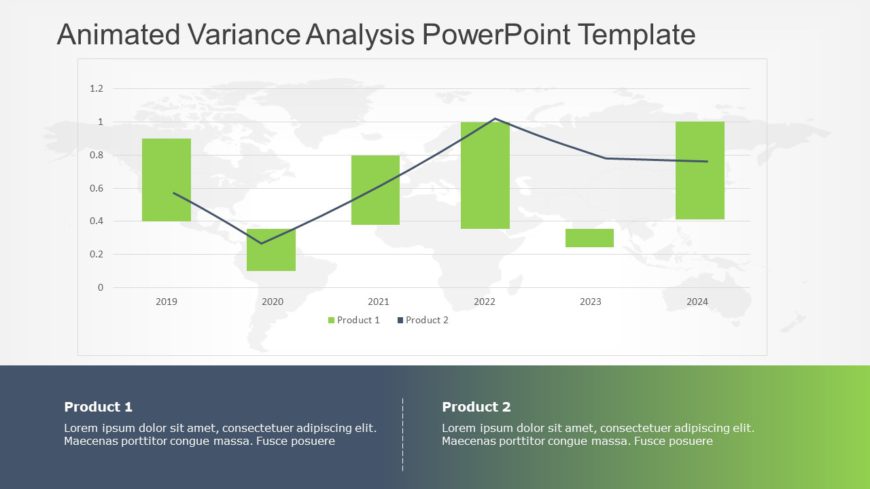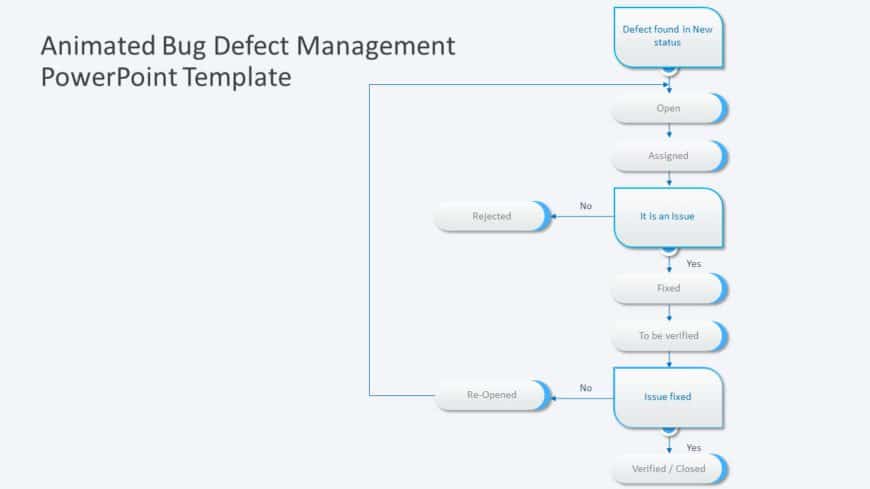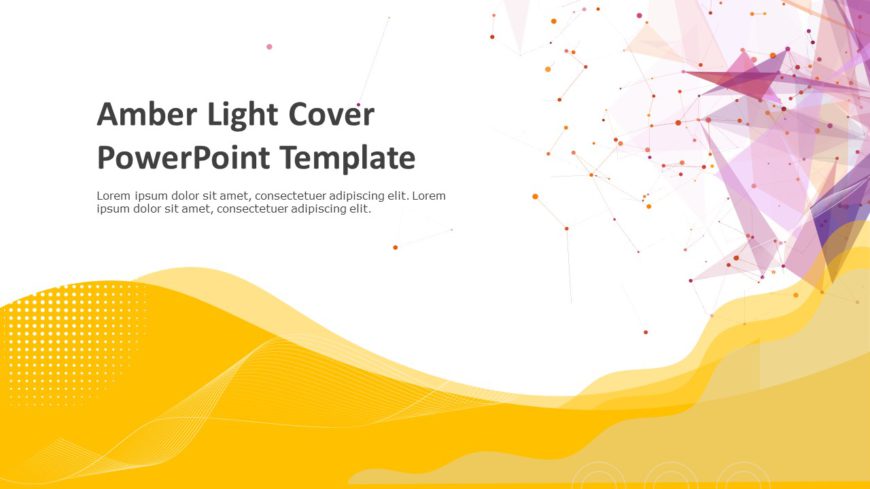Streamline the sharing of information using this template crafted for franchise growth purposes –, for aspiring entrepreneurs and corporate profe....
This Thank You Template helps professionals who wish to make a lasting impression; it balances elegance and professionalism. Use this template to....
Enhance the quality of your presentations with this variance analysis template that exudes professionalism and sophistication! Ideal, for busines....
Enhance your storytelling using this flowchart tailored for bug defect management purposes.This tool streamlines the procedure of monitoring and ....
Make a statement with this lively and attractive presentation template that will surely leave an impression, on your audience and elevate your im....
Make your presentation stand out with this inspiring template designed to motivate and engage your audience. Featuring a clean and modern design,....