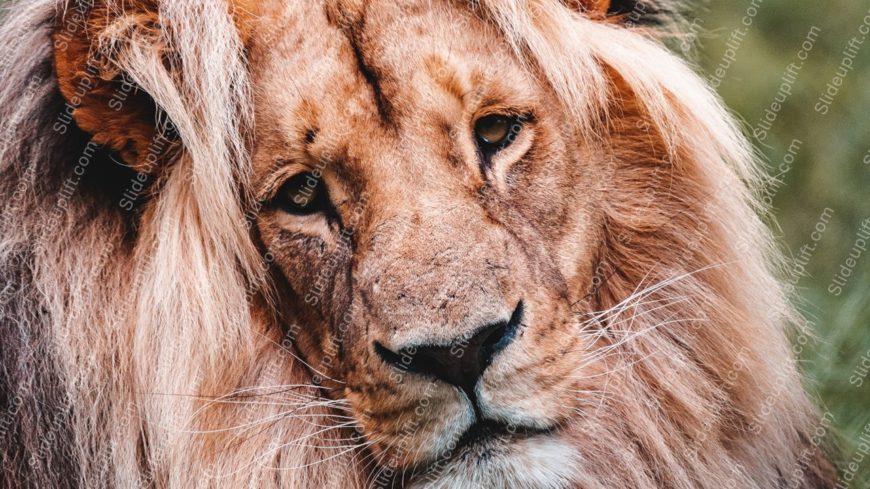Bring your data to life with this stunning tawny sandy lion face background image! This captivating visual not only adds a touch of elegance to y....
Maximize your impact with this stunning warm sunset street background! Perfect for adding a vibrant touch to your presentations, this visually ca....
Create powerful visual stories with this stunning garlic background image! Perfect for culinary presentations, this template adds a touch of fres....
Simplify information sharing with this vibrant pastry background image! Perfect for culinary presentations, this template features a delightful b....
Create compelling presentations with this stunning background image featuring autumn yellow trees against misty mountains. This visually captivat....
Perfect for team briefings, this template showcases a visually striking black and yellow burger against a soft bokeh background, making it an eye....
Create compelling presentations with this striking black and white tire background image. Perfect for automotive industry professionals, this tem....
Streamline your presentation flow with this stunning backdrop of a blue sky, green meadow, and majestic mountain range. This template is perfect ....
Maximize your impact with this visually appealing culinary background that perfectly captures the essence of coffee and biscuits. This template i....
Designed for clarity and impact, enhance your presentations with this striking template featuring a captivating brown snake against a dark backgr....
Elevate your storytelling with this delightful chocolate ice cream glass background image! Perfect for presentations that need a touch of sweetne....
Elevate your storytelling with this delightful template that captures the joy of holiday baking! Perfect for festive presentations, this design f....