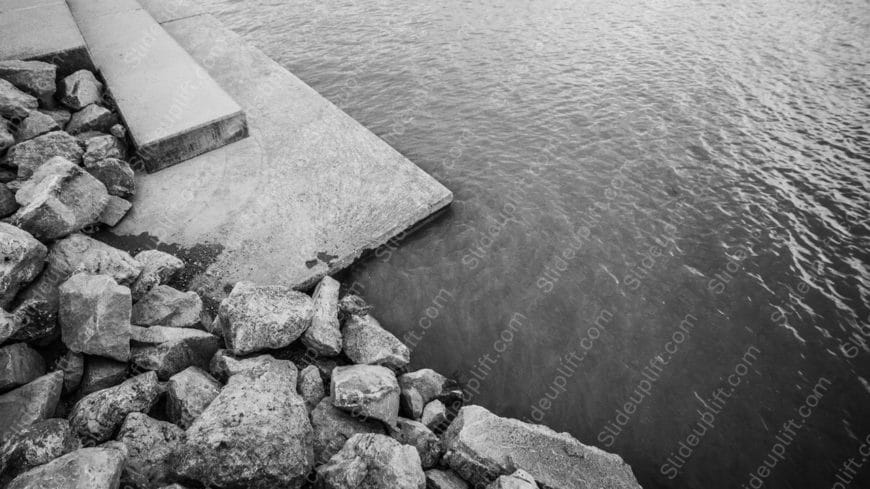Craft a clear narrative with this delightful template that combines warmth and creativity. Featuring a cozy scene of brown muffins, a red book, a....
Present ideas with this inviting backdrop of a restaurant table, perfect for showcasing culinary delights or hospitality concepts. This template ....
Impress stakeholders with this stunning backdrop that captures the beauty of nature at sunset. The golden brown hues of the tree bark create a wa....
Craft a clear narrative with this stunning gradient sunset wind turbines background image. Perfect for presentations focused on renewable energy,....
Make a bold statement with this dynamic visual showcasing a green lime splashing into water against a dark backdrop. This template is perfect for....
Impress stakeholders with this striking grey concrete and rocks background image, perfect for presentations that require a touch of rugged elegan....
Create compelling presentations with this stunning lilac thistles template! Perfect for nature enthusiasts, educators, or anyone looking to add a....
Perfect for team briefings, this vibrant template brings a touch of festive cheer to your presentations. Featuring a delightful background of col....
Create powerful visual stories with this delightful image of a glass bowl filled with peach snacks. This captivating background sets the perfect ....
Simplify complex ideas with this stunning backdrop of pink and white cherry blossoms against a vibrant blue sky. This template is perfect for pre....
Transform your data into clear insights with this delightful template featuring a warm-toned background that perfectly complements your presentat....
Present ideas with this charming background image that captures the essence of creativity and childhood learning! This template features a deligh....