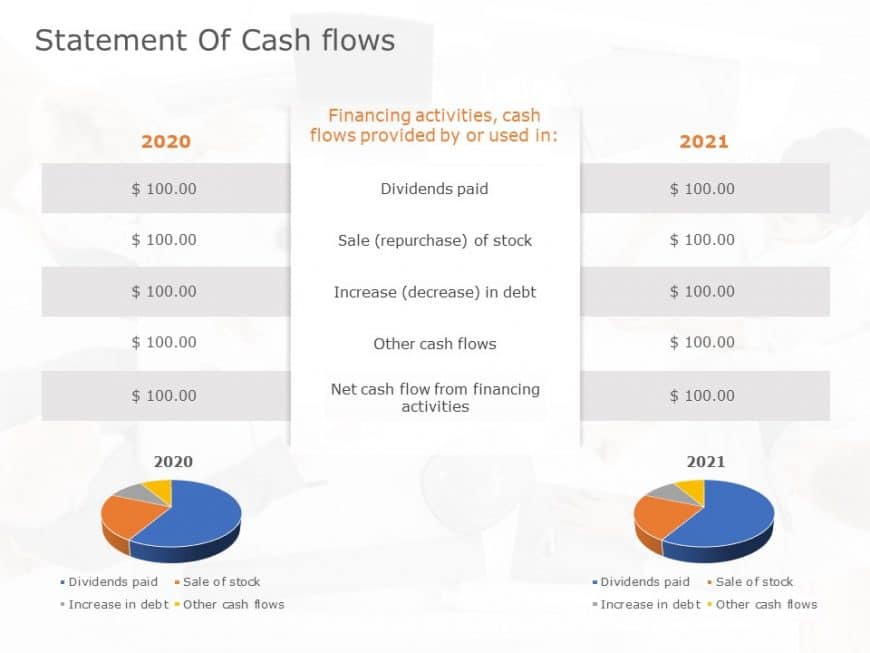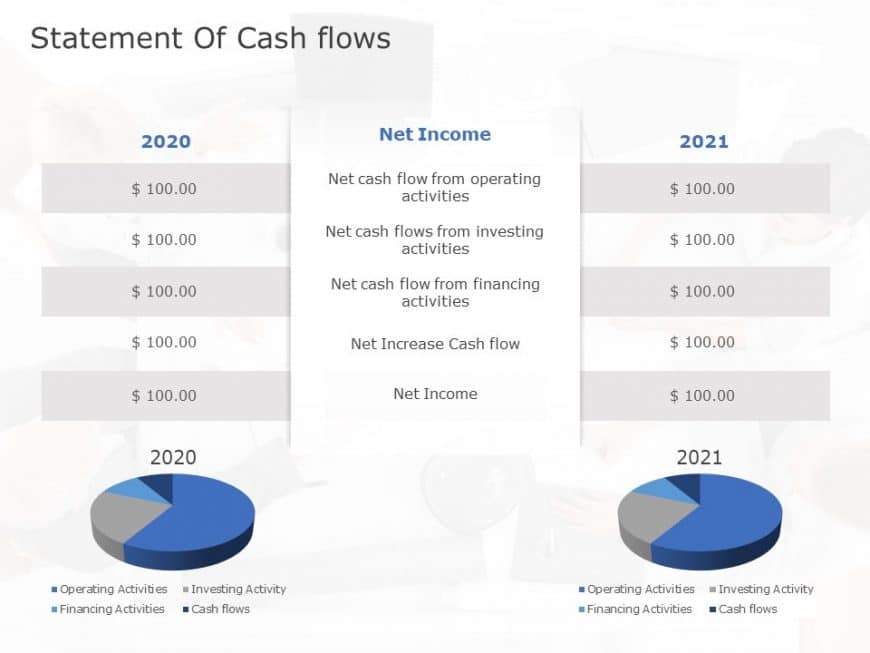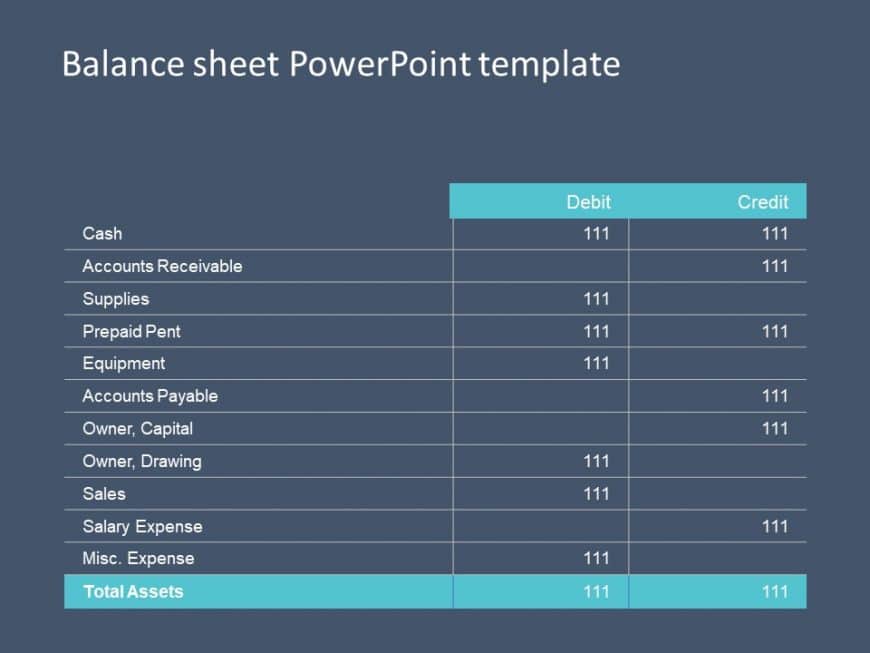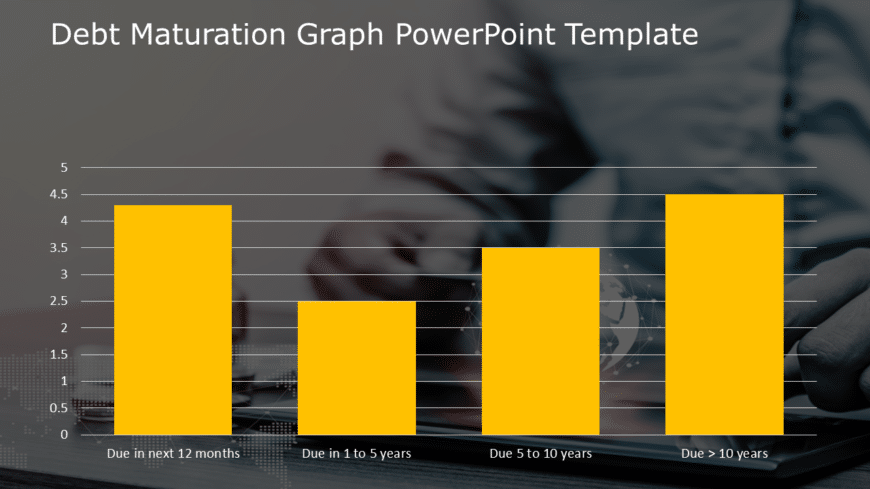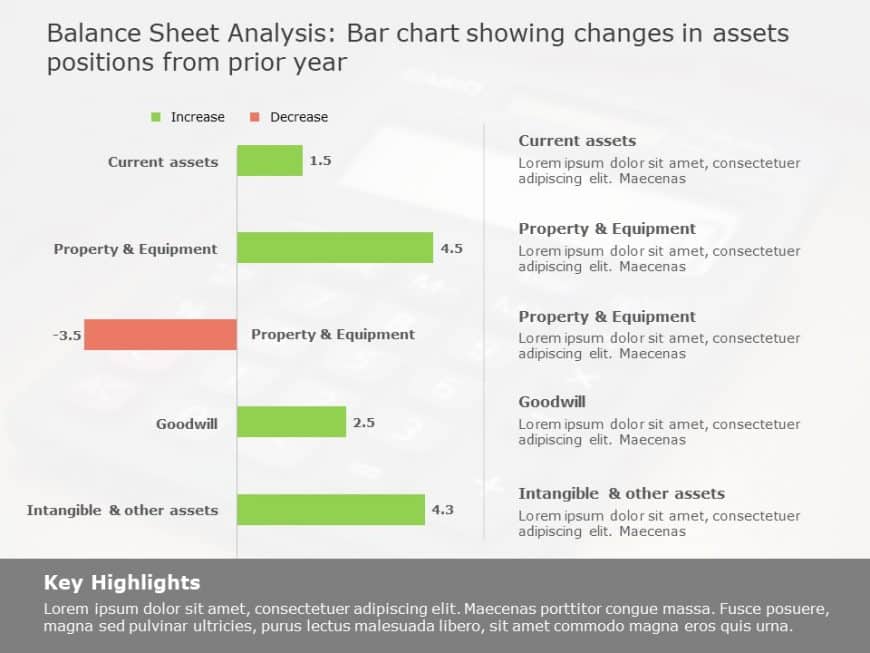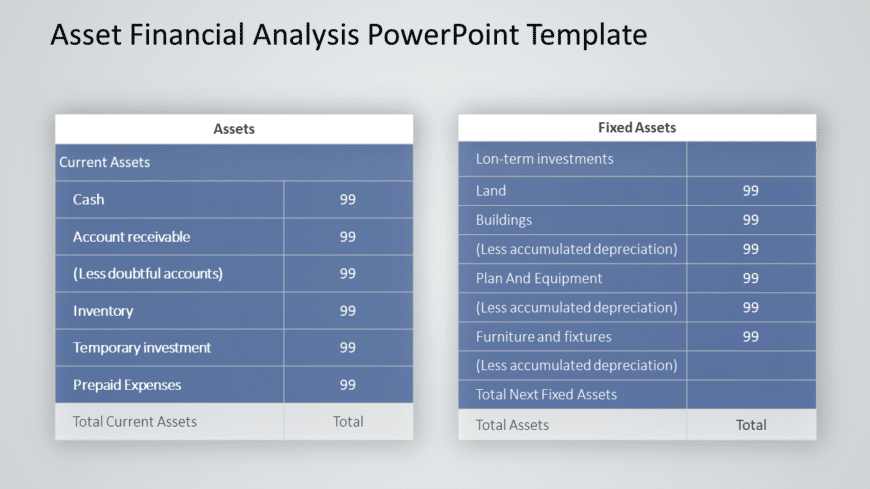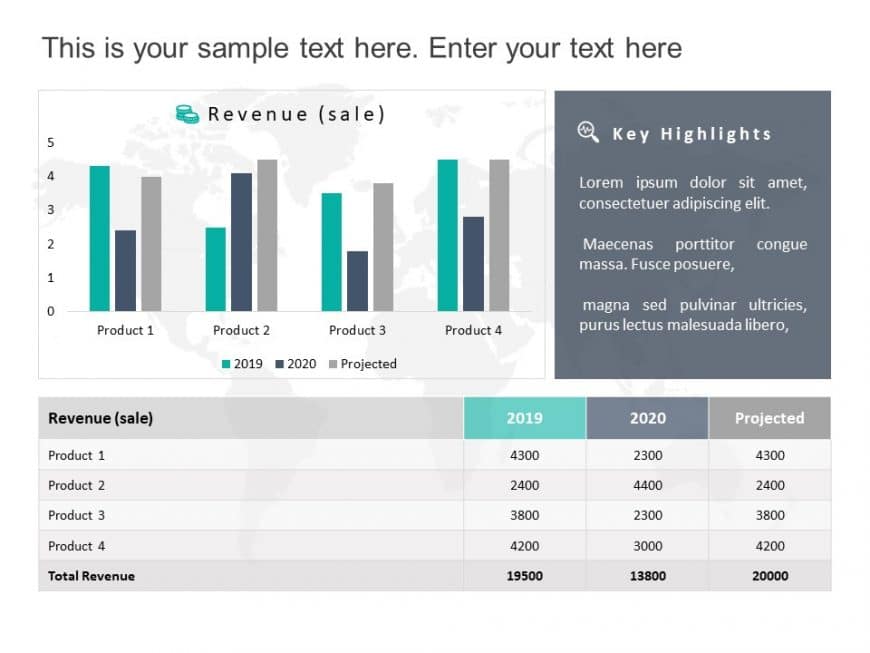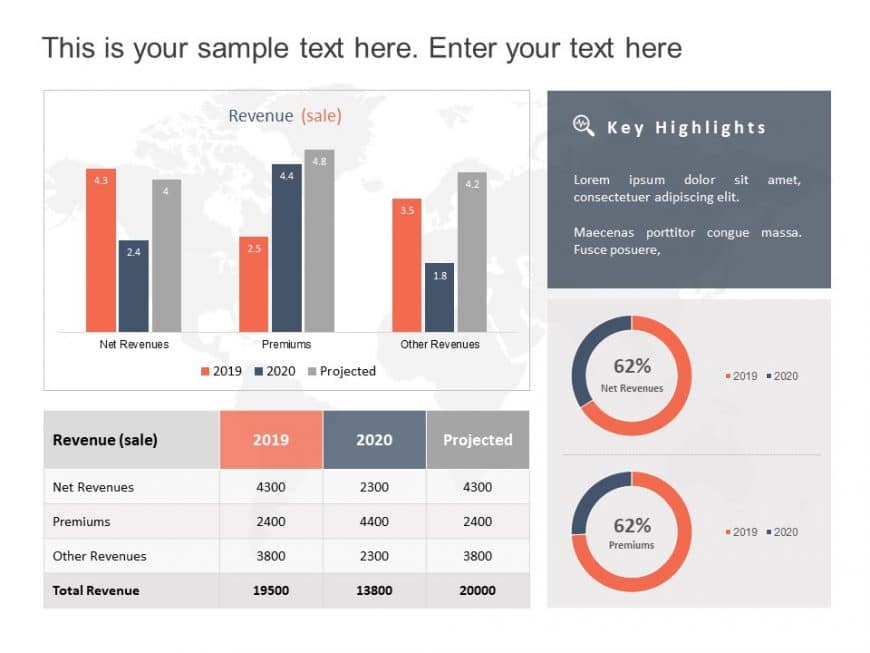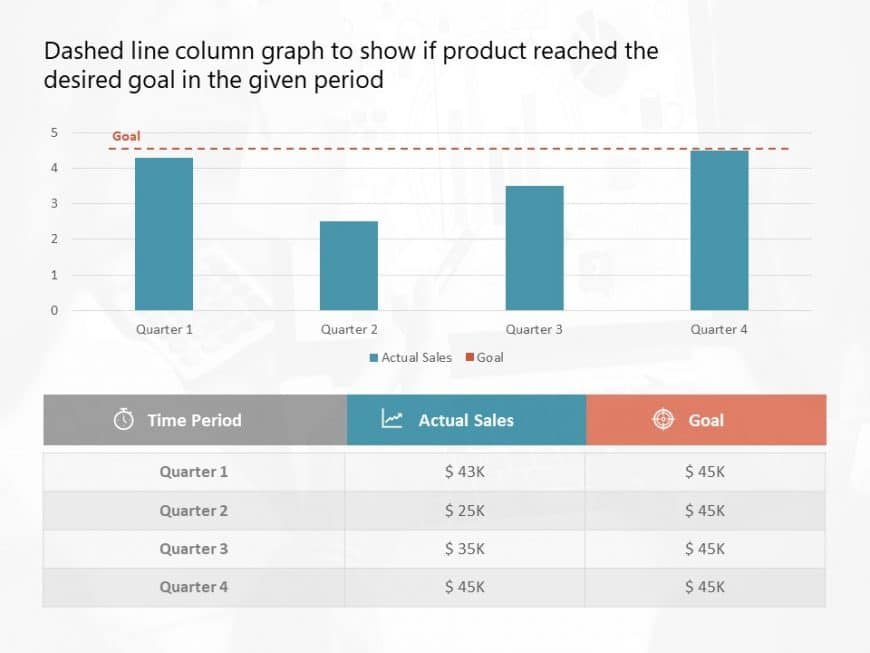Enhance your presentations using this appealing bar chart template crafted to showcase expense discrepancies, ideal, for finance experts and proj....
Grab your audiences interest, from the get go with this chart template for comparing cash flow statements! Tailored for finance experts like your....
Take your storytelling to the level with this appealing cash flow statement template that simplifies intricate financial information, in an easy ....
Create a story using this crafted balance sheet template crafted by experts tailored for finance professionals and business owners.This template ....
Wow your audience, with this eye catching display of debt maturity timelines that are clearly laid out for understanding and analysis, by experts....
Craft engaging slides using this bar chart design template tailored for finance experts and corporate leaders.This visual slide depicts shifts, i....
Enhance your presentations with a notch financial analysis template designed for finance experts to showcase fixed assets with clarity and struct....
Wow your audience, with this appealing financial analysis template that highlights revenue trends effectively! This slide includes a bar chart th....
Share your vision using this detailed cost analysis template that aims to enhance the clarity and impact of your presentations. This visually eng....
Enhance your presentation, with this financial analysis template that streamlines your expense tracking process! The user friendly design include....
Enhance your presentation, with this eye catching template tailored for examining revenue patterns! Ideal, for experts and corporate analysts ali....
Present a story using this column chart layout crafted to display your sales progress throughout the years effectively; This slide displays a sty....