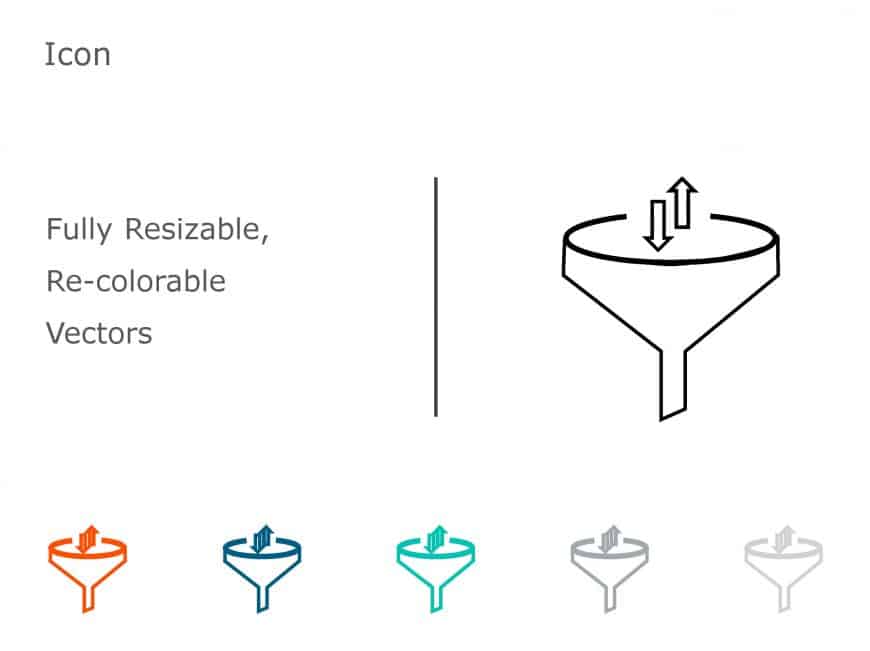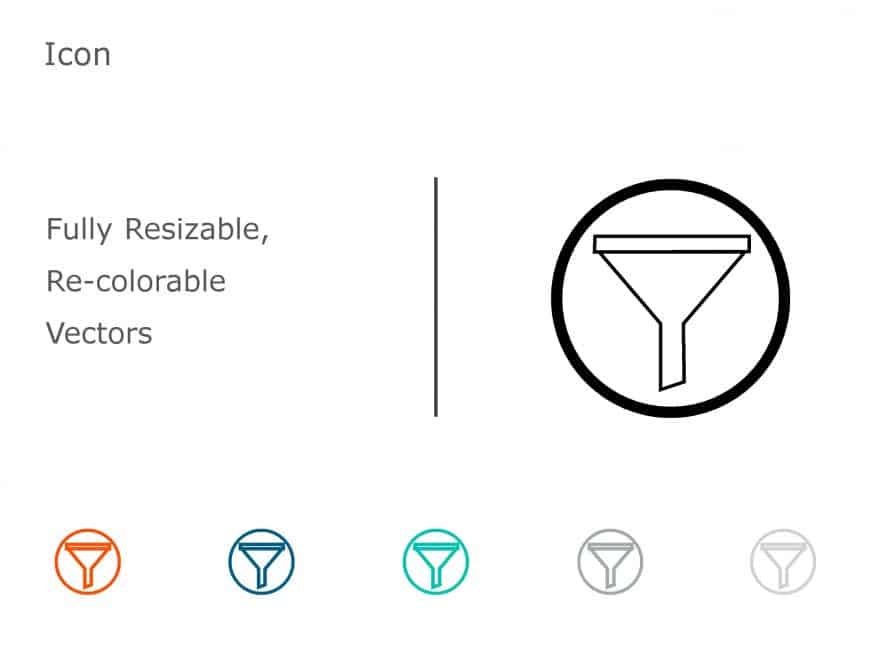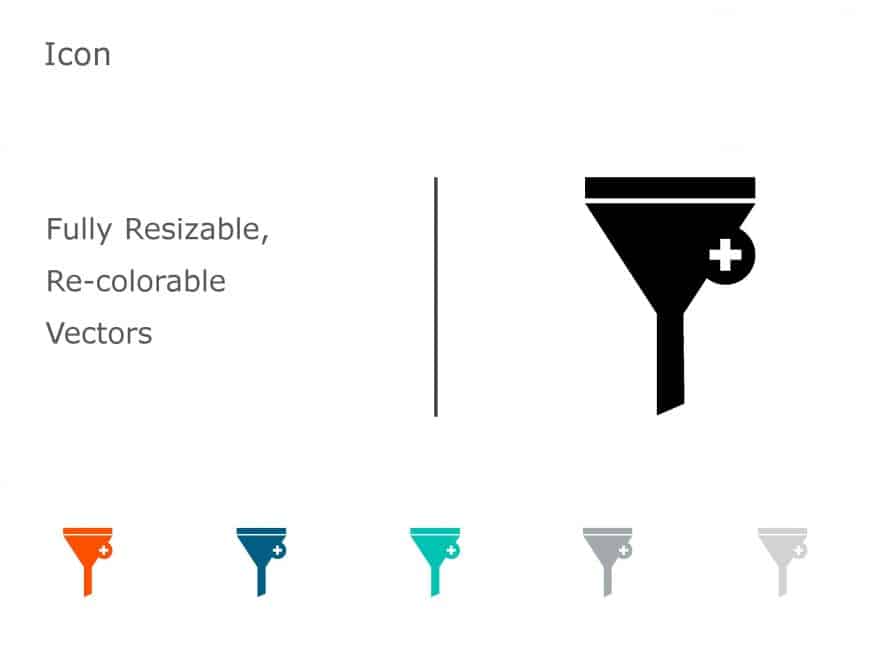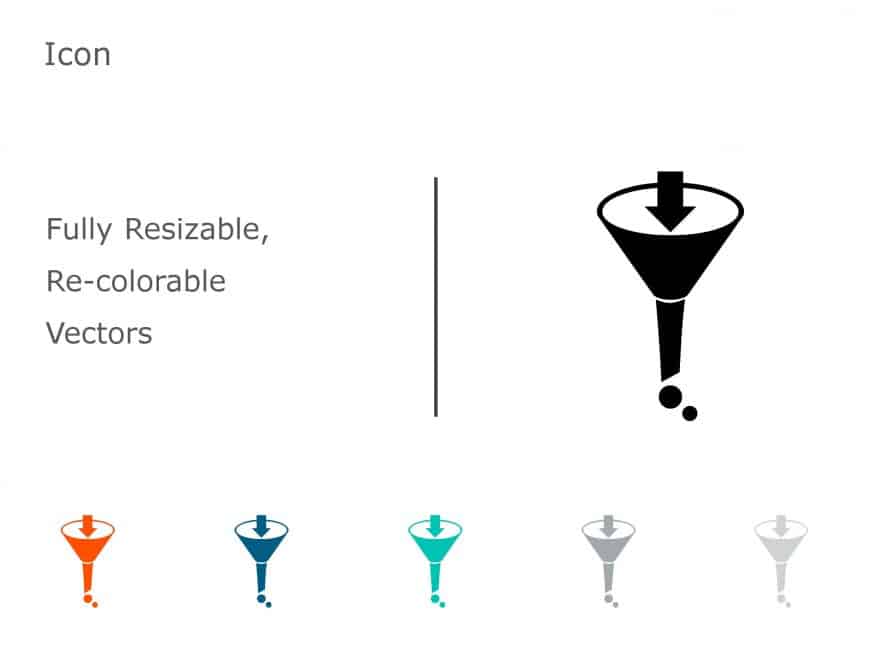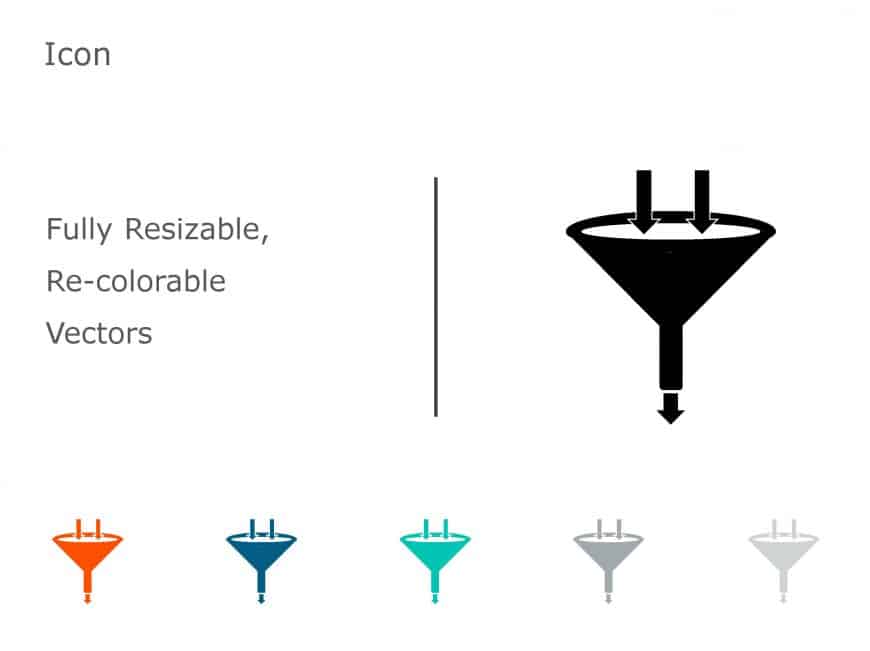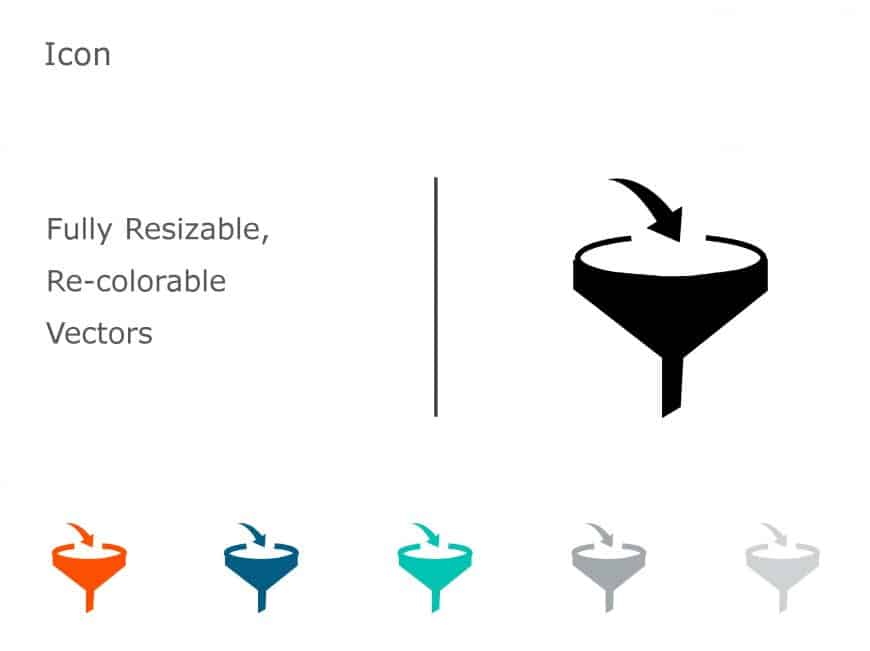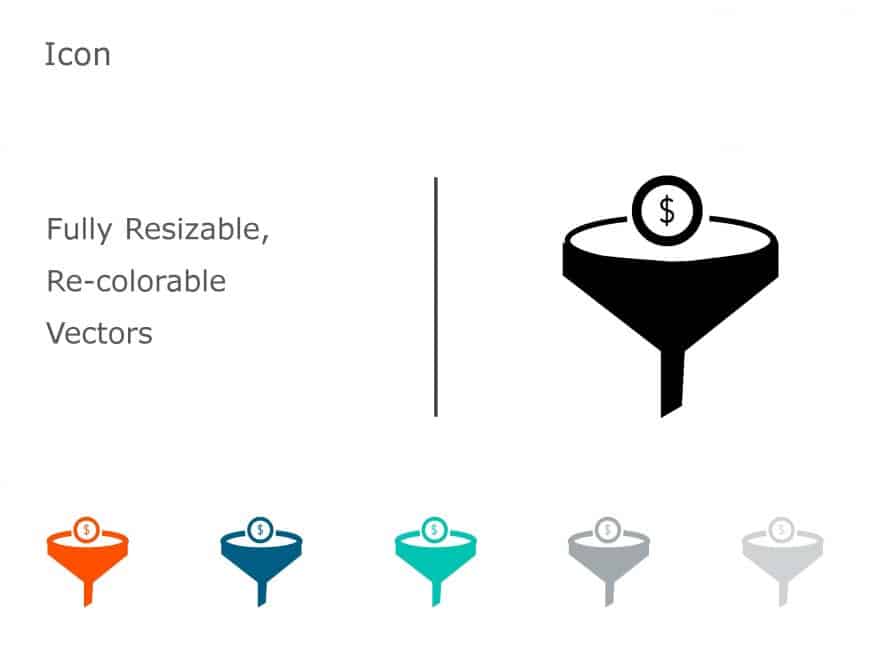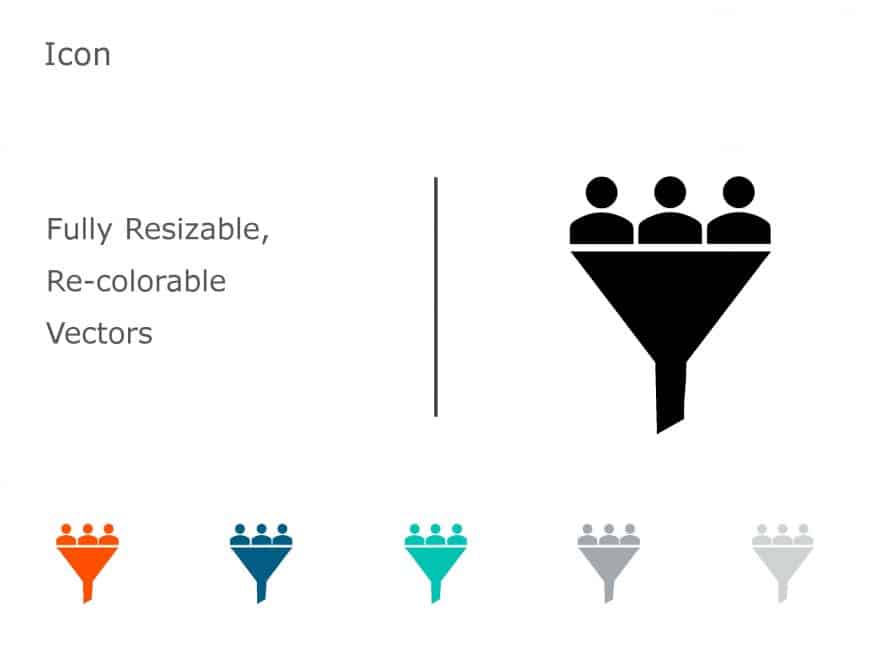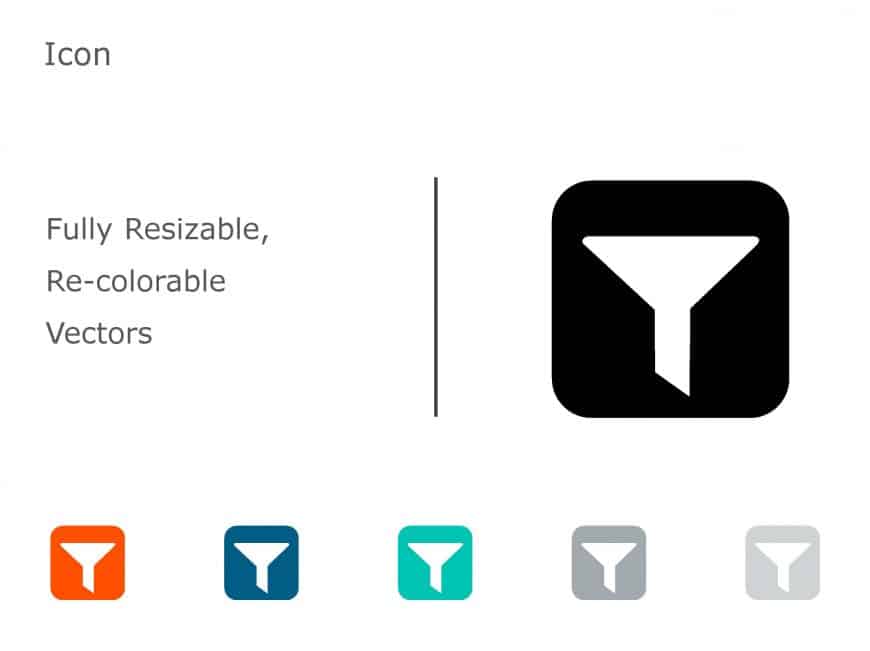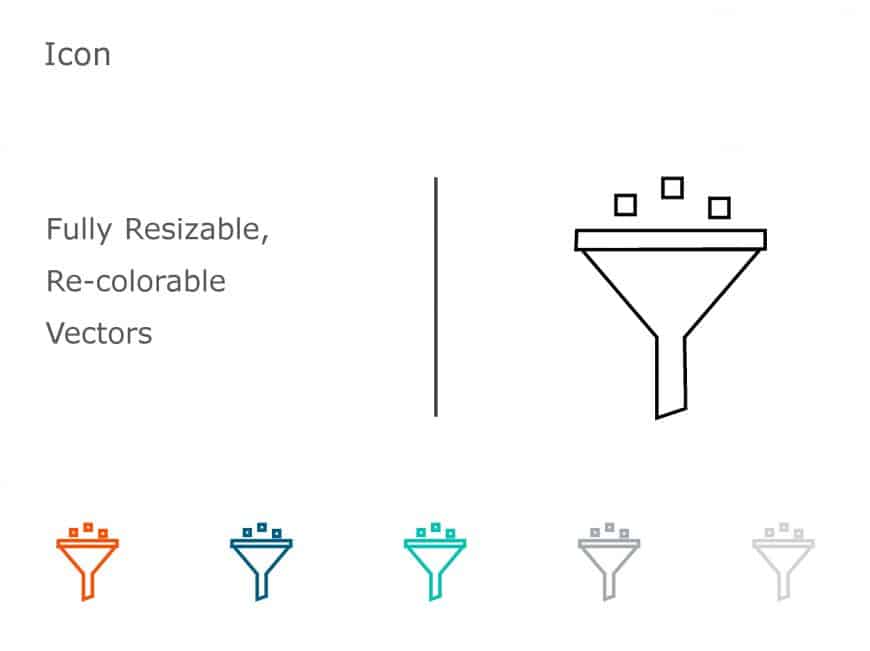Create a story using this collection of funnel icons tailored for visualizing data processes effectively.The set includes vector icons that can b....
Share your vision using this assortment of slider icons crafted for tech presentations! This set includes customizable vector icons that can be a....
Tell a story using this funnel icon pack crafted for presentations, on data analysis purposes.This set includes a variety of customizable vector ....
Enhance your data sharing with this set of funnel icons tailored for showcasing data filtration in presentations! This versatile collection inclu....
Create visuals, from your information using this set of funnel icons made for showcasing data filtering in presentations effortlessly. This templ....
Enhance your data analysis with this set of funnel icons tailored for business data visualization purposes! This versatile template includes a ra....
Share your vision using this set of funnel icons tailored for data analysis presentations.The set includes vector icons that can be resized and r....
Get stakeholders excited with this flexible set of icons tailored for presentations! With a monochrome funnel icon included in the collection you....
Engage your audience immediately by using this eye catching set of funnel icons tailored for presentations, on data filtering. The design of this....
Wow your audience, with this dynamic funnel icon collection tailored for showcasing data filtering in presentations! These icons are fully adjust....
Create a story, with this set of rounded technology icons tailored for showcasing data effectively.You can personalize each icon to align with yo....
Enhance your data sharing process with this set of funnel icons tailored for business presentations.With a variety of vector icons included in th....