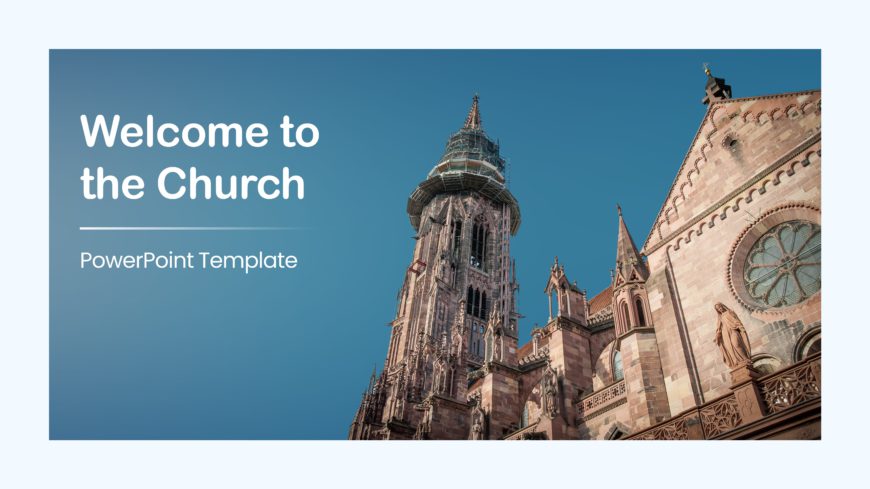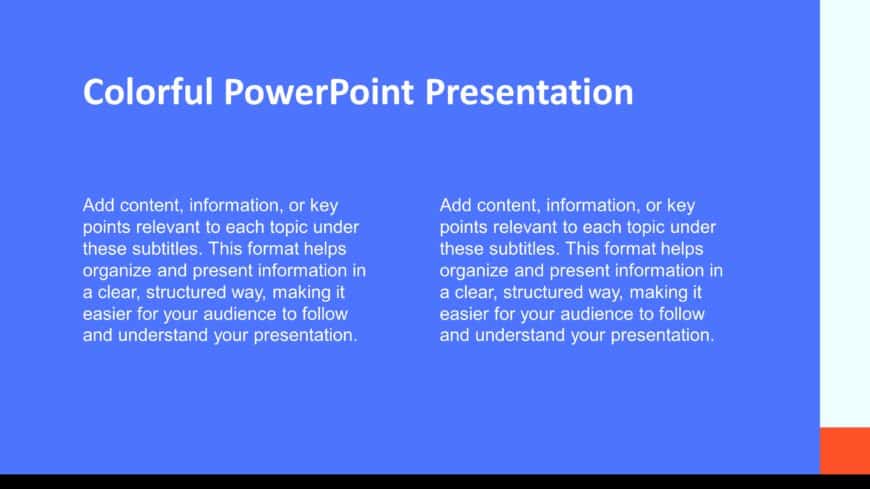This Editable Drugs Background template helps professionals working in the pharmaceutical and healthcare industry. It is important to show health....
The Church Background templates are designed to improve presentations for religious and spiritual Christian gatherings. It features visuals that ....
Use this Golden Ratio Background theme to uncover the magic and balance in your slides. The Golden Ratio is a well-known principle in art and des....
The Professional Pharmacy Template explains drug mechanisms, healthcare strategies, pharmacy workflows, educational talks, or pharmaceutical prod....
The Medical Background is a set of medical-themed templates. It includes eight slides with a green background. These slides can facilitate effect....
The Pharmacy Template is designed for creating professional pharmacy-related presentations. It includes seven varieties of slides designed for di....
The different marketing analysis tools let professional market planners assess market segments, budgeting, and target markets. This marketing pla....
This set of Lean3 Principle Project Management collection have organized and well-defined templates that help you emphasize your goals and presen....
This Project Design Process Presentation is designed to present the complete process of a project design with the help of flowcharts, web charts,....
This Project Management Stages collection is designed to present the different phases of project management in a visually engaging manner. The st....
The Colorful PowerPoint Template Collection is a set of visually captivating slides designed to make your presentation stand out. There are ten c....
The Continuous Improvement in Lean Manufacturing template presents information related to continuous improvement processes within the framework o....