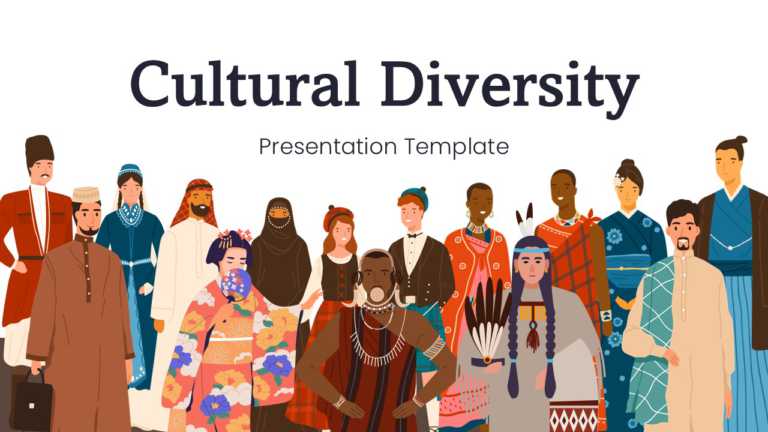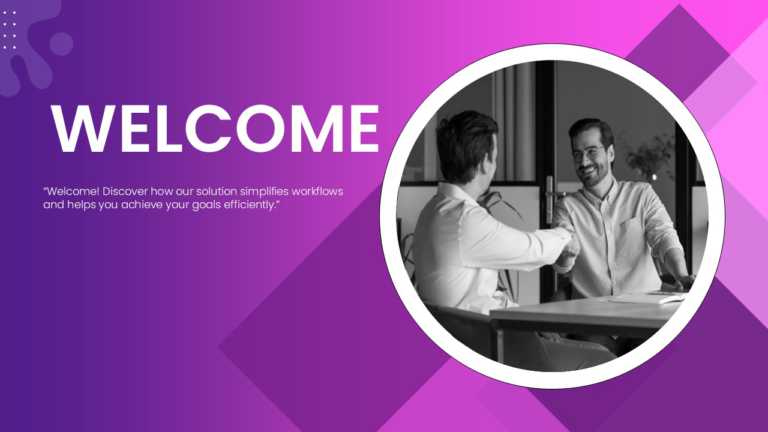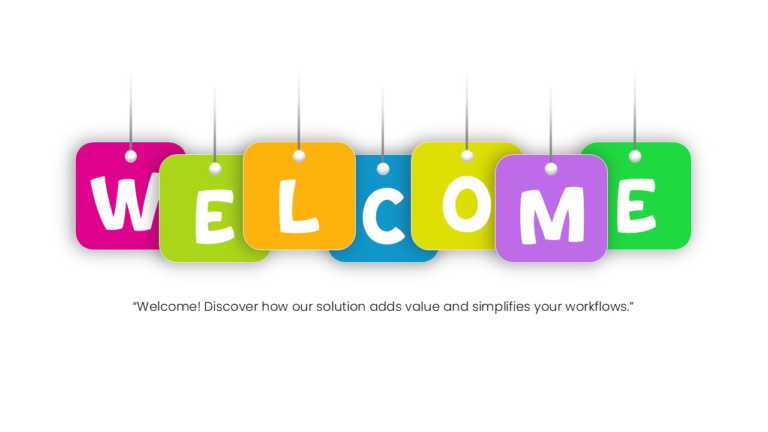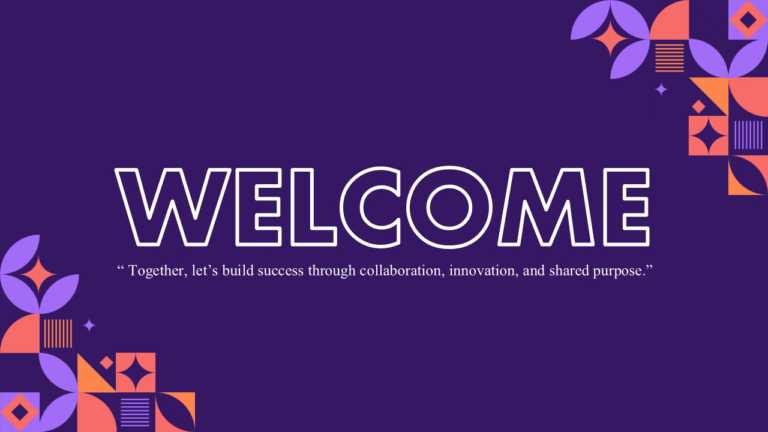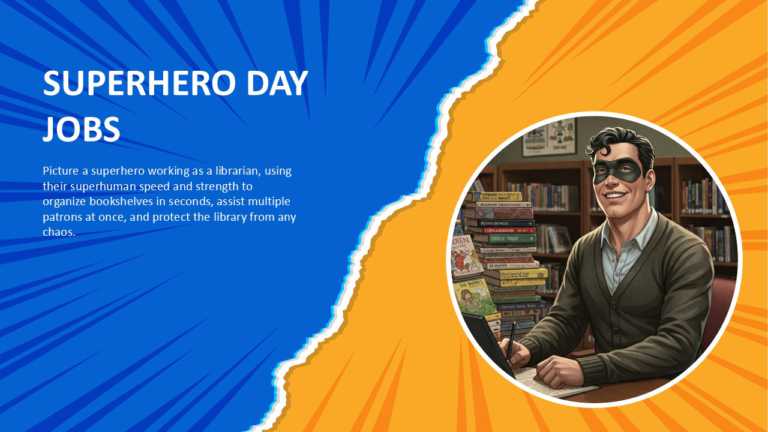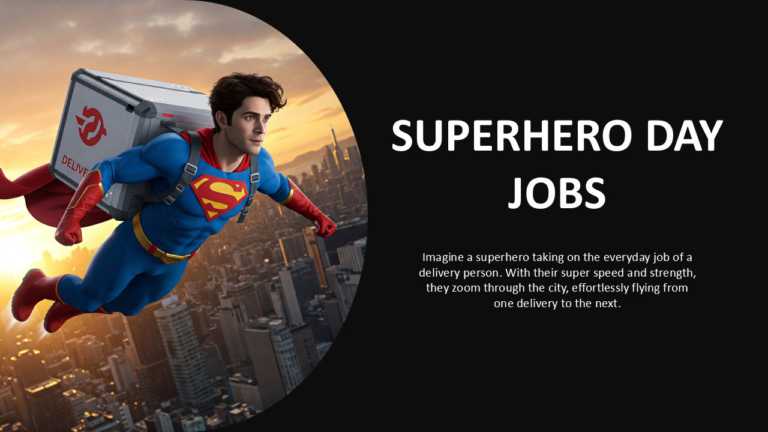Start off engaging your listeners with this dynamic presentation design that highlights the beauty of differences! Whether you’re a teacher....
Great, for team meetings and discussions, this template creates a setting for sales pitches. It has a background and captivating design features ....
Enhance your presentation with this slide featuring a crumpled paper backdrop and stylish blue text that exudes warmth and charm, for any occasio....
Wow your crowd with this interactive opening slide crafted for use! This design showcases a backdrop that grabs attention right away and pairs it....
Wow your audience with this captivating opening slide that exudes positivity for any presentation kickoff. The playful layout showcases blocks sp....
Elevate your meetings with this slide that is sure to engage your audience from the get-go! With a backdrop embellished with charming mosaic desi....
Elevate the flow of your presentation with this captivating opening slide tailored for technology presentations! With its modern and polished des....
Great, for team meetings and updates, this interactive format adds a fun element to your slides! Picture a superhero librarian with speed and str....
This lively template is great for team meetings. Adds a fun element to delivery tasks! Picture a superhero zooming through the city to illustrate....
Enhance your storytelling with this template that adds a touch of whimsy to your presentations! Tailored for individuals seeking to inject some f....
This fun presentation template makes a statement by envisioning a scenario where pets are in charge! Ideal for those who adore pets and possess a....
Revitalize your gathering with this opening slide crafted for team introductions! Tailored for orientation meetings or group activities that fost....